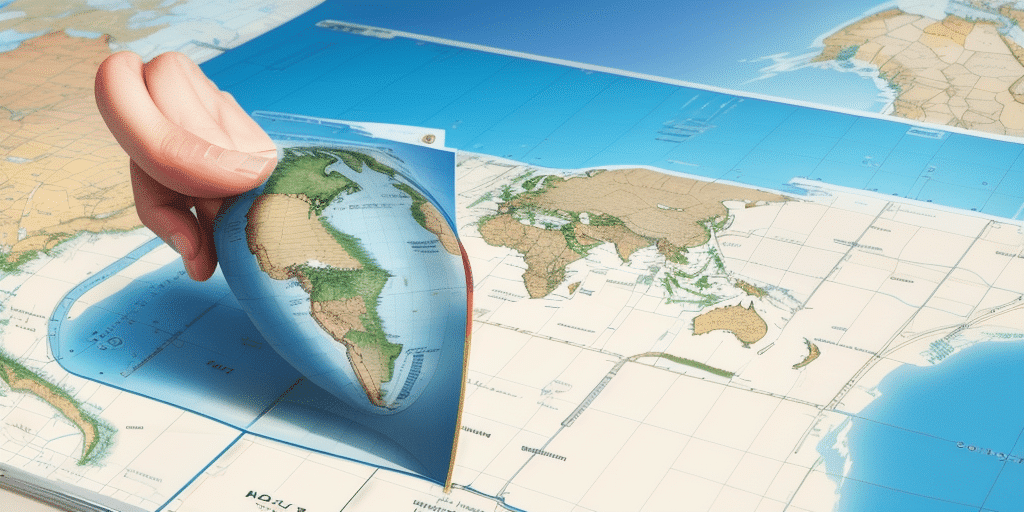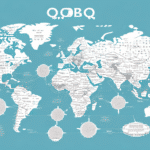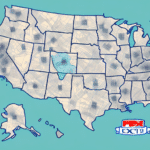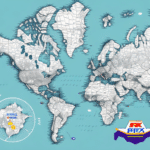Creating and Utilizing UPS WorldShip Mapping Files for Enhanced Shipping Efficiency
In the realm of shipping and logistics, UPS WorldShip stands out as a leading software solution. A pivotal feature of WorldShip is its ability to create and utilize mapping files, which streamline processes, reduce errors, and boost overall efficiency. This guide delves into the essentials of crafting and implementing mapping files in UPS WorldShip, highlighting their importance, benefits, and best practices.
Why UPS WorldShip Mapping Files Are Essential
Accuracy in shipping and logistics is paramount. Minor mistakes in addresses or shipment details can lead to significant delays or complications. Mapping files serve as a set of rules and instructions that guide WorldShip in accurately mapping data to the correct shipping labels and forms. By leveraging mapping files, businesses can:
- Eliminate Manual Data Entry: Automate the input process, saving time and reducing the likelihood of human error.
- Ensure Compliance: Customize mapping files to adhere to specific shipping regulations and requirements for different regions or countries.
- Optimize Shipping Methods: Automatically assign the most cost-effective and efficient shipping methods based on package destination or weight.
According to the Statista 2023 report, efficient shipping processes can reduce overall logistics costs by up to 15%, underscoring the importance of tools like mapping files.
Understanding UPS WorldShip Mapping Files
Mapping files are text-based configurations that instruct UPS WorldShip on how to interpret and organize shipment data. They come in various types, each tailored to specific aspects of the shipping process:
- Address Mapping Files: Define the correct formatting for address information.
- Customs Mapping Files: Outline rules for declaring and classifying goods for international shipments.
- Package Mapping Files: Specify package dimensions, weights, and handling instructions.
Properly configured mapping files ensure that all shipment data is consistently and accurately processed, minimizing the risk of errors that can lead to lost packages or delayed deliveries.
Benefits of Utilizing UPS WorldShip Mapping Files
Incorporating mapping files into your UPS WorldShip operations offers numerous advantages:
- Increased Accuracy and Consistency: Automated data mapping reduces the chance of manual entry errors.
- Enhanced Efficiency: Streamlines the shipping process, allowing for faster processing times.
- Cost Savings: Optimizes shipping methods to use the most economical options available.
- Scalability: Easily adapt mapping rules as your business grows or as shipping requirements evolve.
Research from the Supply Chain Dive highlights that shipping errors can cost businesses billions annually, emphasizing the need for accurate data handling through mapping files.
Step-by-Step Guide to Creating UPS WorldShip Mapping Files
1. Determine Your Data Mapping Needs
Identify the specific data elements you require, such as address details, package specifications, or customs information.
2. Access the Mapping Editor
Open UPS WorldShip, navigate to the Edit menu, select Shipping, and then choose Mapping Editor.
3. Select the Appropriate Mapping File Type
From the drop-down menu, choose the type of mapping file you intend to create, such as Address, Customs, or Package.
4. Customize Your Mapping File
Utilize the drag-and-drop interface to add, modify, or remove fields. Define specific mapping rules for each data element to ensure accurate data interpretation.
5. Save Your Mapping File
After customization, save the mapping file with a descriptive name, such as Address_Formatting or Customs_Declaration.
Importing and Applying Mapping Files in UPS WorldShip
Importing Your Mapping File
- Open UPS WorldShip and navigate to the Edit menu.
- Select Shipping and then Mapping Editor.
- Click the Import button and choose your previously saved mapping file.
- Confirm the import to add the mapping file to your available configurations.
Applying Mapping Files to Shipments
- Create a new shipment by clicking the Create a Shipment button.
- In the Ship tab, select your desired mapping file from the Mapping dropdown menu.
- Enter the required shipment details. WorldShip will automatically apply the mapping rules you've set.
- Review and finalize your shipment.
Best Practices for Optimizing UPS WorldShip Mapping Files
1. Regularly Update Mapping Files
Ensure that your mapping files reflect any changes in shipping regulations or internal processes. Regular updates help maintain compliance and efficiency.
2. Test Thoroughly Before Deployment
Before using a new or modified mapping file in a live environment, conduct thorough testing to verify that all data is mapped correctly.
3. Maintain Clear Documentation
Document the purpose and structure of each mapping file. Clear documentation aids in troubleshooting and future modifications.
4. Train Your Team
Ensure that your staff understands how to create, import, and apply mapping files correctly. Proper training minimizes errors and enhances operational efficiency.
Troubleshooting Common Mapping File Issues
Despite careful setup, issues may arise when using mapping files. Common problems include:
- Incorrect Data Mapping: Ensure that each field in the mapping file accurately corresponds to the intended data element.
- Compatibility Issues: Verify that the mapping file type matches the data requirements of your shipments.
- Outdated Mapping Rules: Regularly update rules to align with current shipping regulations.
- Software Errors: If persistent issues occur, consult UPS WorldShip support for technical assistance.
Addressing these issues promptly ensures uninterrupted and accurate shipping operations.
Maintaining and Updating Your UPS WorldShip Mapping Files
To sustain the effectiveness of your mapping files, adhere to the following maintenance practices:
- Scheduled Reviews: Conduct periodic reviews of your mapping files to incorporate any necessary updates.
- Version Control: Implement versioning to track changes and revert to previous configurations if needed.
- Backup Regularly: Maintain backups of your mapping files to prevent data loss.
Adopting these practices ensures that your mapping files remain accurate, compliant, and optimized for your shipping needs.
Conclusion: The Critical Role of UPS WorldShip Mapping Files in Streamlining Shipping Operations
Investing time in creating and maintaining effective UPS WorldShip mapping files is crucial for any business reliant on shipping and logistics. These files not only reduce manual data entry and minimize errors but also enhance overall shipping efficiency and compliance. By following best practices and regularly updating your mapping configurations, you can ensure seamless and cost-effective shipping operations, ultimately boosting customer satisfaction and business success.