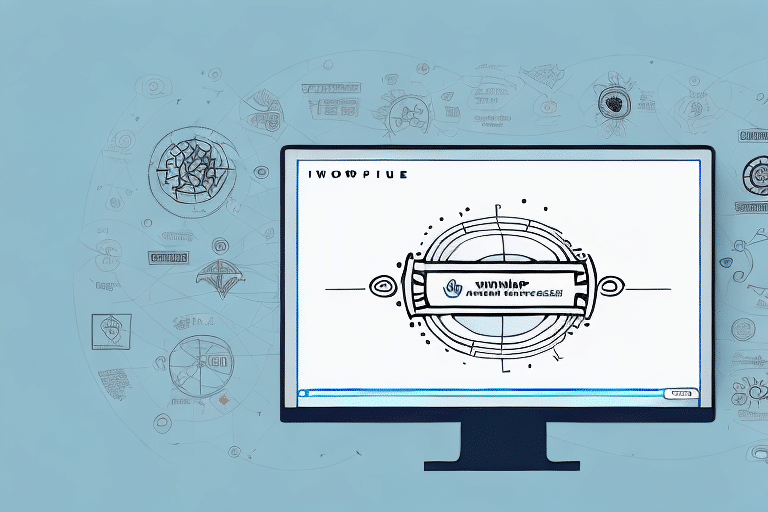How to Create, Edit, and Customize Labels in UPS Worldship
UPS Worldship is a comprehensive shipping label creation tool designed to simplify the process of shipping packages and managing deliveries. With its array of advanced features, you can create, edit, and customize shipping labels to meet your specific business requirements. This guide delves into the various functionalities of UPS Worldship, providing detailed instructions and insights to help you optimize your shipping operations.
Understanding the Basics of UPS Worldship
To effectively utilize UPS Worldship, it's essential to grasp its fundamental features and capabilities.
What is UPS Worldship?
UPS Worldship is a desktop application compatible with Windows systems that enables users to create, edit, and print shipping labels. It offers integration with various shipping software and systems, allowing seamless data import and export between applications such as e-commerce platforms and inventory management systems.
Key Features
- Shipment Management: Organize and track your shipments with ease.
- Label Customization: Tailor labels with your company logo and specific shipment details.
- Reporting Tools: Analyze shipping data to identify trends and areas for improvement.
- Integration Capabilities: Connect with other business systems to streamline operations.
Installing and Setting Up UPS Worldship
Setting up UPS Worldship is a straightforward process. Follow these steps to get started:
System Requirements
Before installation, ensure your computer meets the [UPS Worldship system requirements](https://www.ups.com/us/en/services/technologys/worldship.page). Requirements typically include:
- Windows operating system (latest versions recommended)
- Sufficient RAM and processor speed
- Stable internet connection for updates and shipping rate retrieval
Installation Process
- Visit the official [UPS Worldship download page](https://www.ups.com/worldship).
- Download the installation file.
- Run the installer and follow the on-screen instructions.
- Enter your company information, including contact details and shipping preferences.
- Configure label settings such as size, orientation, and default shipping options.
Managing Shippers and Receivers
Efficient management of shipper and receiver information is crucial for streamlined shipping operations.
Adding New Contacts
To add a new shipper or receiver:
- Navigate to the Shipments tab.
- Click on Add Shipment.
- Fill in the required details, including name, address, and contact information.
- Choose your preferred shipping service options.
Editing and Deleting Contacts
To edit or remove existing contacts:
- Go to the Address Book section.
- Select the contact you wish to modify.
- Choose Edit or Delete as needed.
Importing and Exporting Address Books
UPS Worldship allows you to import and export address data, facilitating data transfer between devices or accounts. This feature is particularly beneficial for businesses expanding their operations or managing multiple locations.
Creating and Customizing Labels
The core function of UPS Worldship is the creation and customization of shipping labels. Here’s how to maximize this feature:
Creating Shipping Labels
- Access the Print Label tab.
- Review the shipment details displayed in the label preview.
- Customize label elements as necessary.
- Choose to print the label immediately or save it for later use.
Customizing Label Templates
Tailor your labels to reflect your brand:
- Add Company Logo: Incorporate your logo to enhance brand recognition.
- Modify Layout: Adjust the placement of text and images to suit your preferences.
- Set Default Fields: Predefine certain fields like shipping options to save time.
Printing Labels
Ensure your labels print correctly by:
- Verifying printer settings and connectivity.
- Using high-quality label paper for clarity.
- Conducting test prints to confirm alignment and formatting.
Advanced Features and Management
UPS Worldship offers a suite of advanced features to enhance your shipping operations.
Managing Shipments and Tracking Packages
Track your shipments in real-time through the Tracking tab. This feature allows you to:
- Monitor package status updates.
- Provide customers with accurate delivery information.
- Access historical shipment data for analysis.
According to the U.S. Department of Transportation, real-time tracking significantly improves customer satisfaction by providing transparency in the shipping process.
Advanced Reporting and Invoicing
Utilize UPS Worldship's reporting tools to gain insights into your shipping operations:
- Shipment Reports: Analyze shipping volumes and costs.
- Expense Reports: Track and manage shipping expenses.
- Invoicing: Generate invoices and billing statements directly from the application.
These reports can help identify trends and areas for operational improvements, contributing to cost savings and efficiency.
Integrating Other Shipping Carriers
If your business utilizes multiple shipping carriers, UPS Worldship can integrate with them to streamline your operations. Supported carriers include:
- FedEx
- DHL
- USPS
Integrating these carriers allows you to compare shipping rates and delivery times within a single platform, enhancing your ability to choose the most cost-effective and efficient shipping options.
Troubleshooting and Best Practices
To ensure optimal performance of UPS Worldship, it's important to address common issues and adopt best practices.
Common Issues and Solutions
Users may encounter issues such as software glitches, printing errors, or connectivity problems. Here are common troubleshooting steps:
- Software Updates: Ensure UPS Worldship is updated to the latest version.
- Restart Application: Sometimes, simply restarting the software can resolve minor issues.
- Check Printer Settings: Verify that your printer is correctly configured and has sufficient supplies.
- Contact Support: Reach out to [UPS Customer Support](https://www.ups.com/us/en/help-center/contact.page) for assistance with unresolved issues.
Tips and Tricks for Efficiency
Enhance your productivity with these best practices:
- Keyboard Shortcuts: Learn and utilize keyboard shortcuts to navigate the software swiftly.
- Batch Processing: Create multiple labels simultaneously to save time.
- Default Settings: Set default shipping and contact information to minimize repetitive data entry.
- Automated Rules: Implement rules and filters to automatically apply shipping options based on specific criteria.
Comparing with Other Label Creation Software
While UPS Worldship is a robust solution, it's beneficial to compare it with other label creation tools to ensure it meets your business needs. Some alternatives include:
Consider factors such as pricing, feature set, and compatibility with your existing systems when selecting the right label creation software for your business.
Conclusion
UPS Worldship is a versatile and powerful tool that can significantly enhance your shipping operations. By understanding its core functionalities, leveraging advanced features, and adhering to best practices, businesses of all sizes can streamline their shipping processes, reduce errors, and improve overall efficiency. Whether you're managing a small e-commerce store or a large-scale distribution center, UPS Worldship offers the tools necessary to meet your shipping needs effectively.