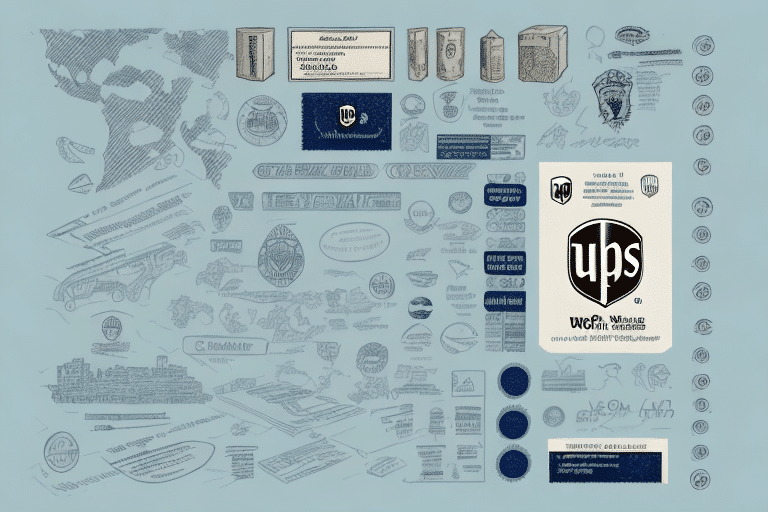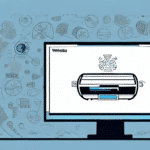Introduction to UPS Worldship and Supply Labels
If you're looking for a reliable tool to create supply labels for your packages, UPS Worldship might just be what you need. In this article, we'll provide a step-by-step guide on how to create supply labels with UPS Worldship. We'll cover everything from getting started with the software to troubleshooting common issues that might arise along the way. So let's dive into the details!
Understanding the Purpose of Supply Labels
Supply labels serve as a way to identify and track packages as they move through the shipping process. They contain important information such as the recipient's name and address, the package's weight and dimensions, and the shipping service level selected. By using supply labels, you can ensure that your packages are handled and delivered correctly, reducing the risk of damage, loss, or delay.
Additionally, supply labels can also help with inventory management. By labeling packages with specific information, such as the contents or destination, you can easily keep track of what items are being shipped and where they are going. This can be especially helpful for businesses that need to manage large quantities of inventory and ensure that the right products are being sent to the right locations.
Getting Started with UPS Worldship
Installing and Setting Up UPS Worldship
The first step in creating supply labels with UPS Worldship is installing the software on your computer. You can download the latest version of UPS Worldship from the official UPS website. Once the software is installed, you'll need to set it up by providing some basic information about yourself and your business. This includes your name, address, and phone number, as well as your UPS account number.
Make sure to have a stable internet connection during the installation and setup process, as UPS Worldship requires it to access necessary information and communicate with UPS servers.
Materials Required
To create supply labels with UPS Worldship, you'll need the following materials:
- A computer with UPS Worldship installed
- A printer (UPS recommends laser printers for high-quality, smudge-resistant labels)
- Label sheets compatible with your printer
- Package details such as weight, dimensions, and value
- A UPS account
Creating and Managing Shipments
How to Create a New Shipment
- Click on the 'Ship' tab in the main UPS Worldship window.
- Select the 'Create a Shipment' option.
- Enter the recipient's information, including their name, address, and phone number.
- Enter your own information, including your name, address, and phone number.
- Select the shipping service level and delivery options you require.
- Add package details such as weight, dimensions, and value.
- Review all the information for accuracy and make any necessary corrections.
- Click on the 'Ship' button to create your shipment.
UPS Worldship also allows you to save shipment information for future use, saving time if you frequently ship to the same recipients or use the same shipping options.
Entering Recipient and Sender Information
Accurate recipient and sender information are crucial for ensuring correct delivery and tracking. UPS Worldship allows you to save frequently used addresses to expedite the process.
When entering information, include the full name, complete address, and phone number. For the sender, ensure all contact information is correct and includes a return address.
Choosing Shipping Service Levels and Delivery Options
UPS Worldship offers a variety of shipping service levels depending on your needs, including options for domestic and international shipping, different delivery times, and associated costs. Some options include package tracking or insurance, providing added security but may incur extra costs.
Carefully review each shipping option to select the one that best meets your requirements.
Adding Package Details
To calculate shipping costs accurately and determine handling requirements, enter package details such as weight, dimensions, and value into UPS Worldship. Use built-in tools for measuring and weighing to ensure accuracy and avoid additional fees or delays.
Printing Supply Labels
After entering all necessary shipment information, you can print supply labels directly from UPS Worldship using your printer. Ensure you select the correct label sheet format and verify label accuracy before attaching them to your packages.
Optimizing Your Supply Label Process
Tips and Tricks
- Save frequently used addresses to speed up data entry.
- Use a thermal label printer for faster and more efficient label printing.
- Double-check all information for accuracy before submitting a shipment.
- Utilize the 'Ship History' feature to review past shipments and make necessary adjustments.
Benefits of Using UPS Worldship
- Highly accurate and detailed supply labels ensure correct package handling.
- Built-in tools for measuring package dimensions and weight streamline the process.
- Easy integration with existing shipping workflows.
- Access to a range of shipping service levels and delivery options.
Streamlining Your Shipping Process
Beyond creating supply labels, UPS Worldship offers features like batch processing, automatic address verification, and customized reports to optimize your shipping workflow, saving time and reducing errors.
Troubleshooting and FAQs
Troubleshooting Common Issues
Despite its robustness, UPS Worldship may encounter issues such as outdated software, incorrect package information, or printer problems. If you face difficulties, consult the UPS Support for troubleshooting guides or contact their customer service team for assistance.
Frequently Asked Questions
- Can I use UPS Worldship to create supply labels for international shipments? Yes, UPS Worldship supports international shipping and label creation, providing necessary customs form generation.
- What kind of label sheets are compatible with UPS Worldship? UPS Worldship is compatible with various label sheets, including those from major brands like Avery and Zebra. Always verify compatibility with your specific printer model.
- How do I update my account information in UPS Worldship? You can update your account information within the UPS Worldship software under account settings or by contacting UPS customer service.
- What should I do if I encounter issues when printing supply labels? Ensure your printer drivers are up to date, verify label sheet compatibility, and consult the UPS Support for detailed troubleshooting steps.
Comparison with Other Software Options
While UPS Worldship is a powerful and reliable tool for creating supply labels, other software options are available, such as FedEx Ship Manager, DHL ProView, and standalone label printing programs like ShipStation or Stamps.com. When choosing software, consider factors like feature sets, pricing, integration capabilities, and customer support to determine the best fit for your business needs.