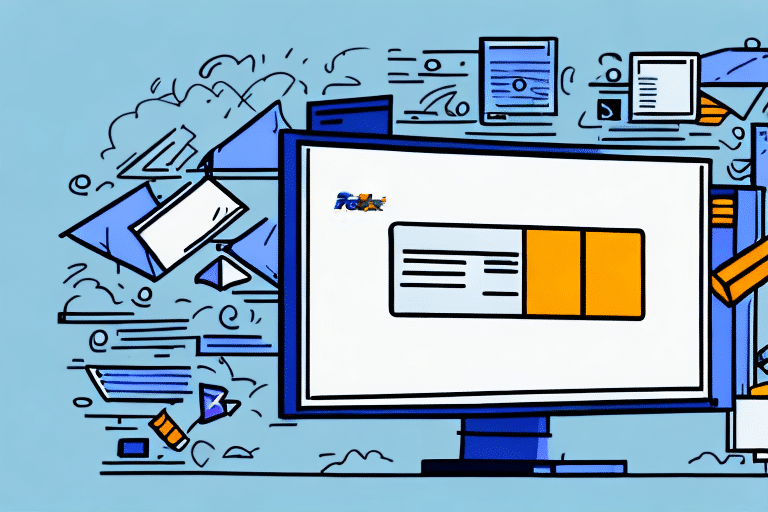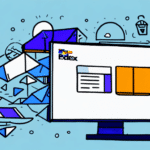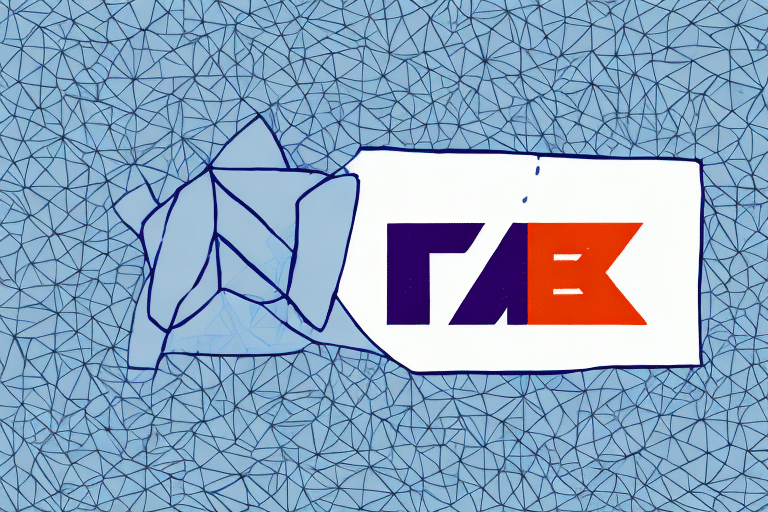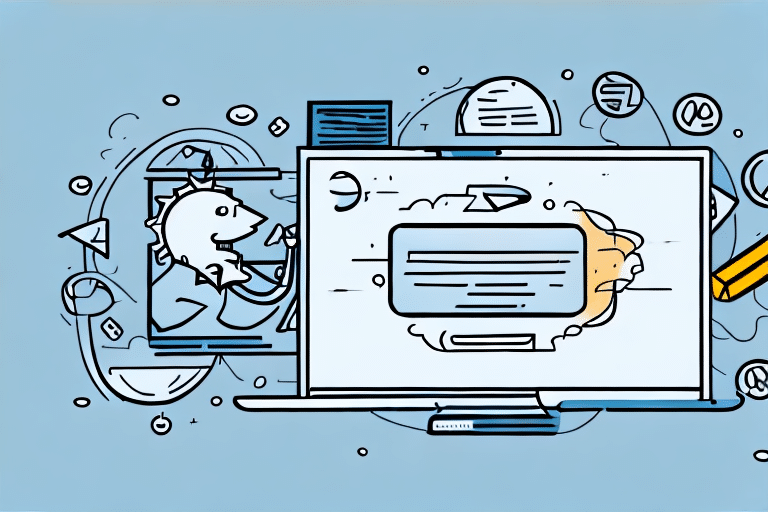Understanding FedEx Ship Manager
FedEx Ship Manager is a comprehensive shipping software solution designed to help businesses efficiently manage their shipping operations. It enables users to create, print, and track shipping labels, manage shipment history, and access detailed records of all shipping activities. With its user-friendly interface and customizable features, FedEx Ship Manager is an essential tool for businesses with regular shipping needs.
Why Deleting Shipments is Essential for Account Management
Maintaining an organized FedEx Ship Manager account is crucial for efficient shipping operations. Deleting unnecessary or outdated shipments helps in:
- Enhancing Account Organization: Reduces clutter, making it easier to navigate and manage current shipments.
- Improving System Performance: Streamlining data can enhance the software’s speed and reliability.
- Cost Management: Prevents potential overcharges from duplicate or unnecessary shipments.
When and Why to Delete Shipments
Several scenarios may necessitate the deletion of shipments in FedEx Ship Manager:
- Duplicate Shipments: Accidental creation of multiple shipments for the same order.
- Changed Shipping Information: Updates in package details or delivery addresses.
- Obsolete Entries: Shipments that are no longer relevant or have been canceled.
- Accounting Accuracy: Ensuring accurate financial records by removing erroneous shipments.
It is important to note that deleting a shipment does not cancel it with FedEx. To cancel a shipment, you must contact FedEx directly.
Prerequisites for Deleting a Shipment
Before attempting to delete a shipment in FedEx Ship Manager, ensure the following:
- Active Account: You must have an active FedEx Ship Manager account and be logged in.
- Shipment Status: The shipment has not been processed or shipped. Once a shipment is in transit, it cannot be deleted.
- Accurate Information: Have the shipment details or tracking number ready to avoid errors.
How to Delete a Shipment Using the Web Interface
Deleting a shipment via the FedEx Ship Manager web interface is a straightforward process:
- Log in to your FedEx Ship Manager account.
- Navigate to the Shipment History section.
- Locate the shipment you wish to delete.
- Click the "Delete" button adjacent to the shipment.
- Confirm the deletion when prompted.
Remember, deleted shipments cannot be recovered. Ensure that the correct shipment is selected before confirming deletion.
Deleting a Shipment via the Desktop Application
If you prefer using the desktop application for FedEx Ship Manager, follow these steps to delete a shipment:
- Open the FedEx Ship Manager desktop application.
- Access the Shipment History or relevant section.
- Right-click on the shipment you wish to delete.
- Select "Delete" from the context menu.
- Confirm the deletion when prompted.
As with the web interface, ensure that the shipment is eligible for deletion and that you have selected the correct one.
Troubleshooting Deletion Issues
Sometimes, issues may arise when attempting to delete shipments in FedEx Ship Manager. Here are common problems and their solutions:
- Insufficient Permissions: Ensure you have the necessary account permissions to delete shipments. Contact your account administrator if needed.
- Shipment Already Shipped: If the shipment has been processed, it cannot be deleted. Contact FedEx customer service for assistance.
- Technical Glitches: Try clearing your browser cache, using a different browser, or updating the desktop application.
If problems persist, reach out to FedEx Customer Support for further assistance.
Best Practices for Managing Shipments in FedEx Ship Manager
To maintain an efficient shipping process, consider implementing the following best practices:
- Regular Account Audits: Periodically review your shipment history to identify and delete unnecessary shipments.
- Utilize Profiles: Save frequently used shipment details as profiles to streamline the shipping process.
- Backup Data: Regularly export shipment data for record-keeping and to prevent data loss.
- Employee Training: Ensure that all users are trained on how to use FedEx Ship Manager effectively.
Additionally, staying updated with the latest features and updates from FedEx can help optimize your shipping operations.
Conclusion: Maintaining an Organized FedEx Ship Manager Account
Efficiently managing your shipments in FedEx Ship Manager is vital for smooth business operations. Regularly deleting unnecessary shipments helps keep your account organized, improves system performance, and aids in accurate financial tracking. By following the guidelines and best practices outlined above, you can ensure that your FedEx Ship Manager account remains streamlined and effective, ultimately contributing to your business’s success.