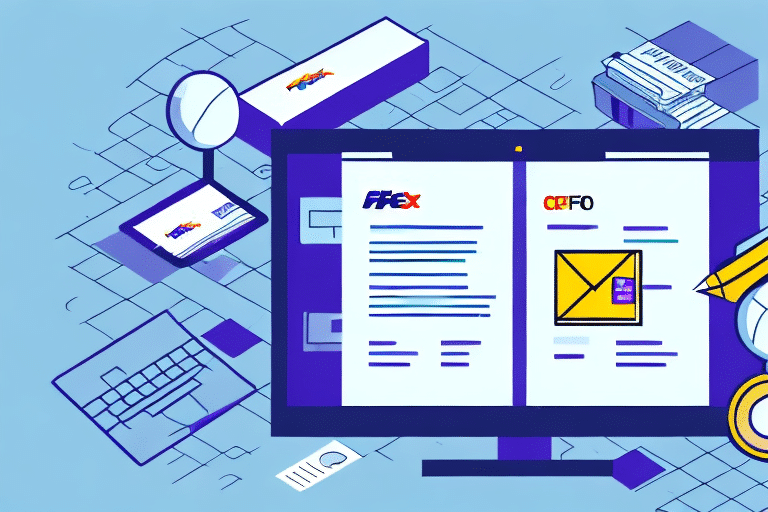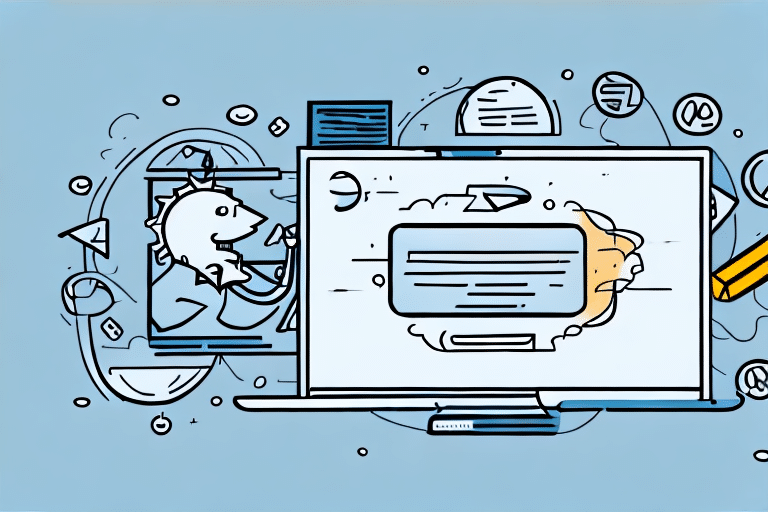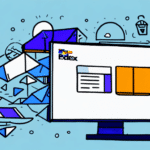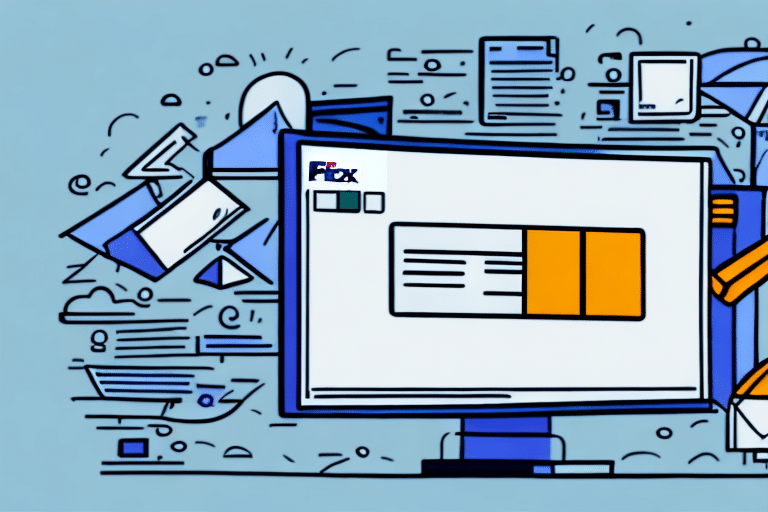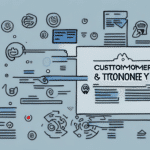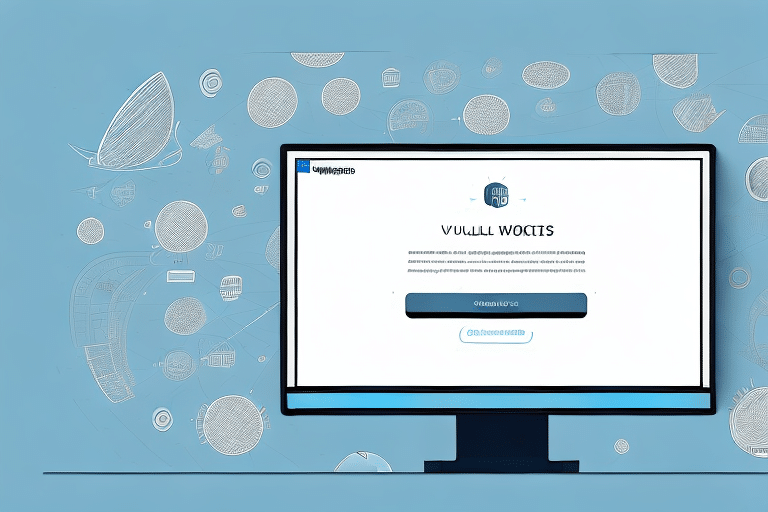How to Delete Shipments in FedEx Ship Manager: A Comprehensive Guide
Are you experiencing difficulties deleting a shipment in FedEx Ship Manager? This guide offers a detailed walkthrough on how to delete shipments and troubleshoot common issues that may arise during the process. We'll explore the various types of shipments in FedEx Ship Manager, steps to prepare for deletion, and tips to ensure a smooth experience. Let's get started!
Reasons to Delete a Shipment in FedEx Ship Manager
Deleting a shipment in FedEx Ship Manager may be necessary for several reasons:
- Incorrect Information: Mistakes in shipment details such as address, package weight, or shipping method.
- Shipment Cancellation: The shipment is no longer needed due to order cancellation or changes in plans.
- Duplicate Shipments: Accidental creation of multiple shipments for the same package.
- Cost Management: To avoid unnecessary shipping costs associated with unwanted shipments.
Understanding the reason behind the deletion helps in taking appropriate steps and avoiding future issues.
Understanding Shipment Types in FedEx Ship Manager
FedEx Ship Manager categorizes shipments primarily into two types:
- Single Shipments: Individual packages shipped separately.
- Batch Shipments: Multiple packages shipped simultaneously, which can further be divided into shipment groups or batches.
Additionally, FedEx Ship Manager offers recurring shipments for businesses that regularly send packages to the same destinations. Utilizing batch and recurring shipments can significantly streamline your shipping process, saving time and reducing the potential for errors.
Benefits of Batch Shipments
- Efficiency: Streamlines the process of handling multiple shipments.
- Consistency: Ensures uniformity in shipment details across multiple packages.
- Time-Saving: Reduces the need to enter repetitive information for each shipment.
Preparing to Delete a Shipment
Before proceeding with deletion, it's crucial to take the following steps to ensure accuracy and prevent unintended consequences:
- Verify Shipment Necessity: Confirm that the shipment is no longer required.
- Check User Permissions: Ensure you have the necessary privileges to delete shipments.
- Review Associated Charges: Verify that all billing related to the shipment has been settled to avoid discrepancies.
- Backup Shipment Details: Save a record of the shipment details for future reference or in case of disputes.
By meticulously following these preparatory steps, you can mitigate the risk of errors and maintain accurate shipping records.
Step-by-Step Guide to Deleting Shipments
Deleting a Single Shipment
- Log In: Access FedEx Ship Manager with your credentials.
- Locate the Shipment: Use the search function or navigate through your shipment list to find the specific shipment.
- Select the Shipment: Click the checkbox adjacent to the shipment you intend to delete.
- Initiate Deletion: Click the "Delete Shipment" button.
- Confirm Deletion: Confirm your action by clicking "OK" in the prompt.
Note: Once deleted, the shipment cannot be recovered. Double-check the shipment details before confirming deletion.
Deleting Multiple Shipments
- Access Batch Shipments: Open FedEx Ship Manager and navigate to the batch containing the shipments you wish to delete.
- Select Shipments: Click the checkboxes next to each shipment you want to remove.
- Delete Selected Shipments: Click the "Delete Shipment" button.
- Confirm Deletion: Click "OK" to finalize the deletion.
Tip: When deleting multiple shipments, ensure that you are not removing essential shipments inadvertently. Reviewing each selection can prevent costly mistakes.
Best Practices and Common Mistakes to Avoid
Adhering to best practices can enhance your experience with FedEx Ship Manager and prevent common pitfalls:
- Double-Check Shipment Details: Always verify tracking numbers and shipment information before deletion.
- Manage User Permissions: Restrict deletion privileges to authorized personnel to avoid unauthorized changes.
- Use Confirmation Prompts: Rely on FedEx Ship Manager’s confirmation prompts to ensure intentional deletions.
- Avoid Mass Deletions: Deleting large batches at once increases the risk of removing important shipments accidentally.
Implementing these practices can safeguard your shipping operations and maintain the integrity of your shipment data.
Post-Deletion Considerations
After deleting shipments, consider the following to ensure seamless operations:
- Record Keeping: Maintain records of deleted shipments for auditing and reference purposes.
- Manage Billing: Ensure that any charges associated with the deleted shipments are appropriately adjusted or refunded.
- Update Inventory Systems: Reflect the changes in your inventory or order management systems to maintain consistency.
Proper post-deletion management helps in maintaining accurate records and financial integrity.
Understanding the Impact of Deletion
Deleting a shipment in FedEx Ship Manager has several implications:
- Irreversible Action: Once a shipment is deleted, it cannot be recovered.
- System Records: While the shipment is removed from active lists, some details may remain in system logs temporarily.
- Billing Adjustments: Deletion does not automatically cancel associated charges; manual adjustments may be necessary.
Being aware of these impacts helps in making informed decisions regarding shipment management.
Troubleshooting Common Deletion Issues
If you encounter problems while attempting to delete shipments, consider the following troubleshooting steps:
- Check User Permissions: Ensure you have the authority to delete shipments. Contact your system administrator if necessary.
- Restart FedEx Ship Manager: Sometimes, restarting the application can resolve temporary glitches.
- Clear Browser Cache: If using a web-based version, clearing the cache can eliminate issues related to outdated files.
- Contact FedEx Support: If problems persist, reach out to FedEx customer service for specialized assistance.
Resources: Refer to the FedEx Help Center for additional support and information.
Conclusion
Deleting shipments in FedEx Ship Manager doesn't have to be a daunting task. By following this comprehensive guide, you can manage your shipments effectively, avoid common mistakes, and ensure that your shipping operations run smoothly. Remember to always verify shipment details before deletion and maintain accurate records for future reference.
In some cases, instead of deleting, it might be more appropriate to void a shipment. Voiding cancels the shipment label and associated charges while retaining a record of the shipment in your account. Evaluate your specific needs to determine the best course of action.