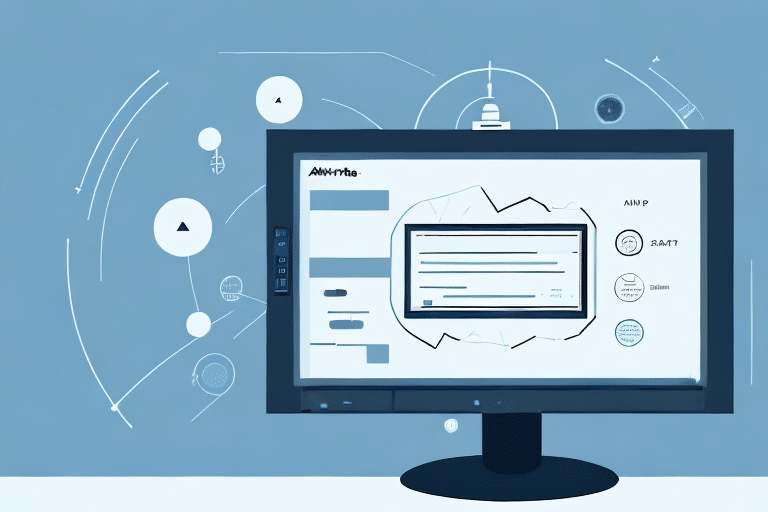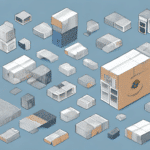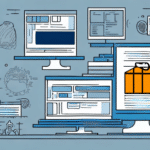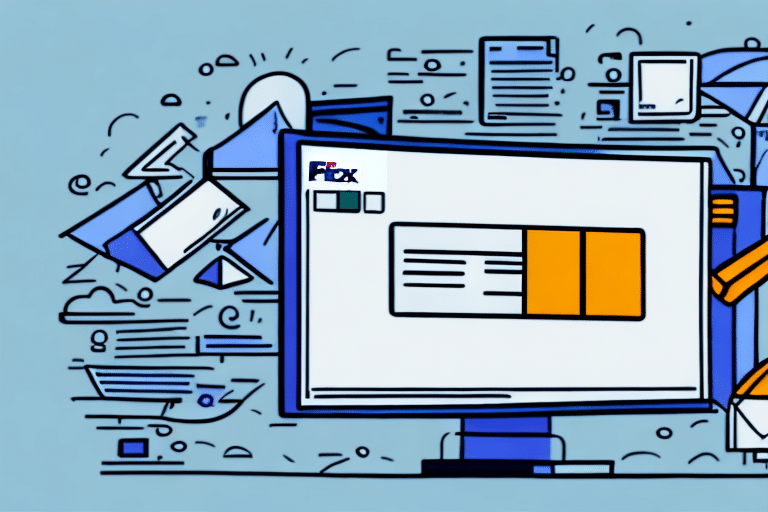Optimizing Your UPS Worldship: How to Delete a Shipper Effectively
UPS Worldship is a comprehensive shipping software that enables businesses to streamline their shipping operations efficiently. A critical feature of UPS Worldship is the ability to manage shippers—sets of information that the software uses to categorize and allocate packages to specific shipment types. As businesses evolve, their shipping needs change, making it necessary to delete obsolete shippers to maintain an optimized shipping process. This article delves into the step-by-step process of deleting a shipper in UPS Worldship, the importance of this action, and best practices for effective shipper management.
Importance of Deleting Obsolete Shippers in UPS Worldship
Ensuring Accurate Shipping Operations
Regularly deleting outdated shippers in UPS Worldship is vital for maintaining the accuracy of your shipping operations. Outdated shippers can introduce errors that lead to delayed shipments or misrouted packages, ultimately affecting customer satisfaction. According to a PwC report, streamlined operations can enhance efficiency by up to 30%, underscoring the significance of maintaining an updated shipper database.
Reducing System Clutter and Enhancing Efficiency
Maintaining a clutter-free shipper database simplifies the process of selecting the correct shipper for new shipments, reducing the likelihood of errors. This not only saves time but also enhances overall operational efficiency. By eliminating unnecessary shippers, businesses can focus on the most relevant shipment types, ensuring faster processing and delivery.
Mitigating Security Risks
Unused shippers may contain sensitive information such as customer addresses and payment details. Retaining unnecessary shippers increases the risk of data breaches. Implementing regular cleanups helps protect sensitive data, aligning with best practices for data security as recommended by the Center for Internet Security (CIS).
Risks of Maintaining Unused Shippers in UPS Worldship
Potential for Operational Errors
Unused shippers can become outdated, leading to the use of incorrect shipping information. This can result in shipment delays, lost packages, and dissatisfied customers. Ensuring that only active and accurate shippers are in use minimizes these risks.
Compatibility Issues with Software Updates
As UPS Worldship undergoes updates, obsolete shippers may become incompatible with new software versions. This can disrupt shipping operations and necessitate additional troubleshooting. Regularly updating and deleting shippers ensures compatibility with the latest software enhancements.
Data Security Concerns
Retaining shippers that are no longer in use can pose security risks, especially if they store sensitive information. Cybersecurity best practices recommend minimizing the storage of unnecessary data to reduce vulnerability to cyber-attacks.
Step-by-Step Guide to Deleting a Shipper in UPS Worldship
Preparing to Delete a Shipper
Before deleting a shipper, ensure that it is no longer associated with any pending shipments. It's also advisable to back up your UPS Worldship database to prevent accidental loss of important data.
- Open UPS Worldship and navigate to the Shipper Editor.
- Locate and select the shipper you intend to delete.
- Click on the Delete button.
- Confirm the deletion when prompted.
Note that deleting a shipper will remove all associated shipment history. Ensure that the shipper is obsolete or created in error before proceeding.
Troubleshooting Common Issues When Deleting Shippers
Shipper in Use
If a shipper is linked to pending shipments, the system may prevent deletion. Verify that there are no active shipments using the shipper before attempting to delete it.
Software Compatibility
Ensure that your UPS Worldship software is up to date. Compatibility issues can arise if the software version is outdated.
Administrative Permissions
Only users with administrative rights can delete shippers. If you encounter permission issues, contact your system administrator.
Best Practices for Managing Shippers in UPS Worldship
Regularly Update Shipper Information
Keep shipper details current by regularly updating names, addresses, and contact information. This ensures accuracy in shipping operations.
Implement a Naming Convention
Adopt a consistent naming convention for shippers to facilitate easy identification and selection during the shipping process.
Periodic Database Cleanup
Schedule regular reviews of your shipper database to identify and delete outdated or unused shippers, maintaining a streamlined system.
Archiving and Restoring Shippers in UPS Worldship
Archiving Deleted Shippers
UPS Worldship offers an archive feature that allows you to restore deleted shippers within 90 days. To archive and retrieve a shipper:
- Navigate to the Archived Shippers tab in the Shipper Editor.
- Select the shipper you wish to restore.
- Click on the Restore button.
Archived shippers older than 90 days cannot be restored and will require the creation of a new shipper with updated information.
Optimizing Shipping Processes with UPS Worldship
Leveraging Automation Features
Utilize UPS Worldship’s automation capabilities to handle repetitive tasks, such as batch processing shipments, to increase efficiency.
Integration with E-commerce Platforms
Integrate UPS Worldship with your e-commerce platforms to enable seamless order processing and real-time shipping updates.
Data-Driven Decision Making
Analyze shipping data regularly to identify trends and areas for improvement. Implementing data-driven strategies can enhance operational efficiency and reduce costs.
Conclusion
Deleting a shipper in UPS Worldship is a crucial step in maintaining an efficient and secure shipping operation. Regularly updating and managing your shippers ensures operational accuracy, reduces security risks, and enhances overall efficiency. By following the step-by-step guide and adhering to best practices outlined in this article, businesses can optimize their shipping processes, leading to improved customer satisfaction and cost savings. Implement these strategies to keep your UPS Worldship environment streamlined and effective.