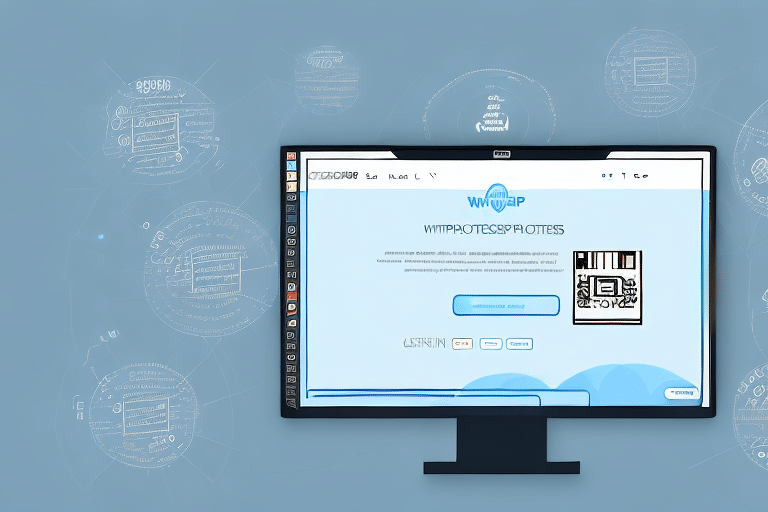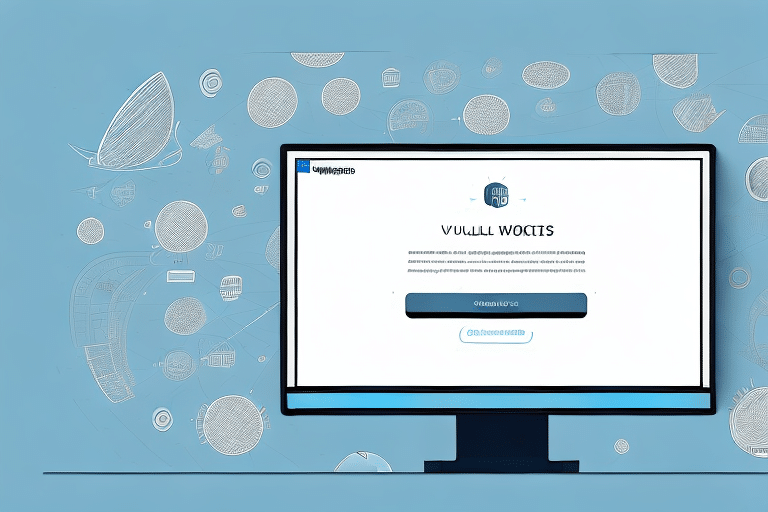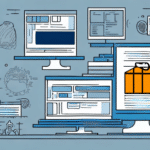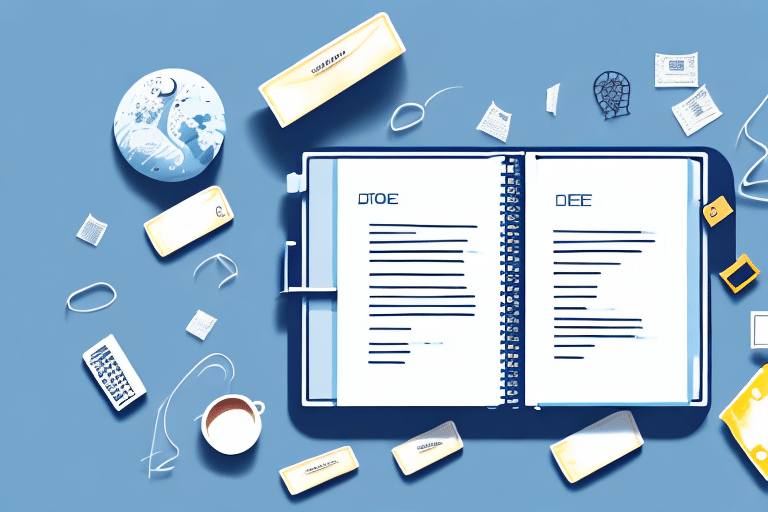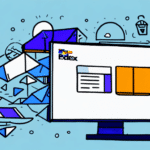As a business that relies heavily on shipping products, UPS WorldShip plays a crucial role in managing your address book. Over time, the address book can become overwhelmed with outdated entries, leading to issues in your shipping process. In this comprehensive article, we'll explore the necessity of deleting addresses in UPS WorldShip, the benefits of doing so, and effective strategies to manage your address book efficiently.
Why Deleting Addresses in UPS WorldShip Is Necessary
Maintaining a clean address book in UPS WorldShip is essential for several reasons:
Preventing Clutter and Enhancing Efficiency
Over time, your address book can accumulate outdated or irrelevant entries, making it challenging to locate current and frequently used addresses. This clutter can slow down your shipping process and increase the likelihood of errors.
Protecting Sensitive Information
If your address book contains confidential or personal information, such as billing details or delivery instructions, it's crucial to remove these entries once they're no longer needed. This practice helps safeguard against unauthorized access and ensures compliance with data protection regulations.
The Benefits of Deleting Old Addresses
Removing outdated addresses from your UPS WorldShip address book offers numerous advantages:
Improved Navigation and Speed
A streamlined address book allows for quicker search and selection of addresses, enhancing overall productivity. According to a Statista report, businesses that maintain clean address books experience a 20% increase in shipping efficiency.
Reduced Shipping Errors
Eliminating duplicate or incorrect addresses minimizes the risk of shipping errors, such as packages being sent to the wrong location. This reduction not only saves time but also protects your company's reputation.
Time and Cost Savings
Efficient address management leads to faster processing times and reduces the likelihood of incurring additional shipping costs due to undeliverable packages. Businesses can save both time and money by maintaining an organized address book.
How to Delete Addresses in UPS WorldShip
Deleting addresses in UPS WorldShip is a straightforward process. Follow the step-by-step guide below to ensure a smooth cleanup:
- Open UPS WorldShip and navigate to the Address Book tab.
- Click on Export Addresses to create a backup. Save the file to a secure location.
- Select the addresses you wish to delete. You can use the search function to filter specific entries.
- Click Delete Address and confirm your action when prompted.
- After deletion, review the remaining addresses to ensure only necessary entries are retained.
- Re-import any necessary addresses by selecting Import Addresses and choosing the backup file if needed.
Always ensure you have a recent backup before making bulk changes to avoid accidental data loss.
Common Issues and Solutions When Deleting Addresses
While deleting addresses is generally easy, you might encounter some challenges. Here are common issues and their solutions:
Unable to Delete an Individual Address
Issue: Certain addresses may be locked or protected, preventing deletion.
Solution: Contact UPS WorldShip customer support to unlock or remove the protected address.
Address Book Not Deleting
Issue: The address book fails to delete entirely.
Solution: Ensure you have administrative privileges within UPS WorldShip. Additionally, process or cancel any open shipments before attempting to delete the address book.
Addresses Not Re-importing Correctly
Issue: After importing, some addresses don't appear correctly.
Solution: Verify that the CSV file is properly formatted and free of errors. Refer to the UPS WorldShip Support for detailed import guidelines.
Remember, deleting an address in UPS WorldShip does not remove it from your UPS account. For complete removal, contact UPS Customer Support.
Best Practices for Managing Your Address Book
Effective address book management enhances your shipping operations. Consider the following best practices:
- Regularly Delete Outdated Entries: Schedule periodic reviews to remove obsolete addresses.
- Ensure Proper Formatting: Standardize address formats to prevent errors during shipment processing.
- Use Clear Naming Conventions: Assign descriptive names to addresses for easy identification.
- Categorize Addresses: Implement categories or tags to organize addresses based on regions, clients, or other criteria.
- Set Access Permissions: Control user access levels to maintain address book integrity.
Additionally, regularly back up your address book data to prevent loss caused by system failures or other unforeseen events.
Advanced Techniques for Mass Deleting Addresses
For businesses with extensive address books, mass deletion can save significant time:
Using SQL Scripts
Note: This method requires technical expertise.
Create and execute custom SQL scripts to delete addresses based on specific criteria. Ensure you have a complete backup before proceeding.
Import/Export Feature
1. Export your address book to a CSV file.
2. Open the CSV file in a spreadsheet program and remove unwanted entries.
3. Import the updated CSV file back into UPS WorldShip.
Refer to the UPS WorldShip Documentation for detailed instructions on using the import/export feature.
Expert Advice for Troubleshooting Address Deletion Errors
If you encounter issues while deleting addresses in UPS WorldShip, consider the following expert tips:
- Update Your Software: Ensure that you are using the latest version of UPS WorldShip to avoid bugs and compatibility issues.
- Check System Requirements: Verify that your system meets the minimum requirements for running UPS WorldShip efficiently.
- Consult UPS Support: Reach out to UPS Customer Support for personalized assistance.
- Regular Maintenance: Implement a routine for reviewing and cleaning your address book to prevent the buildup of errors.
By following these strategies and best practices, you can maintain an organized and efficient address book in UPS WorldShip, ultimately streamlining your shipping processes and reducing operational costs.