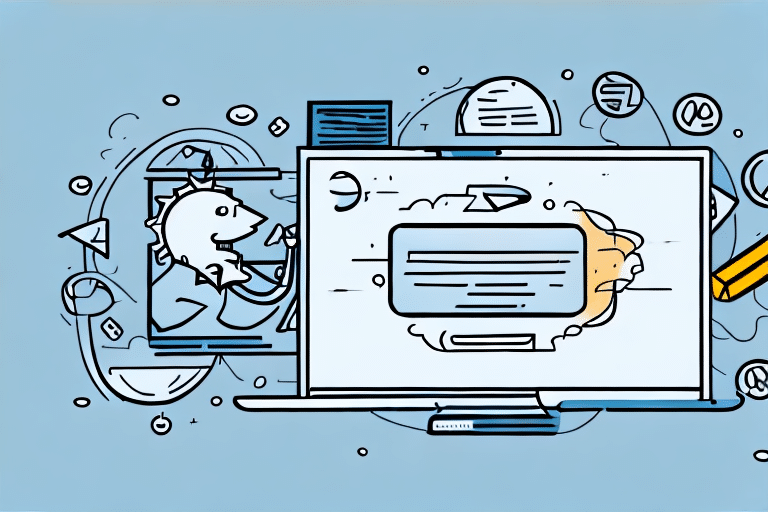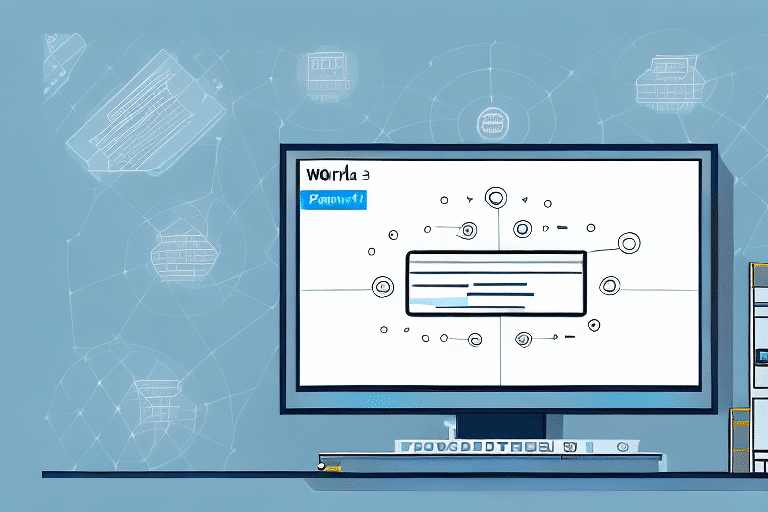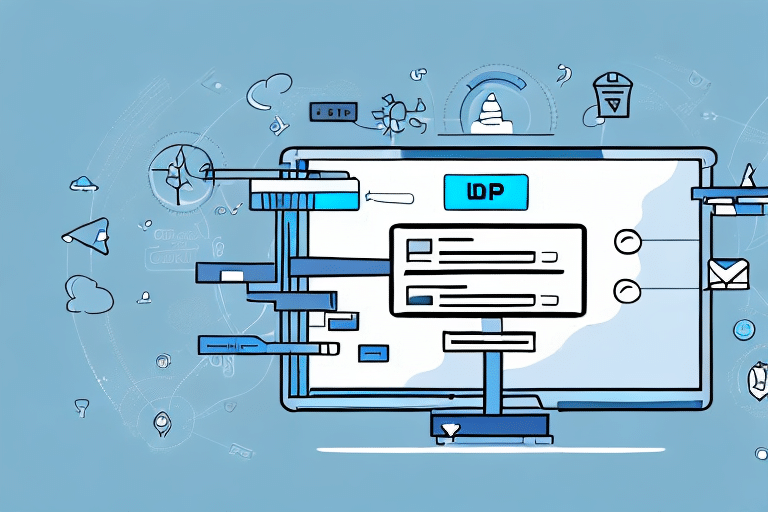How to Effectively Delete Freight in UPS Worldship
Managing your UPS Worldship database efficiently is crucial for maintaining organized shipping operations. Deleting freight is a fundamental process that helps in keeping your database streamlined and ensuring optimal performance. However, it's vital to execute this process correctly to avoid any disruptions in your shipping workflow. This guide offers a comprehensive, step-by-step approach to deleting freight in UPS Worldship, along with expert tips to prevent common mistakes.
Step-by-Step Guide to Deleting Freight in UPS Worldship
Deleting freight in UPS Worldship is a straightforward process, provided you follow the correct steps diligently. Here's how to do it:
- Log In: Open your UPS Worldship software and enter your username and password to access your account.
- Navigate to Shipping: Click on the "Shipping" tab located in the main menu bar and select "Void Shipment" from the dropdown.
- Select Shipment: In the "Void Shipment" pop-up window, choose the shipment you wish to delete from the list provided.
- Void Shipment: Click the "Void" button to initiate the deletion process.
- Confirm Deletion: A confirmation window will appear; click "Yes" to permanently delete the selected shipment.
Upon successful deletion, you will receive a confirmation message indicating that the shipment has been removed from your database.
Note: Once a shipment is deleted, it cannot be retrieved or included in future reports. Ensure that the shipment is no longer needed before proceeding with deletion.
Importance and Benefits of Deleting Freight
Maintaining an Organized Database
Regularly deleting unnecessary shipments helps in keeping your UPS Worldship database uncluttered, making it easier to manage new shipments and retrieve important information quickly.
Enhancing Data Security
Removing outdated or irrelevant records minimizes the risk of data breaches and unauthorized access, thereby safeguarding your sensitive shipping information.
Improving Operational Efficiency
A streamlined database contributes to faster data processing and reporting, allowing your team to focus on more critical tasks and enhancing overall productivity.
According to a SHRM report, efficient data management can lead to a 20% increase in operational efficiency.
Common Mistakes and How to Avoid Them
Selecting the Wrong Shipment
One prevalent error is inadvertently selecting the wrong shipment for deletion, especially when dealing with multiple shipments having similar details. To prevent this:
- Double-Check Shipment Details: Always verify the shipment number and other relevant information before confirming deletion.
- Use Search Filters: Utilize the search function to locate specific shipments accurately.
Deleting Billed Shipments
Attempting to delete shipments that have already been billed can lead to accounting discrepancies. To avoid this:
- Confirm the billing status of a shipment before deletion.
- Consult with your accounting department or UPS representative if you're unsure.
Failing to Backup Data
Since deletion is irreversible, not having a backup can result in permanent data loss. To safeguard your information:
- Regularly back up your UPS Worldship database.
- Consider exporting important shipment data periodically.
Best Practices for Managing Freight Deletion
Regular Maintenance
Schedule routine clean-ups of your UPS Worldship database to delete outdated or unnecessary shipments, ensuring your system remains optimized.
Record-Keeping
Maintain a log of all deleted shipments. This practice can help in tracking changes and reconciling records if needed in the future.
Permission Control
Restrict deletion permissions to authorized personnel only. This measure reduces the risk of accidental or unauthorized deletions.
Automate Deletion Processes
Configure UPS Worldship settings to automatically delete shipments after a predefined period, aligning with your company's data retention policies.
Troubleshooting Deletion Issues in UPS Worldship
If you encounter challenges while attempting to delete freight in UPS Worldship, consider the following solutions:
- Check User Permissions: Ensure that your account has the necessary permissions to delete shipments.
- Shipment Status: Verify that the shipment is not currently in transit or being processed, as UPS Worldship restricts deletion of active shipments.
- Software Glitches: Log out and restart the UPS Worldship application to resolve temporary software issues.
- Contact Support: If problems persist, reach out to UPS customer support for assistance.
In cases where shipments have been billed and cannot be deleted, contacting UPS customer service is essential to request necessary adjustments or refunds.
Optimizing Deletion Settings in UPS Worldship
Customizing your deletion settings can streamline the freight management process. To adjust these settings:
- Access Settings: Navigate to the "Shipping" tab and select "Shipment History Options."
- Configure Deletion Parameters: Set criteria for automatic deletion, such as time frames or shipment types.
- Set Permissions: Define who has the authority to delete shipments within your organization.
- Implement Policies: Align your settings with your company's data management policies to ensure consistency and compliance.
For detailed guidance, refer to the UPS Worldship Support Page.
Time-Saving Tips for Deleting Freight
Efficiently managing deletions can save valuable time and reduce the workload on your team. Here are some strategies:
- Batch Processing: Delete multiple shipments simultaneously by selecting them from the Shipment History screen and clicking "Void."
- Utilize Search Functions: Quickly locate specific shipments using tracking numbers or other identifiers for targeted deletions.
- Automate Deletions: Set up automatic deletion rules to handle routine clean-ups without manual intervention.
- Regular Reviews: Allocate dedicated time weekly or monthly to review and delete unnecessary shipments, maintaining an organized database.
Conclusion
Deleting freight in UPS Worldship is a critical task for maintaining an organized and efficient shipping database. By following this comprehensive guide and adhering to best practices, you can ensure that deletions are performed accurately, minimizing the risk of errors and operational disruptions. Implementing regular maintenance routines, customizing deletion settings, and utilizing time-saving techniques will enhance your overall shipping management process.
Always exercise caution when deleting shipments to prevent unintended data loss. Regularly back up your database and consult with relevant stakeholders before making significant changes to ensure alignment with your company's policies and operational needs.
For more information and support, visit the official UPS Worldship Help Center.