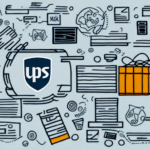Optimizing Shipping Costs with UPS Worldship
If you're an online business owner looking to save on shipping costs and streamline your shipping process, UPS Worldship is an excellent option. However, to fully leverage the platform, you need to understand how to display your negotiated rates. In this article, we'll walk you through everything you need to know to effectively manage and display negotiated rates on UPS Worldship.
Understanding Negotiated Shipping Rates with UPS
What Are Negotiated Rates?
Negotiated rates are custom shipping rates that UPS offers to businesses that ship frequently or in high volumes. These rates are typically lower than standard published rates and can help reduce your shipping costs significantly.
Eligibility Criteria
Negotiated rates are not available to all businesses. To qualify, you must meet certain criteria, such as:
- Shipping a minimum number of packages per week
- Maintaining a minimum annual shipping spend
- Demonstrating a consistent shipping history
UPS also considers the types of packages you typically ship when determining your negotiated rates.
Benefits of Negotiated Rates
- Cost savings on high-volume shipments
- Customization based on your specific shipping needs
- Enhanced profitability through reduced shipping expenses
How to Negotiate Better Shipping Rates with UPS
Initiating the Negotiation
If you're not currently receiving negotiated rates with UPS, it's worth exploring. Start by reaching out to your UPS account representative and providing detailed information about your shipping volume and patterns.
Ongoing Negotiations
Negotiating better shipping rates with UPS is an ongoing process. As your business grows and your shipping volume increases, revisit your rates regularly to ensure you're getting the best possible deal.
Comparing with Other Carriers
It's also advisable to compare UPS rates with other shipping carriers to ensure you're getting the most competitive rates. Tools like ShippingEasy or ShipStation can help you analyze and compare rates across different carriers.
Setting Up and Using UPS Worldship
Getting Started with UPS Worldship
UPS Worldship is a desktop software designed for businesses that ship frequently or in high volumes. To get started:
- Download the UPS Worldship software from the UPS website.
- Follow the setup wizard to configure your account.
- Enter your business information, including billing details, shipping preferences, and negotiated rates.
- Import your customer and package information into the software.
Features of UPS Worldship
- Create shipping labels efficiently
- Track packages in real-time
- Manage shipping history and data
- Integrate with other UPS services like UPS My Choice and UPS Import Control
Advanced Features for Enhanced Shipping Operations
- Bulk shipment processing
- Customer reference data management
- Customized shipment tracking
- Automated reporting tools
Managing Your UPS Worldship Account
Inputting and Updating Shipping Rates
To input your negotiated shipping rates into UPS Worldship:
- Open UPS Worldship and navigate to the "Edit" menu.
- Select "Preferences" from the dropdown.
- Go to the "Shipping" tab.
- Enter your negotiated rates in the appropriate fields.
- Click "Save" to apply the changes.
Ensure that you update these rates regularly, especially if there are changes from UPS, to maintain accuracy in your shipping costs.
Customizing Shipping Preferences
- Create shipping profiles for frequently used settings.
- Activate automatic shipment updates to keep customers informed.
- Set up automation rules to select the most favorable shipping rates based on package details.
- Configure default packaging options to save time on package preparation.
Best Practices for Managing Shipping Costs
- Regularly review and update your negotiated rates.
- Utilize automation to ensure optimal rate selection.
- Test your shipping settings periodically to avoid errors.
- Monitor shipping patterns and adjust strategies accordingly.
Troubleshooting and Support
Common Issues and Resolutions
- Shipping rates not displaying: Verify that your negotiated rates are correctly entered in the preferences tab.
- Shipping labels printing incorrectly: Check your printer settings and ensure they are configured properly.
- Tracking information not updating: Ensure that tracking details are accurately entered within UPS Worldship.
Seeking Assistance
If you encounter issues that you cannot resolve, contact UPS Customer Support for further assistance. Additionally, regularly updating your UPS Worldship software can prevent many common problems and ensure you have access to the latest features and security updates.
Conclusion
UPS Worldship is a powerful tool for businesses that ship frequently or in high volumes. By effectively displaying and managing your negotiated rates, customizing your shipping preferences, and utilizing the advanced features of UPS Worldship, you can significantly reduce shipping costs and enhance your operational efficiency. Implement the strategies and best practices outlined in this guide to maximize the benefits of UPS Worldship and improve your bottom line.