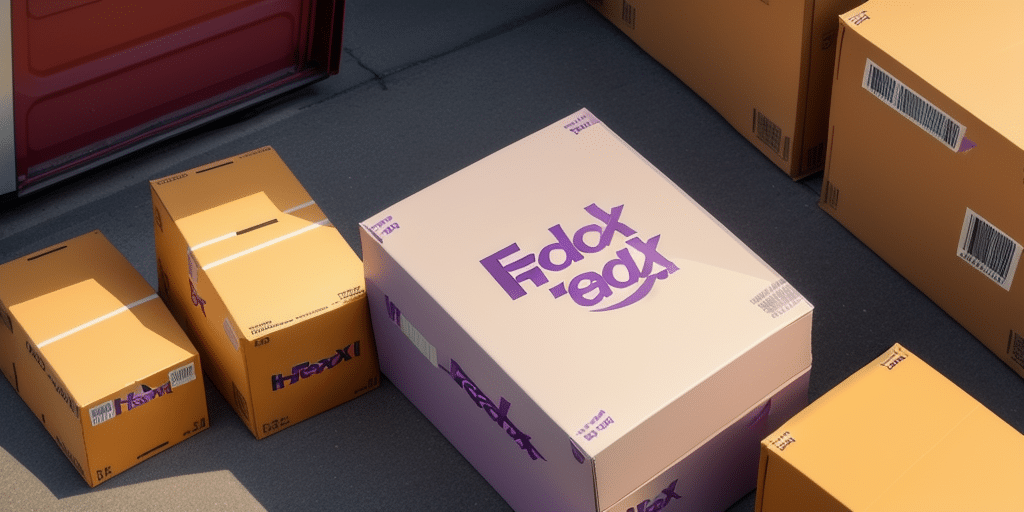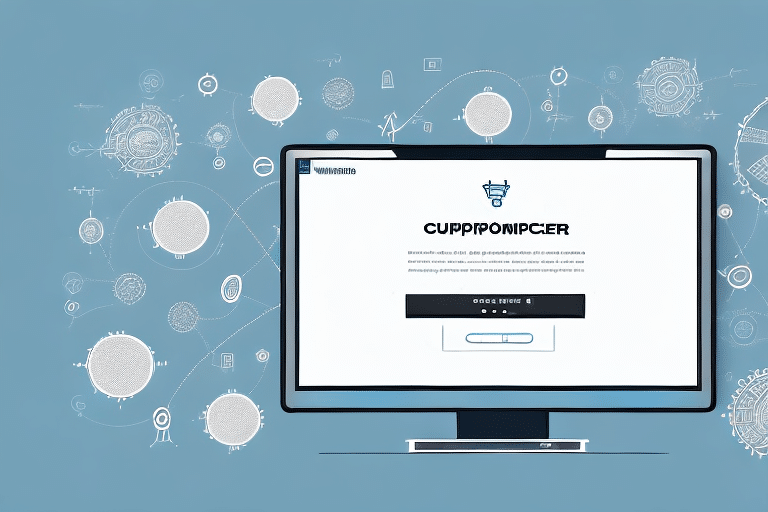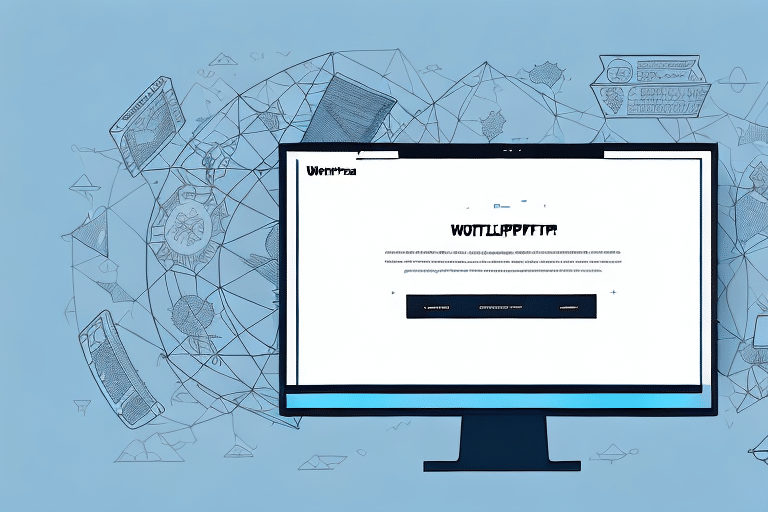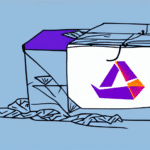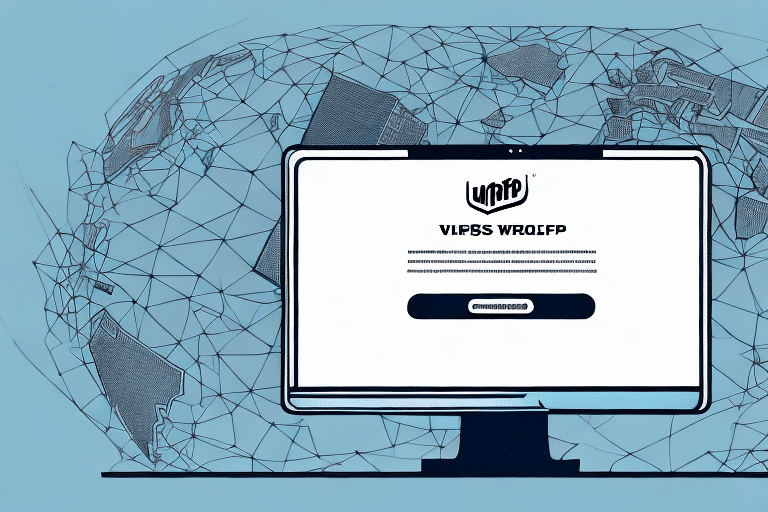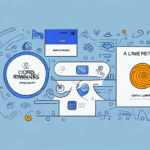Optimizing Your Shipping Process with FedEx Ship Manager Templates
If you’re a FedEx Ship Manager user looking to enhance your shipping workflow, leveraging templates can be a game-changer. Templates provide a streamlined approach to entering shipment information, eliminating the need to repeatedly input the same data. While FedEx offers several pre-built templates, customizing them to fit your business’s specific needs can further optimize your operations. This guide covers everything you need to know about downloading, customizing, and effectively using templates in FedEx Ship Manager, including step-by-step instructions, best practices, and troubleshooting tips.
Benefits of Using FedEx Ship Manager
FedEx Ship Manager is a comprehensive shipping tool designed to save you time and boost efficiency in your shipping tasks. Key benefits include:
- Centralized Management: Manage all your shipping needs from a single dashboard, with real-time tracking and detailed shipping history.
- Customizable Preferences: Print labels, schedule pickups, and adjust shipping settings to match your business requirements.
- International Shipping: Easily handle international shipments with options for customs clearance and compliance with global regulations, shipping to over 220 countries and territories.
According to a Statista report, international shipping continues to grow, making tools like FedEx Ship Manager essential for businesses expanding globally.
Downloading and Customizing Templates
Step-by-Step Guide to Downloading a Template
Before utilizing a template in FedEx Ship Manager, you need to download and save it to your computer. Follow these steps:
- Visit the FedEx website and navigate to the FedEx Ship Manager page.
- Log in to your FedEx account.
- Select “Templates” from the main menu.
- Browse through the available templates or use the search bar to find one that suits your needs.
- Click “Download” next to your chosen template.
- Save the template to a memorable location on your computer.
- Open the template using Excel or your preferred spreadsheet editor.
- Customize the template as needed.
- Save your customized template.
- Upload the customized template back into FedEx Ship Manager to start shipping.
Ensure that the template format is compatible with your software version to avoid any issues. If you encounter compatibility problems, consult the FedEx customer support.
Customizing Your Template for Maximum Efficiency
Once downloaded, you can tailor the template to fit your business’s unique requirements:
- Add or remove fields relevant to your shipping processes.
- Adjust formatting elements like font sizes for better readability.
- Incorporate your company’s branding by adding logos or specific color schemes.
Remember to maintain a clean and professional layout to ensure ease of use. Test your customized template to verify that all fields function correctly and that there are no formatting issues.
Best Practices for Using Templates with FedEx Ship Manager
To maximize the effectiveness of your templates, follow these best practices:
- Select the Right Template: Choose a template that aligns with your shipping needs and industry requirements.
- Customize Thoughtfully: Tailor the template to include only necessary fields to avoid clutter.
- Organize Data: Keep your shipping data well-organized within the template to enhance accuracy and efficiency.
- Ensure Accuracy: Double-check all entered information to minimize errors in shipments.
- Regular Updates: Update templates periodically to reflect any changes in your business processes or shipping regulations.
Maintaining up-to-date templates ensures that your shipping operations remain smooth and compliant with current standards.
Common Errors and Troubleshooting
Frequently Encountered Issues
While downloading and using templates is generally straightforward, be aware of these common errors:
- Downloading the incorrect template for your needs.
- Saving the template in an incompatible file format.
- Storing the template in an easily accessible location to prevent loss.
- Neglecting to customize the template, leading to inefficiencies.
- Ignoring software compatibility, which can cause formatting issues.
Troubleshooting Tips
If you experience issues with templates, try the following solutions:
- Verify that you’re using the correct version of Excel or your designated spreadsheet software.
- Ensure your computer meets the minimum system requirements for FedEx Ship Manager.
- Restart your computer to resolve temporary glitches.
- Clear your browser cache and cookies to access the latest version of the FedEx website.
If problems persist, contact FedEx customer support with detailed information about the issue, including error messages or screenshots, to receive targeted assistance.
Advanced Features for Power Users
For users looking to maximize their efficiency with FedEx Ship Manager templates, several advanced features can be utilized:
- Macros: Automate repetitive tasks to save time.
- Visual Basic for Applications (VBA): Customize templates beyond basic adjustments for advanced functionality.
- Keyboard Shortcuts: Create shortcuts for common actions to streamline your workflow.
- Conditional Formatting: Highlight important data or automate certain functions based on specific criteria.
Additionally, creating and saving custom templates tailored to your specific needs can enhance consistency and efficiency across your team. Sharing these templates ensures that all team members follow standardized processes.
Maximizing Time Savings with Templates
Utilizing FedEx Ship Manager templates can significantly reduce the time spent on shipping tasks:
- Quick Data Entry: Enter shipping information faster by using pre-filled data fields.
- Error Reduction: Minimize mistakes by using standardized templates.
- Customizability: Adapt templates for specific shipments, destinations, or carriers to meet diverse shipping needs.
By streamlining your shipping processes, templates not only save time but also improve overall accuracy and efficiency, allowing your business to scale more effectively.
Conclusion
FedEx Ship Manager templates are invaluable tools for businesses looking to optimize their shipping operations. By downloading, customizing, and adhering to best practices, you can enhance efficiency, reduce errors, and save time. Whether you're managing domestic or international shipments, templates offer the flexibility and functionality needed to support your business's growth.
Stay updated with the latest features and regularly review your templates to ensure they continue to meet your evolving business needs. Leveraging these tools effectively can lead to smoother shipping processes and a more streamlined workflow, ultimately contributing to your business's success.