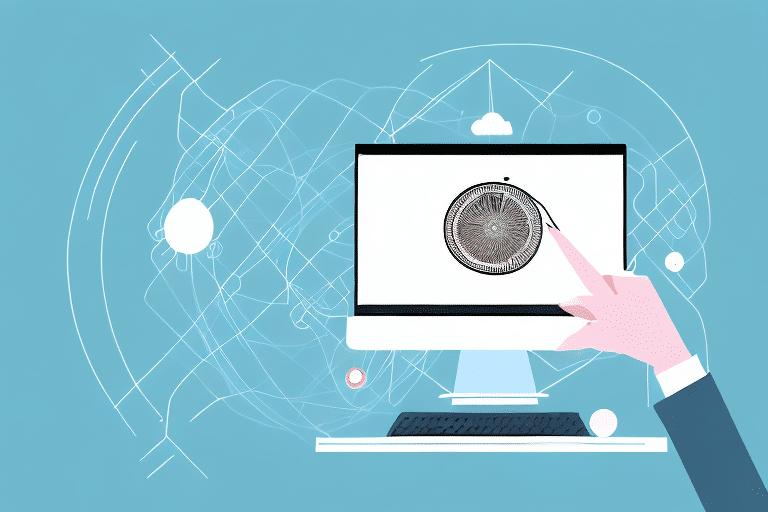How to Download and Install the FedEx Ship Manager CD ISO
Efficiently managing your shipping operations is crucial for any business, and FedEx Ship Manager is a powerful tool designed to streamline this process. This guide provides a comprehensive overview of downloading and installing the CD ISO version of FedEx Ship Manager, ensuring you have the necessary steps and tips to optimize your shipping workflow.
Why You Need FedEx Ship Manager
FedEx Ship Manager offers a suite of features that can significantly enhance your shipping operations. By utilizing this software, businesses can:
- Quickly and easily create shipping labels
- Save time through batch shipping capabilities
- Track packages in real time
- Organize shipping history and generate analytics
According to a Forrester report, businesses that implement shipping management software like FedEx Ship Manager can reduce shipping errors by up to 25% and decrease shipping costs by 15%. These efficiencies not only save time but also contribute to overall cost savings.
In addition to these core features, FedEx Ship Manager provides customizable options tailored to specific business needs. Whether you require overnight, ground, or international shipping, the software accommodates various shipping preferences. Automatic notifications keep both you and your customers informed about package statuses, enhancing customer satisfaction and operational transparency.
Getting Started with FedEx Ship Manager
To begin using FedEx Ship Manager, follow these initial setup steps:
- Create a FedEx Account: Visit the FedEx website and register for an account if you haven't already.
- Register for Ship Manager: Once your account is set up, navigate to the Ship Manager section and subscribe to the service.
- Access the Software: After registration, you can download the software or access it through the FedEx online portal.
FedEx Ship Manager integrates seamlessly with your existing systems, allowing for easy data import and export. Features such as invoicing, pickup scheduling, and comprehensive tracking ensure that all aspects of your shipping process are centralized and efficient.
Where to Find the CD ISO for FedEx Ship Manager
The CD ISO version of FedEx Ship Manager is available for download directly from the FedEx website. To access the download page:
- Log In: Sign in to your FedEx account via the official FedEx website.
- Navigate to Downloads: Go to the "Downloads" section, typically found under the Ship Manager or support pages.
- Search for CD ISO: Locate the CD ISO version of FedEx Ship Manager and initiate the download.
It's important to note that the CD ISO version may not always contain the latest features and updates. For the most recent enhancements and security patches, consider using the web-based version of FedEx Ship Manager available online.
How to Download the CD ISO for FedEx Ship Manager
Downloading the CD ISO file involves the following steps:
- Access the Download Page: After logging into your FedEx account, go to the "Downloads" section.
- Select CD ISO Version: Find the FedEx Ship Manager CD ISO and click the download button.
- Wait for Completion: Depending on your internet speed, the download may take several minutes to complete.
Before initiating the download, ensure that your computer meets the minimum system requirements for FedEx Ship Manager. A stable internet connection is also recommended to prevent interruptions during the download process.
Installing the CD ISO for FedEx Ship Manager on Windows
Installing FedEx Ship Manager on a Windows computer is a straightforward process:
- Insert the CD: Place the downloaded CD ISO into your computer's CD/DVD drive.
- Run the Installer: Follow the on-screen prompts to start the installation process.
- Select Preferences: Choose your language preference and agree to the software license agreement.
- Complete Installation: Once installed, launch FedEx Ship Manager via the desktop icon or the Start menu.
If you encounter any installation issues, refer to the FedEx customer support for assistance. Regularly check for software updates to ensure you have access to the latest features and security enhancements.
Installing the CD ISO for FedEx Ship Manager on Mac OS
Installing FedEx Ship Manager on a Mac requires additional steps since the software is designed for Windows. Here's how to proceed:
- Set Up a Virtual Machine: Use software like Parallels or VirtualBox to create a Windows environment on your Mac.
- Install Windows: Follow the virtual machine software instructions to install Windows on your Mac.
- Run the Installer: Insert the CD ISO into the virtual machine's CD/DVD drive and run the FedEx Ship Manager installer.
- Configure the Software: Complete the installation by selecting your preferences and agreeing to the license terms.
Using a virtual machine allows you to run other Windows-based applications on your Mac. However, this setup can consume significant system resources, so ensure your Mac has sufficient processing power and storage space before proceeding.
Configuring Your FedEx Ship Manager Settings
Before you can start shipping, it's essential to configure your FedEx Ship Manager settings:
- Account Information: Enter your FedEx account details to enable seamless shipping operations.
- Shipping Preferences: Select your preferred shipping options, including delivery speed and package types.
- Package Details: Input the dimensions and weight of your packages to ensure accurate shipping rates and labels.
Additionally, you can set up default shipping options, such as signature requirements or insurance coverage, to save time during the label creation process. Saving frequently used addresses also streamlines your workflow, making it easier to manage regular shipments.
Regularly review and update your settings to align with your current shipping needs. This includes updating billing information, adjusting shipping preferences based on business changes, and ensuring package details reflect your current inventory.
Creating Your First Shipment with FedEx Ship Manager
Once your settings are configured, you can begin creating shipments:
- Enter Shipping Information: Input the recipient's address and package details in the designated fields.
- Create Label: Click the "Create Label" button to generate a shipping label.
- Print and Attach Label: Print the label and affix it to your package for shipping.
FedEx Ship Manager allows you to save frequently used shipment information, enabling faster processing for future shipments. Additionally, the software provides real-time tracking and delivery notifications, ensuring you remain informed about the status of your packages.
Tips and Tricks for Using FedEx Ship Manager Efficiently
Maximize the efficiency of FedEx Ship Manager with these expert tips:
- Batch Shipping: Create multiple shipping labels simultaneously to save time during high-volume periods.
- Save Common Addresses and Package Sizes: Storing frequently used information eliminates repetitive data entry.
- Leverage the Mobile App: Use the FedEx Ship Manager mobile app to create and print labels, track shipments, and schedule pickups on the go.
- Understand International Shipping: Familiarize yourself with customs requirements for different countries. FedEx Ship Manager offers tools to generate necessary documentation, such as commercial invoices.
Implementing these tips can significantly enhance your shipping workflow, reducing manual tasks and minimizing errors.
Troubleshooting Common Issues with FedEx Ship Manager
Encountering issues with FedEx Ship Manager can be frustrating, but most problems can be resolved with a few troubleshooting steps:
Internet Connection Problems
If FedEx Ship Manager struggles to connect online:
- Check Your Connection: Ensure your internet connection is stable and functioning properly.
- Firewall Settings: Verify that your firewall isn't blocking FedEx Ship Manager from accessing the internet.
Printing Issues
Difficulty printing shipping labels can stem from various factors:
- Update Printer Drivers: Outdated drivers can cause compatibility issues.
- Check Label Settings: Ensure that label dimensions and settings within FedEx Ship Manager match your printer's capabilities.
If problems persist, consult the FedEx customer support for personalized assistance.
Conclusion
FedEx Ship Manager is a robust tool that can transform how your business handles shipping. By downloading and installing the CD ISO version, you gain access to a suite of features designed to enhance efficiency, reduce costs, and improve customer satisfaction. Whether you're managing domestic or international shipments, FedEx Ship Manager provides the tools you need to streamline your operations.
While the CD ISO version is a reliable option for those who prefer physical media, the web-based version offers additional flexibility and ensures you always have access to the latest updates and features. Regardless of the version you choose, integrating FedEx Ship Manager into your shipping process can lead to significant operational improvements and business growth.