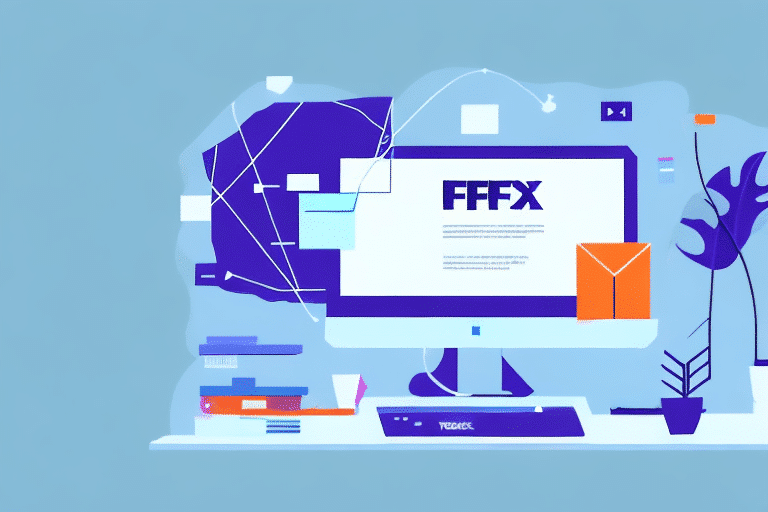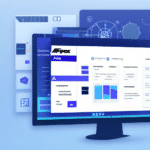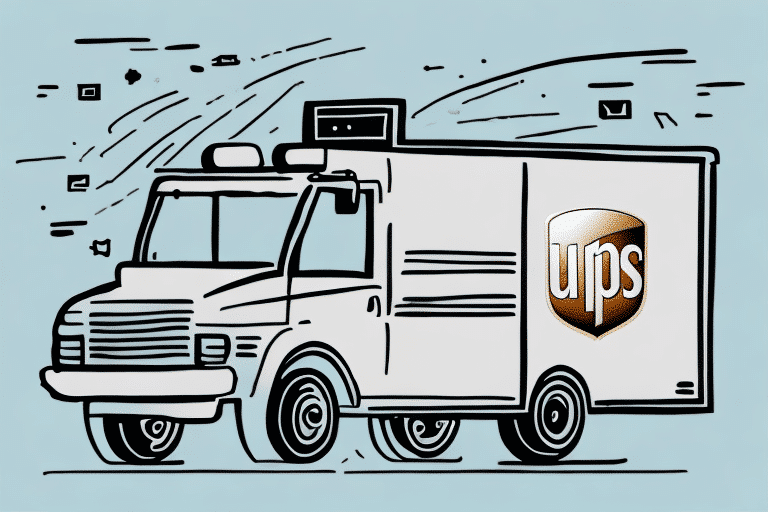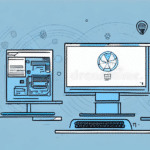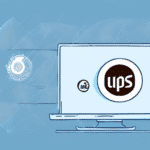How to Download and Install FedEx Ship Manager Server EXE
If you're looking for a powerful tool to manage your FedEx shipping needs, FedEx Ship Manager Server EXE is an excellent choice. This versatile software package offers a range of features designed to simplify the shipping process for businesses of all sizes. In this article, we'll explore the installation process, system requirements, configuration, and troubleshooting tips to ensure you can install and use the software effectively.
Understanding the Need for FedEx Ship Manager Server EXE
FedEx Ship Manager Server EXE is designed to help companies automate and streamline their shipping processes. By providing a central database for shipment history, tracking numbers, and customer information, it simplifies managing shipments from start to finish. Whether you're handling a single package or managing large-scale logistics, this software enhances accuracy and efficiency.
Key Benefits of FedEx Ship Manager Server EXE
- Customization: Create branded shipping labels and packing slips to improve your company's professional image.
- Integration: Seamlessly integrates with inventory management and order processing systems to reduce errors.
- Real-Time Tracking: Monitor shipment status and provide accurate updates to customers with real-time tracking information.
- Automatic Notifications: Set up automatic notifications for delivery confirmations and other important events.
These features help improve communication, reduce the risk of lost or delayed packages, and enhance the overall customer experience.
System Requirements for Installing FedEx Ship Manager Server EXE
Before installing FedEx Ship Manager Server EXE, ensure your system meets the necessary requirements:
- Operating System: Compatible with Windows Server or Desktop versions (Windows 10 or later recommended).
- Memory: At least 4GB of RAM.
- Storage: Minimum of 10GB available hard drive space.
- Internet Connection: Minimum of 10Mbps download and 2Mbps upload speeds.
For high-volume shipping, consider upgrading your hardware to include more memory, additional storage, and a faster processor to ensure optimal performance.
Security Considerations
Ensure your system has up-to-date antivirus software and firewalls to protect against security threats. Regularly update your software and operating system to address any security vulnerabilities.
How to Download the Latest Version of FedEx Ship Manager Server EXE
Download the latest version of FedEx Ship Manager Server EXE directly from the FedEx website. Follow these steps:
- Navigate to the Software section of the FedEx website.
- Select FedEx Ship Manager Server.
- Choose the appropriate version for your system and initiate the download.
Ensure a stable internet connection to prevent interruptions during the download. Save the file in an easily accessible location, such as your Desktop or Downloads folder.
If you encounter issues during the download or installation, contact FedEx support through their support page for assistance.
Step-by-Step Guide to Installing FedEx Ship Manager Server EXE
Follow these steps to install FedEx Ship Manager Server EXE:
- Double-click the installation file to begin the installation process.
- Enter the license key and accept the software license agreement.
- Select the installation location and choose any additional features if necessary.
- Complete the installation, which should take a few minutes.
After installation, configure the software by setting up your FedEx account information, selecting shipping options, and customizing labels or forms. Proper configuration ensures that shipments are processed correctly and efficiently.
Common Errors During the Installation Process and How to Fix Them
During installation, you might encounter the following common errors:
- Insufficient Disk Space: Free up space on your hard drive to proceed with the installation.
- Internet Connection Issues: Ensure a stable internet connection before attempting to install.
- Compatibility Issues: Update your operating system if you're using an older version of Windows.
- Antivirus Blocking: Temporarily disable your antivirus software or add an exception for the installation file.
If problems persist, consult the FedEx support team for further assistance.
Configuring FedEx Ship Manager Server EXE for Optimal Performance
After installation, configure FedEx Ship Manager Server EXE for optimal performance:
Manage User Access and Permissions
Ensure that only authorized users have access to sensitive shipment data. Configure user roles and permissions based on your organization's needs.
Integrate with External Systems
Integrate the software with inventory management tools or enterprise resource planning (ERP) systems to streamline operations and reduce manual data entry.
Set Up Shipping Preferences
Configure shipping options such as carrier selection, shipping methods, and packaging preferences to align with your company's logistics strategies.
Regularly Review and Update Settings
As your business evolves, regularly review and update configuration settings to ensure the software continues to meet your needs.
Tips and Tricks for Using FedEx Ship Manager Server EXE Effectively
Maximize the effectiveness of FedEx Ship Manager Server EXE with these tips:
- Accurate Data Entry: Ensure all shipment data is entered accurately to allow the software to function correctly.
- Regular Reconciliation: Reconcile shipment data with financial records to maintain accuracy.
- Utilize Templates: Save frequently used shipping addresses as templates to save time and reduce errors.
- Training and Support: Take advantage of available training resources and support from FedEx to fully utilize the software's features.
By following these practices, you can streamline your shipping process and enhance overall efficiency.
Troubleshooting Common Issues with FedEx Ship Manager Server EXE
Despite proper installation and configuration, you might face issues such as:
- Label Printing Errors: Check printer settings and ensure the correct printer is selected.
- Data Sync Failures: Verify integrations with external systems and ensure all connections are active.
- Shipping Method Issues: Review and adjust your shipping settings to ensure compatibility with FedEx services.
To resolve these issues, identify the root cause and consult the FedEx support documentation or contact their technical support team for assistance.
Upgrading to a Newer Version of FedEx Ship Manager Server EXE: What You Need to Know
Upgrading to a newer version of FedEx Ship Manager Server EXE ensures access to the latest features and compatibility with updated operating systems. Follow these steps when upgrading:
- Backup Data: Ensure you have a complete backup of your existing data before proceeding with the upgrade.
- Review System Requirements: Check the system requirements for the new version to ensure compatibility.
- Download and Install: Download the latest version from the FedEx website and follow the installation instructions.
- Test the Software: After installation, thoroughly test the software to ensure all features are functioning as expected.
Regularly updating the software helps maintain optimal performance and security, keeping your shipping operations running smoothly.
Conclusion
Installing and using FedEx Ship Manager Server EXE can significantly enhance your business's shipping processes. By following the steps outlined in this guide, you can ensure a smooth installation, configure the software for optimal performance, and troubleshoot any issues that arise. Stay updated with the latest versions and best practices to maximize the benefits of this powerful shipping management tool.