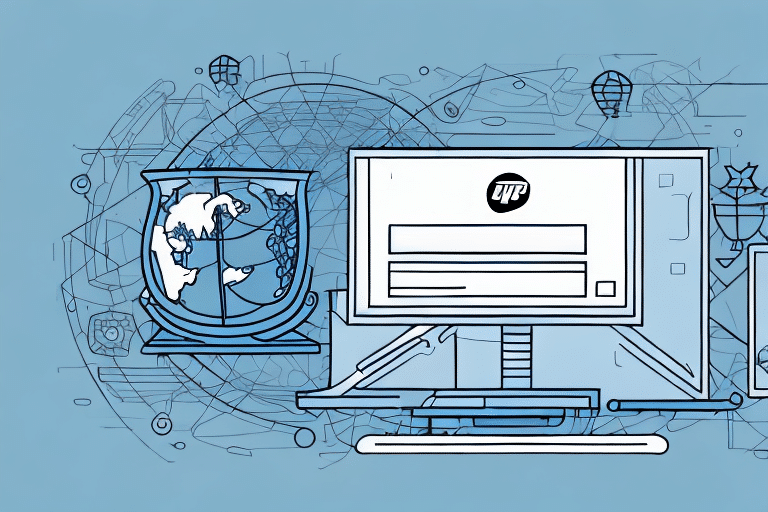How to Download and Install UPS WorldShip for PC
UPS WorldShip is a comprehensive software solution designed to streamline shipping operations for businesses of all sizes. By automating tasks such as label creation, tracking, and invoicing, WorldShip helps companies save time and reduce costs, allowing them to focus on growth and customer satisfaction. This guide provides a detailed walkthrough on downloading and installing UPS WorldShip on your PC, along with tips for efficient usage and troubleshooting common issues.
Benefits of Using UPS WorldShip for Your Shipping Needs
Automation of Shipping Processes
UPS WorldShip automates the creation of shipping labels, tracking numbers, and invoices, significantly reducing manual entry errors and processing time. According to a Statista report, businesses that utilize automated shipping solutions can improve their operational efficiency by up to 30%.
Integration with Business Systems
WorldShip seamlessly integrates with various business systems such as inventory management and accounting software. This integration facilitates smooth data transfer between systems, minimizing the risk of errors and enhancing overall workflow efficiency. For more details on integration benefits, refer to the Forbes Technology Council.
Diverse Shipping Options
UPS WorldShip offers a range of shipping options, including ground shipping, air freight, and international shipping. This flexibility allows businesses to choose the most suitable method based on their budget and delivery timelines. Additionally, WorldShip supports customs documentation for international shipments, facilitating global trade operations.
System Requirements and Downloading UPS WorldShip
Minimum System Requirements
Before installing UPS WorldShip, ensure that your PC meets the following minimum system requirements:
- Windows 10 or later
- Intel Core i5 or higher processor
- 8 GB of RAM or more
- At least 5 GB of free hard drive space
- High-speed Internet connection
Meeting these requirements ensures optimal performance and prevents potential installation issues.
Steps to Download UPS WorldShip
To download UPS WorldShip, follow these steps:
- Visit the official UPS WorldShip download page at UPS WorldShip.
- Log in with your UPS account credentials. If you don't have an account, you'll need to create one.
- Navigate to the download section and select the appropriate version for your operating system.
- Agree to the software license agreement to initiate the download.
- Once downloaded, locate the installation file in your downloads folder.
Ensure your system meets the minimum requirements before proceeding with the download to avoid any compatibility issues.
Installation and Configuration Guide
Step-by-Step Installation Process
Follow these steps to install UPS WorldShip on your PC:
- Double-click the downloaded installation file to launch the installer.
- Read and accept the software license agreement to continue.
- Select the installation directory or accept the default location.
- Choose the desired installation options, such as creating shortcuts.
- Click "Install" and wait for the installation process to complete.
- Once installed, launch UPS WorldShip from the desktop shortcut or Start menu.
The installation process is straightforward and guided by on-screen prompts to ensure a smooth setup.
Configuring Your UPS WorldShip Account
After installation, configure your UPS WorldShip account by following these steps:
- Open the WorldShip application and select "New User" to create a user profile.
- Enter your company information, including name, address, and contact details.
- Connect your UPS account by entering your UPS account number and password.
- Set your default shipping preferences, such as package weight and dimensions.
- Configure billing and payment options to streamline invoicing.
Proper configuration ensures that the software aligns with your business needs and shipping processes.
Customizing UPS WorldShip for Your Business
Setting Shipping Preferences
Customize your shipping preferences to match your business requirements:
- Define default shipping methods (e.g., Ground, Air)
- Set package weight and size limits
- Specify preferred carriers and service levels
These settings help maintain consistency and efficiency in your shipping operations.
Managing Shipping Addresses
Efficiently manage shipping addresses by adding, editing, and organizing them within WorldShip:
- Add frequently used addresses to your address book for quick access.
- Edit existing addresses to ensure accuracy.
- Organize addresses by categories (e.g., suppliers, customers).
Proper address management reduces shipping errors and improves delivery times.
Generating Shipping Labels and Invoices
UPS WorldShip simplifies the creation of shipping labels and invoices:
- Create and print shipping labels directly from the software.
- Customize labels with your company logo and branding.
- Generate invoices for tracking and accounting purposes.
These features enhance professionalism and streamline your shipping documentation process.
Advanced Features and Best Practices
Tracking Shipments
WorldShip offers advanced tracking capabilities that provide real-time updates on your shipments:
- Monitor the status and location of packages at any time.
- Receive automatic notifications on key tracking events.
- Access detailed shipment histories for analysis.
Real-time tracking ensures that you and your customers stay informed about shipment statuses.
Tips and Tricks for Efficient Use
Maximize the efficiency of UPS WorldShip with these best practices:
- Create custom shipping profiles for different types of deliveries.
- Utilize batch processing to handle multiple shipments simultaneously.
- Leverage shortcuts and templates to speed up common tasks.
- Regularly update software to access the latest features and security updates.
Implementing these tips can significantly enhance your shipping operations and productivity.
Troubleshooting Common Issues
If you encounter issues with UPS WorldShip, consider the following troubleshooting steps:
- Ensure your internet connection is stable.
- Verify that your system meets the minimum requirements.
- Check for software updates and install the latest version.
- Consult the UPS WorldShip Support Center for detailed guides and support.
- Contact UPS customer service for personalized assistance.
Addressing common issues promptly helps maintain uninterrupted shipping operations.
Alternatives to UPS WorldShip
While UPS WorldShip is a robust shipping solution, there are other shipping software options available that may better suit your business needs:
- FedEx Ship Manager: Offers similar features tailored for FedEx services.
- Shippo: Provides a user-friendly interface with integrations for various carriers.
- Easyship: Ideal for businesses focusing on international shipping with comprehensive customs support.
Before selecting a shipping software, evaluate your business's specific requirements, budget, and preferred carrier integrations to choose the best option.