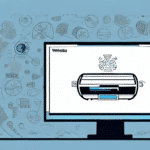How to Download and Use FedEx Ship Manager
As a busy business owner, manager, or shipping professional, having a reliable and efficient tool to manage your shipping needs is essential. FedEx Ship Manager is an intuitive and comprehensive software solution designed to handle all your shipping requirements seamlessly. This guide will walk you through the process of downloading, installing, and setting up FedEx Ship Manager, ensuring you can leverage the full benefits of this powerful tool.
Benefits of Using FedEx Ship Manager
FedEx Ship Manager is instrumental in streamlining your shipping processes. With this software, you can effortlessly create shipping labels, track shipments, and manage your shipping history. Key benefits include:
- Simplified Shipping Procedures: Quickly prepare shipping labels and customs documentation, saving time and reducing errors.
- Shipping Customization: Customize your shipping preferences with options like overnight, standard, and international shipping, ensuring timely and cost-effective deliveries.
- Comprehensive Shipping History: Maintain detailed records of all shipments, including tracking information, for efficient management and analysis.
- Integration Capabilities: Seamlessly integrate with popular e-commerce platforms and other business tools to enhance operational efficiency.
- Advanced Reporting: Utilize reporting and analysis tools to monitor shipping costs and identify areas for improvement.
System Requirements for Installing FedEx Ship Manager
Before downloading and installing FedEx Ship Manager, ensure your computer meets the following minimum system requirements:
- Operating System: Windows 10 or macOS 10.12 and above.
- Processor: Intel Core i3 or equivalent, 1 GHz or faster.
- Memory: At least 4 GB of RAM.
- Storage: Minimum of 500 MB of available disk space.
- Display: Monitor with a resolution of 1280 x 800 pixels or higher.
- Internet Connection: Broadband connection with a speed of at least 1 Mbps.
Additionally, it's recommended to have a printer installed for printing shipping labels and the latest version of your web browser for optimal performance.
Step-by-Step Guide to Downloading and Installing FedEx Ship Manager
Follow these steps to download and install FedEx Ship Manager:
- Visit the official FedEx Ship Manager page.
- Click on the "Download Now" button.
- Select your operating system (Windows or Mac) and initiate the download.
- Once downloaded, locate the installation file and double-click to start the installation process.
- Follow the on-screen instructions to complete the installation.
- Launch FedEx Ship Manager and proceed with the setup wizard to configure your account and preferences.
Ensure you have an active FedEx account before starting the download and installation process. If you don't have one, you can create it on the FedEx website.
Features and Functions of FedEx Ship Manager
FedEx Ship Manager is packed with features designed to optimize your shipping operations:
- Easy Access to FedEx Services: Quickly access a variety of FedEx shipping services tailored to your needs.
- Flexible Shipping Options: Choose from multiple shipping methods and customize customs documentation for international shipments.
- Real-Time Tracking: Automatically track packages and receive delivery notifications to stay informed about shipment statuses.
- Customizable Preferences: Set up shipping templates and preferences to streamline repetitive tasks.
- Advanced Reporting Tools: Generate detailed reports to analyze shipping performance and costs.
- E-commerce Integration: Integrate with platforms like Shopify and WooCommerce for seamless order and shipment management.
- Multi-User Support: Allow multiple team members to use the software with tailored access permissions.
The user-friendly interface ensures that both small businesses and large corporations can navigate and utilize all features efficiently, enhancing overall productivity.
Setting Up Your FedEx Account in Ship Manager
To begin using FedEx Ship Manager, you need to set up your FedEx account within the software:
- Open FedEx Ship Manager and select "Create Shipment."
- Enter your FedEx account number along with your contact and billing information.
- Choose your preferred shipping options and customize your shipping labels and documents.
- Save your settings to streamline future shipments.
If you manage multiple FedEx accounts, set each one up separately within Ship Manager to easily switch between accounts and ensure accurate billing for each shipment. For assistance during setup, refer to the FedEx Customer Support.
Creating and Managing Shipping Labels
FedEx Ship Manager simplifies the creation of professional shipping labels:
- Open FedEx Ship Manager and select "Create Shipment."
- Input the recipient's address and package details.
- Select your shipping options and attach necessary customs documentation if applicable.
- Review shipment details and click "Ship."
- Print the shipping label and affix it to your package.
Additionally, FedEx Ship Manager allows real-time tracking of packages, providing updates on their progress and estimated delivery times. This feature enhances transparency and helps in planning for package arrivals.
Managing Your Shipping History
Efficient management of shipping history is crucial for any business. With FedEx Ship Manager, you can:
- Open FedEx Ship Manager and select "View Shipment History."
- Filter shipments by date, status, or tracking number.
- Access detailed information for each shipment, including delivery status, weight, and dimensions.
- Export shipment data to formats like Excel or PDF for further analysis.
Additional features include saving frequently used addresses and package information for quicker future shipments, as well as scheduling package pickups directly through the software.
Troubleshooting Common Issues
Encountering issues with FedEx Ship Manager can disrupt your shipping operations. Here are some common troubleshooting steps:
- Ensure a stable internet connection and verify that your computer meets the minimum system requirements.
- Check for and install the latest version of FedEx Ship Manager.
- Confirm that your account information and billing preferences are current.
- Temporarily disable antivirus or firewall software to rule out conflicts.
- Double-check all shipment data for accuracy, including recipient details and package specifications.
If problems persist, contact FedEx Customer Service for technical assistance.
Optimizing FedEx Ship Manager for Efficiency
Maximize the benefits of FedEx Ship Manager with these efficiency tips:
- Customize Preferences: Tailor your shipping settings and templates to reduce repetitive tasks and minimize errors.
- Utilize Reporting Tools: Analyze shipping costs and performance metrics to identify and implement improvements.
- Integrate with Other Tools: Connect FedEx Ship Manager with your order and inventory management systems for seamless operations.
- Leverage the Address Book: Save frequently used addresses to expedite the shipping process.
- Batch Shipping: Use the batch shipping feature to create and print labels for multiple packages simultaneously, saving time and increasing productivity.
Integrating FedEx Ship Manager with Other Systems
Integrate FedEx Ship Manager with various business systems to enhance automation and streamline operations:
- Order and Inventory Management Systems: Synchronize your orders and inventory for real-time updates and accurate shipping.
- Warehouse and Fulfillment Management Systems: Coordinate shipping processes with your warehouse operations for efficient order fulfillment.
- Accounting and Invoicing Systems: Automate billing and financial tracking related to shipping activities.
Saving Money on Shipping Costs
FedEx Ship Manager provides several ways to reduce your shipping expenses:
- Select Cost-Effective Shipping Options: Choose shipping methods based on package weight, dimensions, and destination to find the most economical rates.
- Use FedEx Packaging: Utilizing FedEx-branded packaging can make your shipments eligible for discounted rates.
- Optimize Shipping Schedules: Take advantage of volume-based discounts by consolidating shipments and optimizing delivery schedules.
- Choose the Right Service: Use FedEx Ground for domestic shipments and FedEx Express for international deliveries to balance speed and cost effectively.
Advanced Features of FedEx Ship Manager
For businesses with complex shipping needs, FedEx Ship Manager offers advanced features designed to enhance functionality and scalability:
- Batch Shipping and Manifesting: Manage large volumes of shipments efficiently by processing them in batches.
- Advanced Tracking and Reporting: Gain deeper insights into your shipping operations with detailed tracking and comprehensive reporting tools.
- Third-Party Integration: Connect with customs brokers and other third-party software to streamline international shipping processes.
- Customizable Workflows: Tailor shipping workflows and rules to fit your specific business requirements.
- Scalable Architecture: Easily accommodate business growth with a scalable system that adapts to increasing shipping demands.
By leveraging these advanced features, businesses can optimize their shipping processes, reduce costs, and improve overall operational efficiency.
Conclusion
FedEx Ship Manager is a comprehensive tool designed to meet the diverse shipping needs of businesses of all sizes. By following this guide to download, install, and configure the software, you can enhance your shipping efficiency, reduce costs, and improve customer satisfaction. Implement the tips and best practices outlined above to maximize the potential of FedEx Ship Manager and take your shipping management to the next level. Start using FedEx Ship Manager today to streamline your shipping operations and drive your business forward.