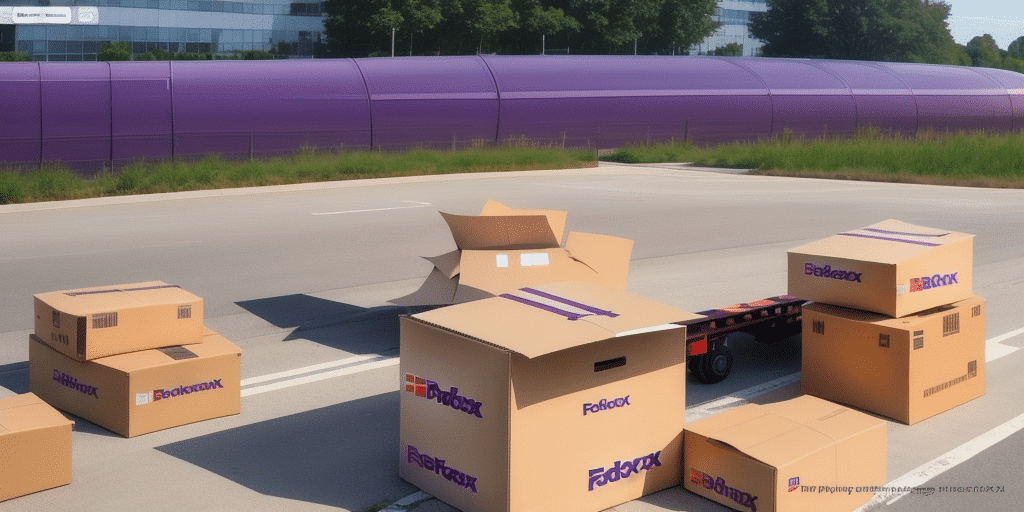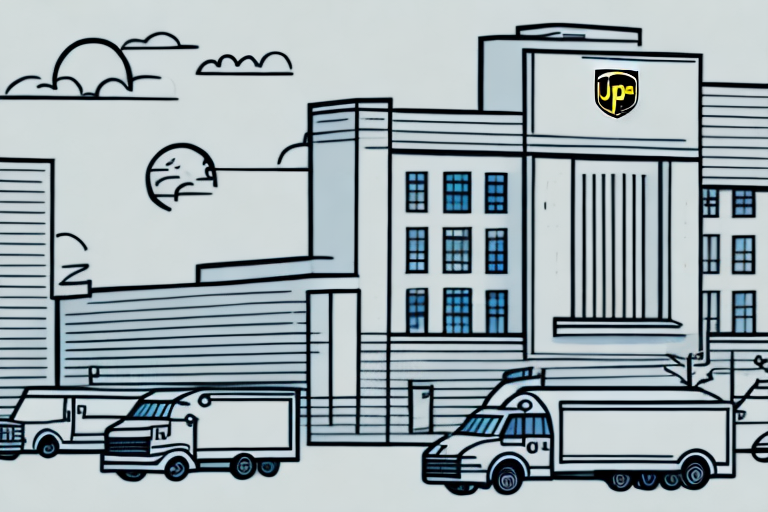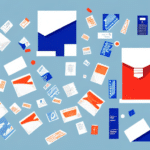How to Download FedEx Ship Manager for Free
If you're a business owner or an individual who frequently ships packages, you understand the hassle of going to the post office or relying on other shipping carriers. Having a program that simplifies the shipping process is essential, and that's why FedEx Ship Manager is a valuable tool to have. In this article, we'll guide you through the step-by-step process of downloading and installing FedEx Ship Manager for free, enabling you to start shipping with ease.
Understanding the Benefits of FedEx Ship Manager
Before downloading and installing FedEx Ship Manager, it's essential to familiarize yourself with its features and benefits. With Ship Manager, you gain access to a suite of tools designed to streamline your shipping processes:
- Label Printing: Easily print shipping labels for your packages.
- Shipment Tracking: Monitor your shipments in real-time to ensure timely deliveries.
- Invoice Management: Manage and organize your shipping invoices efficiently.
- Address Book: Save recipient addresses for quicker and repeat shipments.
- Pickup Scheduling: Schedule pickups at your convenience without the need to visit a FedEx location.
- Custom Reporting: Create reports to track and analyze your shipping expenses.
Additionally, FedEx Ship Manager allows for the import and export of shipping data, saving you time and reducing the risk of errors. This feature is particularly beneficial for businesses that handle large volumes of shipments regularly.
FedEx Ship Manager also provides access to real-time tracking information, enabling you to monitor the progress of your shipments and receive notifications upon delivery. This functionality is crucial for maintaining inventory control and ensuring that products reach their destinations on time.
System Requirements and Prerequisites
Before downloading and installing FedEx Ship Manager, ensure that your computer meets the program's system requirements:
- Operating System:
- Windows 7 or later
- macOS 10.14 or later
- Memory: At least 2GB of RAM
- Storage: Minimum of 2GB of available hard drive space
- Internet Connection: A stable and high-speed connection for smooth download and installation
If your computer does not meet these requirements, the software may not function properly, leading to potential disruptions in your shipping processes.
For businesses that ship occasionally, consider using FedEx Ship Manager Lite, a simplified version of the program that is also free to download. Ship Manager Lite is ideal for small businesses or individuals who only need to ship a few packages per week.
How to Download and Install FedEx Ship Manager for Free
Follow these steps to download and install FedEx Ship Manager:
- Visit the FedEx Ship Manager download page.
- Click on the "Download" button.
- Select the appropriate version for your operating system (Windows or Mac).
- Choose your preferred language for the installation.
- Click "Download Now" to begin the download.
- Once downloaded, locate the file and double-click to initiate the installation process.
During installation, follow the on-screen prompts to complete the setup. Ensure that your computer meets the minimum system requirements to avoid any installation issues.
Installing FedEx Ship Manager on Your Computer
After downloading the software, proceed with the installation:
- Double-click the downloaded file to start the installation.
- Follow the installation wizard's prompts to complete the setup.
- Once installed, launch FedEx Ship Manager.
- Log in using your FedEx account credentials. If you don't have an account, you'll need to create one on the FedEx website.
- After logging in, the program may prompt you to customize settings according to your preferences. Follow these prompts to tailor the software to your specific needs.
If you encounter any issues during installation, such as slow downloads or corrupted files, ensure your internet connection is stable and try downloading the program again. For persistent problems, contact FedEx Customer Support for assistance.
Troubleshooting Common Installation Issues
While downloading and installing FedEx Ship Manager is typically straightforward, you may experience some challenges. Here are common issues and how to resolve them:
- Slow Downloads: Check your internet connection and ensure it is stable. Restart your router if necessary.
- Corrupted Files: Delete the downloaded file and redownload it from the official FedEx website.
- Installation Stuck: Restart your computer and attempt the installation again.
- System Requirements Not Met: Verify that your computer meets all the necessary requirements listed above.
If these solutions do not resolve the issue, reach out to FedEx Customer Support for further assistance. Additionally, visiting online forums and communities can provide insights from other users who have encountered and resolved similar problems.
Setting Up Your FedEx Account in Ship Manager
After installing FedEx Ship Manager, the next step is to set up your FedEx account within the program:
- Launch FedEx Ship Manager.
- Navigate to "Administration" and select "Add New Account."
- Enter your FedEx account credentials to log in.
- Follow the on-screen prompts to complete the account setup process.
FedEx Ship Manager allows you to set up multiple accounts, which is beneficial if you manage multiple businesses or departments that require separate shipping operations. Simply repeat the setup process for each additional account.
Once your account is set up, you can efficiently manage shipments, print labels, and track packages all within the Ship Manager interface, streamlining your shipping operations.
Navigating the User Interface and Managing Shipments
The FedEx Ship Manager user interface is designed to be intuitive and user-friendly, offering several features to enhance your shipping experience:
- Address Book: Save and manage frequently used shipping addresses to expedite the shipping process.
- Shipment Tracking: Monitor shipments in real-time to stay updated on their status and delivery times.
- Custom Shipping Preferences: Customize shipping methods, packaging types, and set up automatic delivery notifications.
- Shipment Templates: Create templates for recurring shipments to save time and reduce repetitive tasks.
Exploring the user interface and familiarizing yourself with these tools will help you maximize the efficiency of your shipping processes.
Creating and Managing Shipment Labels with FedEx Ship Manager
Creating and managing shipment labels is a core feature of FedEx Ship Manager. Here's how to utilize this function effectively:
- Log in to FedEx Ship Manager and click on "Create a Shipment."
- Enter the necessary shipment details, including recipient address, package weight, and contents.
- Select the desired shipping service based on your needs.
- Click on "Print Label" to generate your shipping label.
After creating a label, you can choose to save it for future use or print it immediately. To manage existing labels, navigate to "Shipment History," where you can reprint, void, or track previously created labels.
Additionally, FedEx Ship Manager allows you to schedule pickups for your shipments directly through the program. During the label creation process, select the pickup option, choose your preferred date and time, and a FedEx driver will collect your package from your location.
Advanced Features of FedEx Ship Manager
FedEx Ship Manager offers several advanced features that cater to the needs of businesses with complex shipping requirements:
- Recurring Shipments: Schedule shipments to recur automatically, reducing manual effort.
- Bulk Address Import: Upload multiple recipient addresses at once, saving time for large-scale shipping operations.
- Custom Reports: Generate detailed reports to analyze shipping patterns and expenses.
- Integration with Other Shipping Carriers: Enhance your shipping capabilities by integrating Ship Manager with other shipping carriers.
These advanced features empower businesses to handle large volumes of shipments efficiently, providing greater control and insight into their shipping operations.
One notable advanced feature is real-time package tracking, which keeps you informed about the status of your shipments at every stage. Setting up automated notifications ensures you're alerted to important updates, such as delivery confirmations or delays, helping you maintain high standards of customer service.
Updating or Uninstalling FedEx Ship Manager
To ensure optimal performance, regularly update your FedEx Ship Manager to the latest version:
- Visit the FedEx Ship Manager download page.
- Download the latest version of the software.
- Install the update by following the on-screen prompts.
If you need to uninstall FedEx Ship Manager, follow these steps:
- For Windows:
- Open the "Control Panel."
- Navigate to "Programs and Features."
- Locate FedEx Ship Manager, select it, and click "Uninstall."
- For Mac:
- Open the "Applications" folder.
- Find FedEx Ship Manager, drag it to the Trash, and empty the Trash.
Uninstalling the program will remove all shipping history and preferences. If you plan to reinstall FedEx Ship Manager, it's recommended to export your shipping data beforehand:
- Open FedEx Ship Manager.
- Go to the "File" menu and select "Export Data."
- Choose the data you wish to export and save it to your computer.
After reinstalling, you can import this data to restore your shipping history and preferences.
Expert Tips for Maximizing Shipping Efficiency with FedEx Ship Manager
To get the most out of FedEx Ship Manager, consider implementing the following expert tips:
- Create Shipment Templates: Save time by creating templates for frequently shipped items or recurring orders.
- Use Draft Mode: Save shipments in draft mode to complete them later, providing flexibility in your workflow.
- Leverage the Address Book: Quickly find and select recipient addresses from your saved address book for faster shipping.
- Monitor Shipping Expenses: Regularly review your shipping costs and adjust your strategies to optimize expenses.
- Generate Custom Reports: Utilize custom reports to gain insights into your shipping patterns and identify areas for cost savings.
- Explore Add-Ons: Enhance your shipping capabilities by exploring add-ons like FedEx Delivery Manager to further customize your shipping preferences.
By incorporating these tips, you can streamline your shipping processes, reduce operational costs, and enhance overall efficiency with FedEx Ship Manager.
Conclusion
Congratulations! You have successfully downloaded and installed FedEx Ship Manager for free, setting the stage to simplify and enhance your shipping processes. By leveraging the comprehensive features and following the expert tips outlined in this guide, you can ensure efficient and cost-effective shipping operations. Happy shipping!