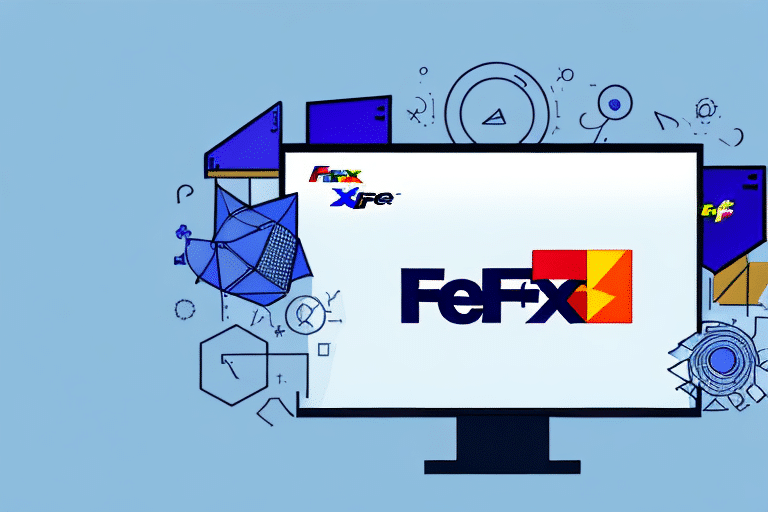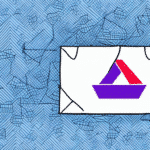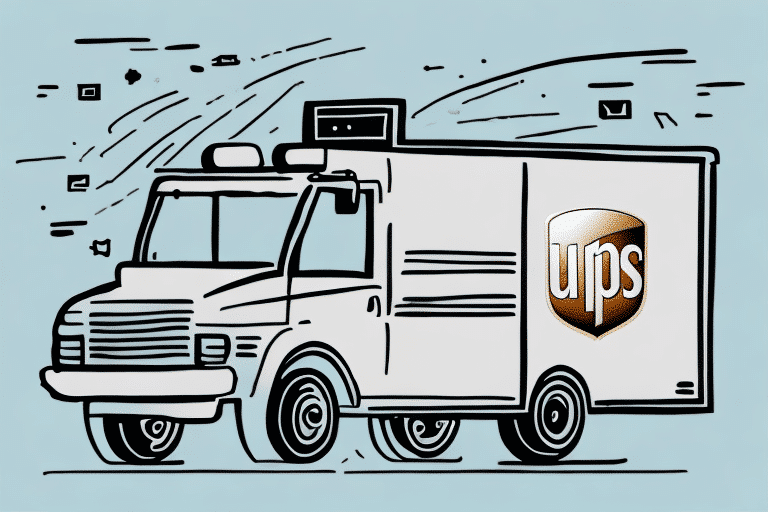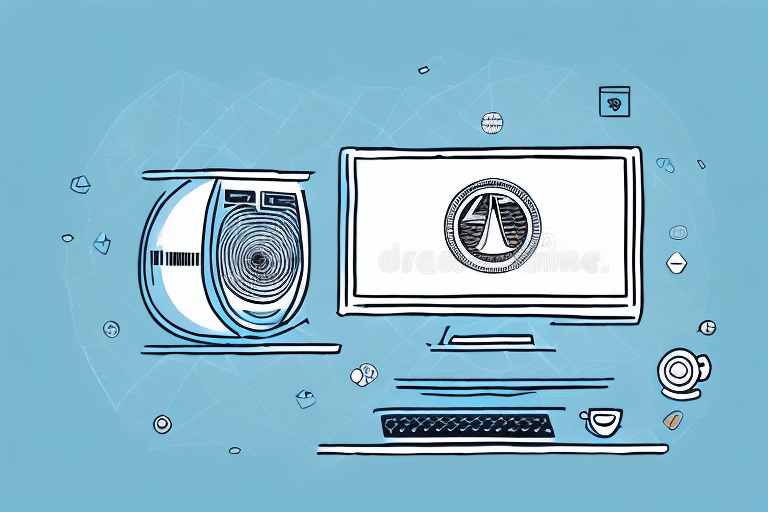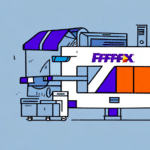How to Download FedEx Ship Manager to a New Computer
If you're a frequent user of FedEx's shipping services, you understand the efficiency and streamlined processes offered by FedEx Ship Manager. When transitioning to a new computer, it's essential to download and install the software to continue managing your shipments effectively. This guide provides a comprehensive walkthrough for downloading and installing FedEx Ship Manager on your new device.
The Importance of Upgrading Your Shipping Software
Using the latest version of FedEx Ship Manager is crucial for several reasons:
- Security Enhancements: Newer versions include vital security updates that protect your system from potential threats.
- Bug Fixes: Addressing known issues ensures smoother operation and reduces the likelihood of errors.
- Additional Features: Updated software often comes with new functionalities that enhance your shipping process.
- Compliance: Staying updated ensures adherence to the latest industry standards and FedEx regulations.
According to a Statista report, regularly updating software can reduce security vulnerabilities by up to 90%, highlighting the importance of keeping your shipping software current.
Understanding the System Requirements for FedEx Ship Manager
Before downloading FedEx Ship Manager, verify that your computer meets the necessary system requirements to ensure optimal performance:
- Operating System: Windows 10 or higher, or macOS 10.15 Catalina or higher
- Processor: 1.8 GHz or higher
- RAM: 4 GB or more
- Storage: 3 GB or more of available hard drive space
- Internet Browser: Latest versions of Firefox, Chrome, or Safari
Additionally, if you intend to use a thermal label printer with FedEx Ship Manager, ensure its compatibility by consulting the FedEx list of compatible printers.
For network installations, adjust your firewall settings to permit FedEx Ship Manager to communicate with FedEx servers. Detailed instructions can be found in the FedEx Ship Manager Support documentation.
How to Download and Install FedEx Ship Manager
Follow these steps to download and install FedEx Ship Manager on your new computer:
- Navigate to the FedEx Ship Manager download page on the FedEx website.
- Select your operating system (Windows or macOS) and the appropriate version of FedEx Ship Manager.
- Click the "Download" button and save the installation file to your computer.
- Locate the downloaded file and double-click it to initiate the installation process.
- Follow the on-screen instructions to complete the installation. You may need to restart your computer after installation.
Once installed, launch FedEx Ship Manager to begin managing your shipping needs, including creating shipping labels, tracking packages, and reviewing shipping history. Customize settings to align with your business requirements for enhanced efficiency.
Ensure you have an active FedEx account to utilize FedEx Ship Manager. If you encounter issues during installation or usage, contact FedEx Customer Support for assistance.
Tips for Troubleshooting Installation Issues
Encountering installation issues can be frustrating. Here are some strategies to resolve common problems:
- Verify System Requirements: Ensure your computer meets all the necessary specifications.
- Stable Internet Connection: A reliable connection is crucial for downloading and installing the software without interruptions.
- Administrative Privileges: On Windows, ensure you're using an account with administrative rights.
- Error Messages: Note any error messages and consult the FedEx Ship Manager Support for solutions.
- Correct Software Version: Download the version compatible with your operating system to avoid compatibility issues.
Additionally, consulting online forums or FedEx's official support channels can provide solutions to specific installation challenges.
Setting Up Your Account in FedEx Ship Manager
After installation, setting up your FedEx Ship Manager account is essential for managing shipments:
- Open FedEx Ship Manager and select the "Sign Up" option.
- Enter your personal and business details, along with your preferred shipping settings.
- Complete the sign-up process and look for an activation email from FedEx.
- Click the activation link in the email to finalize your account setup.
Post-activation, you can create and print shipping labels, track packages, and manage your shipping history. Utilize the address book feature to store frequent recipient information, enhancing shipping efficiency.
If you face any challenges during account setup, FedEx Customer Service is available to assist you.
Exploring the FedEx Ship Manager Interface
Familiarizing yourself with the FedEx Ship Manager interface is key to maximizing its functionalities:
- My FedEx: Overview of your shipping history and ongoing shipments.
- Create Shipment: Input recipient and package details to initiate new shipments.
- Ship History: Access past shipments and reprint labels as needed.
- Address Book: Store and manage frequently used recipient information.
- Shipping Tools: Utilize additional resources like customs documentation and shipping calculators.
The interface also allows for customization of shipping preferences, such as email notifications for shipment updates and preferred delivery options. Additionally, real-time tracking provides visibility into shipment statuses, enabling proactive management of your deliveries.
Creating Shipping Labels with FedEx Ship Manager
Creating shipping labels is a fundamental feature of FedEx Ship Manager. Follow these steps to generate a label:
- Go to the "Create Shipment" tab in the FedEx Ship Manager interface.
- Enter the recipient's address, package weight, dimensions, and any special instructions.
- Select your preferred shipping method and enter payment details.
- Review the shipment information and click "Ship" to finalize and print your label.
FedEx Ship Manager also allows you to save frequently used shipping details, enabling faster label creation for regular shipments. This feature is particularly beneficial for businesses with repetitive shipping needs.
Customizing Your Shipping Preferences in FedEx Ship Manager
Tailoring FedEx Ship Manager to align with your shipping requirements can enhance efficiency. Customization options include:
- Default Shipping Method: Set your preferred shipping method for all new shipments.
- Package Preferences: Define default packaging types, dimensions, and weights to streamline shipment creation.
- Address Book: Maintain a list of frequently used addresses for quick access.
- Shipping Labels: Personalize labels with your company logo or branding elements.
By configuring these settings, you reduce the time spent on repetitive tasks and ensure consistency across all your shipments.
Using FedEx Ship Manager for International Shipping
FedEx Ship Manager simplifies international shipping by providing tools that ensure compliance and streamline processes:
- Customs Documentation: Access necessary documents like commercial invoices and export declarations directly within the software.
- International Address Validation: Ensure recipient addresses meet international formatting standards to prevent delivery issues.
- Duties and Taxes Calculation: Automatically calculate applicable duties and taxes based on destination countries.
- Restricted Items Check: Verify shipment contents against international restrictions to comply with local laws.
According to the FedEx International Shipping Guide, using these features ensures smoother cross-border shipments and reduces the risk of delays due to compliance issues.
Understanding Shipping Rates and Calculations in FedEx Ship Manager
Comprehending how shipping rates are calculated helps in selecting the most cost-effective options:
- Package Weight and Dimensions: Heavier and larger packages incur higher shipping costs.
- Shipping Method: Expedited shipping options typically cost more than standard methods.
- Destination: Shipping to distant or remote locations may increase costs compared to local deliveries.
- Additional Services: Services like signature confirmation or Saturday delivery add to the total shipping expense.
Utilizing the shipping calculator within FedEx Ship Manager can help estimate costs accurately, allowing for informed decision-making regarding shipping methods and budgeting.
Integrating Third-Party Applications with FedEx Ship Manager
Enhance your shipping workflow by integrating FedEx Ship Manager with other software and services:
- API Integrations: Connect FedEx Ship Manager with your existing systems through FedEx APIs for seamless data exchange.
- E-commerce Platforms: Pre-built integrations are available for platforms like Magento and Shopify, facilitating automated shipping processes directly from your online store.
Integrating these applications can significantly reduce manual entry, minimize errors, and improve overall shipping efficiency. For more information on integration options, visit the FedEx Developer Services.
Conclusion
Downloading and installing FedEx Ship Manager on a new computer is a straightforward process that can greatly enhance your shipping efficiency. By following the outlined steps and utilizing the software's comprehensive features, you can streamline your shipping operations, ensure compliance with shipping standards, and ultimately save time and resources. Whether you're handling local or international shipments, FedEx Ship Manager offers valuable tools to support your shipping needs effectively.