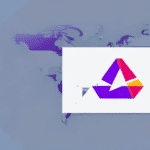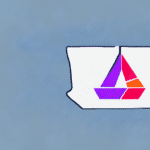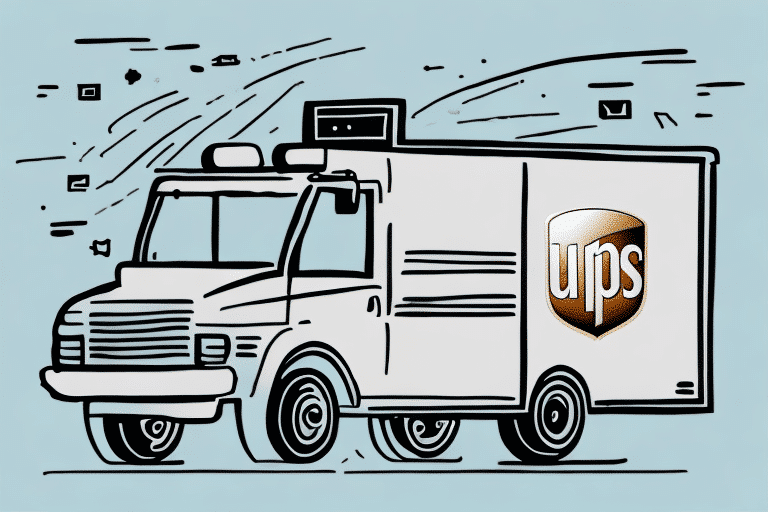How to Download UPS WorldShip 10 for Free
If you're a business owner who regularly ships products, you're likely already familiar with UPS WorldShip 10. This powerful shipping software allows you to streamline your shipping process, saving you time and money in the long run. Whether you're interested in trying out the software or upgrading to the latest version, this guide will walk you through every step of the process.
Understanding the Benefits of UPS WorldShip 10
UPS WorldShip 10 is designed to simplify your shipping operations, making it easy to generate shipping labels, process orders, and manage your shipment history. Here are some of the key benefits:
Streamlined Shipping Process
With UPS WorldShip 10, you can save time on every shipment. The automation of label generation and order processing reduces manual tasks, leading to significant savings over time.
Comprehensive Tracking and Reporting
The software allows you to easily track your shipments and access valuable reporting data. This enables you to make informed decisions about your business by analyzing shipping trends and performance metrics.
Compatibility with E-Commerce Platforms
UPS WorldShip 10 is compatible with various e-commerce platforms, such as Amazon, eBay, and Shopify. This compatibility allows you to import orders seamlessly, eliminating the need for manual data entry and reducing the risk of errors.
Customizable Shipping Options
The software offers customizable shipping options, allowing you to tailor your shipping methods to meet the specific needs of your customers. This flexibility ensures that you can provide the best possible service to your clients.
Enhanced Customer Satisfaction
By streamlining your shipping process and providing accurate tracking information, you can enhance customer satisfaction and build a reliable reputation for your business.
System Requirements for Installing UPS WorldShip 10
Before you begin the download process, it's essential to ensure that your computer meets the necessary system requirements. Here are the requirements for installing UPS WorldShip 10:
- Operating System: Windows 7 or later
- RAM: Minimum of 4 GB
- Hard Drive Space: At least 2 GB of available space
- Internet Connection: Reliable broadband connection
- Administrator Access: Required for installation
If you plan on using a thermal label printer with UPS WorldShip 10, ensure that it's compatible with the software. You can check the list of compatible printers on the UPS website before making your purchase. Additionally, if you're using a laptop, it's recommended to keep it plugged in during the installation process to prevent interruptions.
Where to Find the Latest Version of UPS WorldShip 10
To download the latest version of UPS WorldShip 10, follow these steps:
Visit the Official UPS Website
Navigate to the UPS WorldShip page on the official UPS website.
Create a UPS Account
You will need to create a UPS account to download the software. This account is free and only takes a few moments to set up.
Download and Install
Once you've created your account, click on the download link for UPS WorldShip 10. After downloading, double-click the file to begin the installation process and follow the on-screen instructions.
Step-by-Step Guide to Downloading and Installing UPS WorldShip 10
- Visit the UPS WorldShip page on the UPS website.
- Create and log in to your UPS account.
- Click the download link to begin downloading UPS WorldShip 10.
- Once downloaded, navigate to the file and double-click it to start the installation.
- Follow the installation prompts to install the software on your computer.
- After installation, launch UPS WorldShip 10 and enter your UPS account information to activate the software.
Ensure your computer meets the minimum system requirements before downloading and installing UPS WorldShip 10. If you encounter any issues during the installation, you can contact UPS Technical Support for assistance.
Troubleshooting Common Issues During Installation
Encountering issues during installation can be frustrating. Here are some common problems and solutions:
System Requirements Not Met
Ensure that your computer meets all the necessary system requirements. Upgrade your hardware if necessary.
Stable Internet Connection
Verify that your internet connection is stable. A poor connection can interrupt the download or installation process.
Administrative Access
Make sure you have administrator-level access on your computer. Without it, the installation may fail.
Conflicting Software
Check for any software that might conflict with the installation, such as antivirus programs. Temporarily disable them if necessary.
Restart and Retry
If installation fails, try restarting your computer and attempting the installation again.
If problems persist, contact UPS Technical Support for further assistance.
Configuring Your Printer and Scale Settings in UPS WorldShip 10
After successfully installing UPS WorldShip 10, the next step is to configure your printer and scale settings:
Accessing Preferences
Navigate to the Ship tab within the software and select Preferences.
Selecting Printer
Choose your preferred printer from the list of available devices. Ensure that the selected printer is properly connected and compatible.
Calibrating Scale Settings
If you use a scale, ensure it's correctly calibrated within the software to maintain accurate shipping weights.
Testing Settings
Print a test label and weigh a package to verify that your settings are configured correctly. This helps prevent delays and errors in your shipping process.
How to Set Up Your Shipping Preferences in UPS WorldShip 10
Configuring your shipping preferences ensures that your shipments are processed according to your business needs:
Delivery Options
Specify your preferred delivery options, such as delivery speed and proof of delivery requirements.
Insurance Settings
Set up insurance options to protect valuable shipments. Determine the appropriate coverage levels based on your products.
Packaging Preferences
Select the types of packaging you commonly use, such as boxes, envelopes, or tubes. This helps streamline the packing process.
Shipping Services
Choose the shipping services that best fit your delivery schedules and budget, including ground, air, and international services.
Review these settings regularly to ensure they align with your current business needs and shipping strategies.
Maximizing Efficiency with UPS WorldShip 10's Batch Shipping Feature
For businesses that handle large volumes of shipments, the batch shipping feature in UPS WorldShip 10 can significantly enhance efficiency:
Processing Multiple Shipments
Batch shipping allows you to process multiple shipments simultaneously, reducing the time spent on individual shipments.
Reducing Errors
By processing shipments in bulk, you minimize the chances of data entry errors and ensure consistency across all shipments.
Centralized Tracking
Easily track and manage all your shipments from a single interface. This centralized approach simplifies monitoring and reporting.
Generating Reports
Create detailed reports to analyze shipping activities, identify trends, and optimize your shipping processes based on data-driven insights.
Streamlining Your Workflow with UPS WorldShip 10's Address Book and Shipment History
Utilizing the address book and shipment history features can further streamline your shipping workflow:
Address Book
Store frequently used shipping addresses, including customer and business addresses, to eliminate repetitive data entry and speed up the shipping process.
Shipment History
Maintain a comprehensive record of all past shipments, including tracking information and delivery statuses. This facilitates quick access to shipment details and aids in resolving any issues that may arise.
Data Management
Efficiently manage your shipping data to improve operational efficiency and enhance customer service.
Tips for Customizing Your Shipping Labels with UPS WorldShip 10
Customizing your shipping labels can add a professional touch to your packages:
Adding Logos and Branding
Incorporate your company logo and branding elements into your shipping labels to reinforce brand recognition.
Custom Messages
Include personalized messages or promotional content on your labels to engage customers and promote your business.
Label Design
Adjust the layout and design of your labels to improve readability and ensure that all necessary information is clearly presented.
These customizations not only enhance the appearance of your packages but also contribute to a cohesive brand image.
Utilizing UPS WorldShip 10's Reporting Capabilities for Better Insights into Your Shipping Data
UPS WorldShip 10 offers robust reporting tools that provide valuable insights into your shipping operations:
Analyzing Shipping Activity
Use reports to track shipping volumes, costs, and delivery times. This data helps you understand your shipping patterns and identify areas for improvement.
Identifying Trends
Monitor trends over time to predict future shipping needs and adjust your strategies accordingly.
Performance Metrics
Evaluate key performance indicators (KPIs) such as delivery accuracy and customer satisfaction to measure the effectiveness of your shipping processes.
Optimizing Operations
Leverage reporting data to streamline operations, reduce costs, and enhance overall efficiency.
Regularly reviewing and analyzing your shipping data ensures that your business remains agile and responsive to changing demands.
Updating and Maintaining Your Version of UPS WorldShip 10 for Optimal Performance
To ensure UPS WorldShip 10 continues to perform optimally, it's crucial to keep the software updated and maintain your settings:
Installing Software Updates
Regularly check for and install software updates provided by UPS. These updates may include new features, security patches, and performance enhancements.
Reviewing Shipment Preferences
Periodically review and update your shipment preferences and settings to align with any changes in your business operations or shipping requirements.
Backup and Recovery
Maintain backups of your shipping data to prevent loss in case of system failures or other issues. Implement a recovery plan to restore data quickly if needed.
Performance Monitoring
Monitor the performance of UPS WorldShip 10 to identify and address any issues promptly, ensuring continuous and efficient shipping operations.
By keeping your software up to date and regularly maintaining your settings, you can ensure that UPS WorldShip 10 remains a reliable and effective tool for managing your shipping needs.
Conclusion
With these tips and best practices, you'll be well on your way to downloading, installing, and optimizing UPS WorldShip 10 for your business. Its powerful shipping tools and streamlined workflow can significantly enhance your shipping operations, helping you save time, reduce costs, and improve customer satisfaction. Stay up to date with the latest software updates and continuously refine your shipping strategies to maximize the benefits of UPS WorldShip 10.