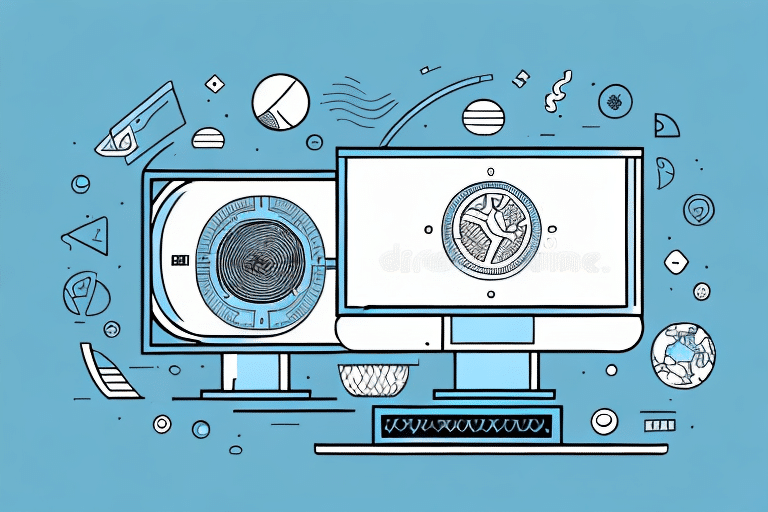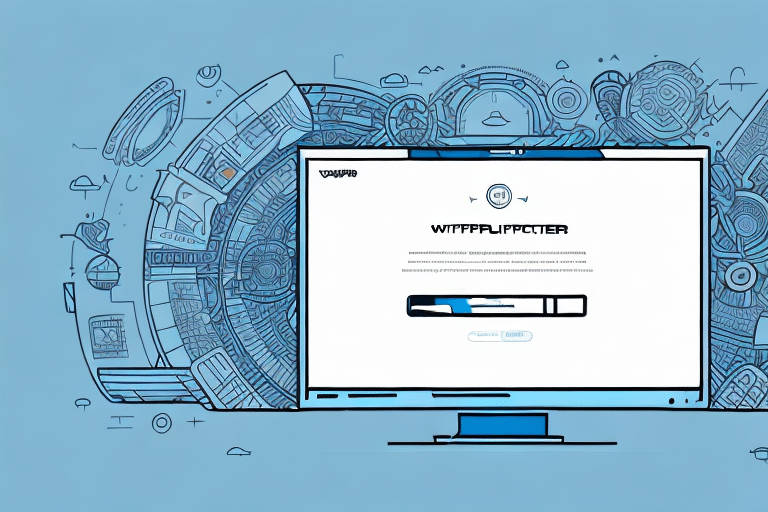How to Download UPS WorldShip 11
If you are looking for a powerful shipping solution to streamline your business operations, UPS WorldShip 11 may be the perfect software for you. However, before you can start using all the features of this software, you need to download and install it first. In this article, we will guide you step by step on how to download UPS WorldShip 11, set up your account, and start using the software for your shipping needs.
Why You Need UPS WorldShip 11
UPS WorldShip 11 is a robust software designed for businesses of all sizes to streamline their shipping operations. This software offers a wide range of features, including the ability to manage addresses, print shipping labels, create shipping documents, and track packages in real-time. With UPS WorldShip 11, you can save time, reduce errors, and increase efficiency in your shipping operations.
One of the key benefits of UPS WorldShip 11 is its ability to integrate with other business systems. This means that you can easily import and export data between your shipping software and other applications, such as your inventory management system or accounting software. This integration can help to further streamline your operations and reduce the risk of errors.
In addition, UPS WorldShip 11 offers a range of customization options to suit your business needs. You can create custom shipping labels, packing slips, and other documents to reflect your brand and provide a professional image to your customers. You can also set up user accounts with different levels of access, allowing your employees to access only the features and information necessary for their roles.
Understanding the Features of UPS WorldShip 11
Comprehensive Shipping Solutions
UPS WorldShip 11 is packed with features that make it an all-in-one shipping software. Some of the key features of this software include:
- Address management
- Batch shipping
- Customized shipping labels
- Real-time tracking
- Automatic updates and alerts
- Reporting and analytics
- Integration with other business software
These features allow you to automate your shipping processes, reduce errors, and increase productivity.
User-Friendly Interface
In addition to these features, UPS WorldShip 11 offers a user-friendly interface that makes it easy to navigate and use. The software is designed to be intuitive, with clear instructions and prompts that guide you through each step of the shipping process. This means that even if you are new to shipping or using shipping software, you can quickly learn how to use UPS WorldShip 11 and start shipping with confidence.
Minimum System Requirements for Downloading and Installing UPS WorldShip 11
Before you can download and install UPS WorldShip 11, your system needs to meet the following minimum requirements:
- Windows 7 or higher
- 2GB RAM
- 2.4GHz processor
- At least 1GB free hard drive space
- Internet connectivity
Ensure that your system meets these requirements to ensure a smooth installation process.
It is important to note that while these are the minimum requirements, it is recommended to have a higher specification system for optimal performance. A higher RAM and processor speed will result in faster processing times and a smoother experience when using UPS WorldShip 11.
Additionally, if you are using UPS WorldShip 11 for business purposes, it is recommended to have a dedicated computer solely for this purpose. This will ensure that the system is not bogged down by other programs or processes and will result in a more efficient and reliable shipping process.
Step-by-Step Guide to Downloading UPS WorldShip 11
The following is a step-by-step guide to downloading UPS WorldShip 11:
- Visit the UPS website at www.ups.com.
- Navigate to the “Shipping” tab and select “WorldShip”.
- Click on the “Download UPS WorldShip” option.
- Click on the “Download WorldShip” button.
- Fill in your details, including your name and email address.
- Click on the “Download Now” button.
- Wait for the download to complete.
Once the download is complete, you will need to install the software on your computer. To do this, locate the downloaded file in your computer's downloads folder and double-click on it. Follow the installation prompts to complete the installation process.
It is important to note that UPS WorldShip 11 requires a minimum system requirement of Windows 7 or higher, and at least 2GB of RAM. If your computer does not meet these requirements, you may experience issues with the software.
How to Install UPS WorldShip 11 on Your Computer
Once you have downloaded UPS WorldShip 11, you can proceed to install it by following the steps below:
- Locate the downloaded file on your computer and run the installation wizard.
- Follow the prompts to complete the installation.
- Enter your UPS account details to proceed with the installation.
- Once the installation is complete, launch the software and enter your UPS account information to start using the software.
Before installing UPS WorldShip 11, ensure that your computer meets the minimum system requirements. The software requires at least 2GB of RAM, a 2GHz processor, and a screen resolution of 1024x768 or higher. If your computer does not meet these requirements, the software may not function properly.
It is also recommended to back up your important data before installing any new software. This will ensure that your data is safe in case of any unforeseen issues during the installation process.
Setting Up Your Account in UPS WorldShip 11
Before you can start using UPS WorldShip 11, you need to set up your account by following the steps below:
- Launch the software and click on the “Account Summary” button.
- Select “Edit your Company Data” and enter your company information.
- Enter your payment information and click “Save Changes.”
- Set up your shipping preferences and click “Save.”
You can now start using UPS WorldShip 11 to manage your shipping operations.
It is important to note that UPS WorldShip 11 offers various features to help streamline your shipping process. For example, you can create and save shipment templates for frequently shipped items, set up automatic email notifications for your customers, and even schedule pickups directly through the software. Take some time to explore these features and see how they can benefit your business.
How to Add and Manage Addresses in UPS WorldShip 11
Adding and managing addresses in UPS WorldShip 11 is easy. Follow the steps below:
- Launch the software and click on the “Address Book” button.
- Select “Add a New Address” on the toolbar and enter the details.
- Click “Save” to add the address to your address book.
- You can also edit or delete existing addresses using the same steps.
It is important to keep your address book up-to-date to ensure accurate and timely deliveries. You can easily search for addresses by name, address, or phone number using the search bar in the address book. Additionally, you can import and export address books to and from other software programs, making it easy to transfer information and avoid manual data entry errors.
The Process of Creating Shipping Labels with UPS WorldShip 11
Creating shipping labels with UPS WorldShip 11 is simple. Follow the steps below:
- Launch the software and click on “Shipment History.”
- Select the shipment you want to create a label for and click “Ship Again.”
- Enter the details of the shipment, including the recipient’s address, package weight, and shipping method.
- Click “Print Label” to generate the shipping label.
It is important to note that UPS WorldShip 11 also allows you to save frequently used shipment details, making the process even faster for future shipments. Additionally, the software provides real-time tracking information for your shipments, allowing you to monitor their progress and ensure timely delivery.
UPS WorldShip 11 also offers the option to schedule pickups for your shipments, eliminating the need to drop them off at a UPS location. This feature is especially convenient for businesses with high shipping volumes or for individuals who may not have easy access to a UPS store or drop-off location.
Printing Shipping Documents with UPS WorldShip 11
To print shipping documents with UPS WorldShip 11, follow the steps below:
- Launch the software and click on “Shipment History.”
- Select the shipment for which you want to print the documents.
- Click the “Print Documents” button.
- Select the documents you want to print, including the invoice, shipping label, and packing slip.
- Click “Print” to generate the documents.
It is important to note that UPS WorldShip 11 also allows you to customize your shipping documents. You can add your company logo, change the font size and style, and even include a personalized message to your customers. To do this, go to the “Preferences” section and select “Document Options.”
Additionally, if you need to reprint a document or print multiple copies, you can do so easily within the “Shipment History” section. Simply select the shipment and click on the “Reprint Documents” button. From there, you can choose which documents to reprint and how many copies you need.
Updating and Troubleshooting Issues with UPS WorldShip 11
If you encounter any issues with UPS WorldShip 11, you can troubleshoot them by contacting UPS customer support. You can also check for updates on the UPS website and install any necessary updates to ensure optimal performance.
It is important to regularly update UPS WorldShip 11 to ensure that you have access to the latest features and security updates. You can set up automatic updates within the software or manually check for updates on the UPS website. Additionally, if you are experiencing issues with the software, it may be helpful to clear your cache and cookies or reinstall the program. If these steps do not resolve the issue, contacting UPS customer support is recommended.
Advanced Tips and Tricks for Using UPS WorldShip 11
Some advanced tips and tricks for using UPS WorldShip 11 include:
- Using batch processing to ship multiple packages at once.
- Creating custom shipping labels to match your branding.
- Integrating UPS WorldShip 11 with other business software to automate your workflows.
- Using reporting and analytics to track your shipping performance and optimize your operations.
These tips can help you get the most out of UPS WorldShip 11 and enhance your shipping operations.
Comparing UPS WorldShip 11 with Other Shipping Software Options
There are many shipping software options available in the market, but UPS WorldShip 11 stands out due to its powerful features, ease of use, and reliable support. Some other popular shipping software options include ShipStation, ShippingEasy, and Ordoro. However, if you need a comprehensive shipping solution that can integrate with your existing business systems, then UPS WorldShip 11 may be the perfect choice.
Frequently Asked Questions About Using UPS WorldShip 11
-
Is UPS WorldShip 11 compatible with Mac computers?
No, UPS WorldShip 11 is only compatible with Windows computers.
-
Can I use UPS WorldShip 11 for international shipping?
Yes, UPS WorldShip 11 supports international shipping.
-
Can I track packages in real-time with UPS WorldShip 11?
Yes, UPS WorldShip 11 offers real-time tracking of packages.
-
Does UPS WorldShip 11 offer support for custom shipping labels?
Yes, UPS WorldShip 11 allows you to create custom shipping labels.
If you have any other questions or concerns about using UPS WorldShip 11, you can contact UPS customer support for assistance.
Conclusion
By following the steps outlined in this article, you can easily download, install, and start using UPS WorldShip 11 for all your shipping needs. With its powerful features, ease of use, and reliable customer support, UPS WorldShip 11 is the perfect solution for businesses of all sizes looking to streamline their shipping operations.