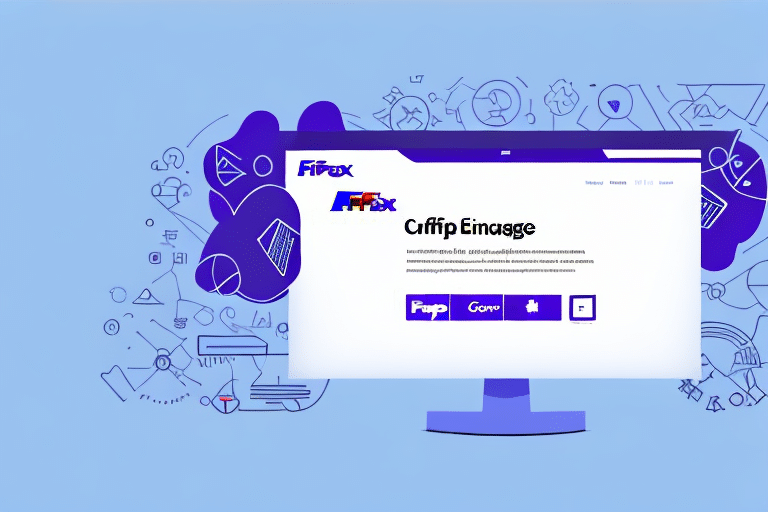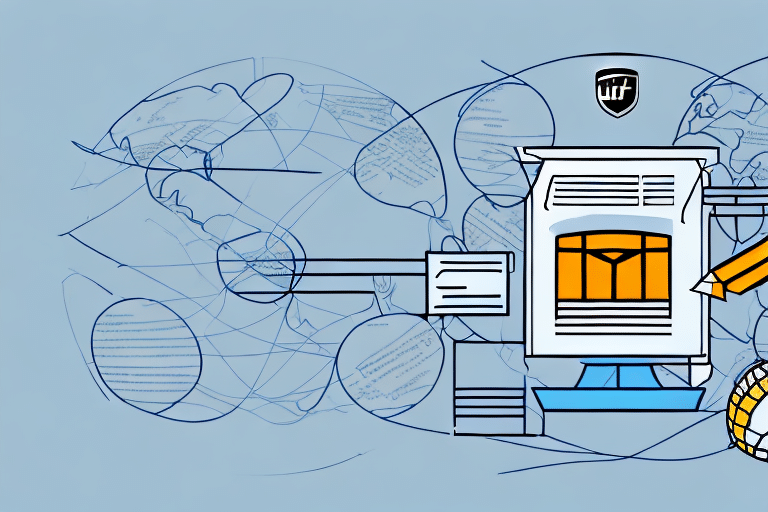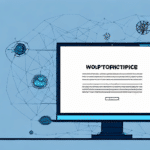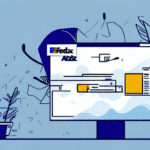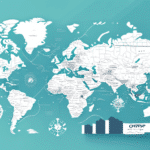Introduction to FedEx Ship Manager
Managing shipments efficiently is crucial for businesses and individuals alike. FedEx Ship Manager offers a comprehensive platform to streamline your shipping process. Whether you need to change the destination address, adjust pickup details, modify package dimensions, or update shipping options, FedEx Ship Manager provides the tools necessary to make these changes seamlessly. This guide will walk you through the process of editing a shipment using FedEx Ship Manager, offering tips for error-free adjustments and highlighting the benefits of leveraging this powerful tool.
Accessing FedEx Ship Manager
Accessing FedEx Ship Manager is a straightforward process designed for both businesses and individual users. Follow these steps to get started:
- Navigate to the FedEx Shipping Management page.
- Click on the “Ship” tab located at the top of the page.
- Select “FedEx Ship Manager” from the dropdown menu.
- Log in using your FedEx account credentials. If you don’t have an account, you can create one by following the on-screen instructions.
Once logged in, you can access various features such as creating shipping labels, scheduling pickups, tracking shipments, and managing your shipping history, all from a centralized dashboard.
Editing a Shipment in FedEx Ship Manager
Understanding the Shipment Edit Functionality
FedEx Ship Manager allows users to edit shipments that have not yet been picked up by a FedEx driver. Once a shipment is in transit, edits are restricted to ensure the integrity and accuracy of the delivery process. When editing a shipment, you can modify details such as the destination address, pickup date and time, package dimensions, and shipping options. Additionally, you can add or remove items from the shipment.
Editing the Destination Address
To update the destination address:
- Go to the “Shipments” tab on the FedEx Ship Manager homepage.
- Locate the shipment you want to edit and click the “Edit” button.
- Select “Recipient/Delivery Address” and enter the new address details.
- Click “Save Changes” to update the shipment.
For international shipments, ensure that all additional documentation and customs requirements are met when changing the destination address. Visit the FedEx Customs Resource Center for more information.
Adjusting Pickup Date and Time
To modify the pickup date and time:
- Navigate to the “Shipments” tab.
- Find the shipment you wish to edit and click “Edit.”
- Select “Pickup Details” and choose a new date and time from the available options.
- Click “Save Changes” to confirm the update.
Be aware of the service-specific pickup windows and deadlines to ensure that your changes are accepted without any issues.
Adding or Removing Items from a Shipment
To add or remove items:
- Access the “Shipments” tab and select the shipment you want to modify.
- Click the “Edit” button and choose “View/Edit Details.”
- Select “Add Packages” to include new items or “Remove” to exclude existing ones.
- Update the package details as necessary and click “Save Changes.”
Ensure that the total weight and dimensions of the shipment comply with FedEx’s guidelines to avoid additional charges or delays.
Changing Packaging Type and Dimensions
To change the packaging type or dimensions:
- Go to the “Shipments” tab and locate the desired shipment.
- Click “Edit” and select “Package Details.”
- Choose the new packaging type (e.g., box, envelope, tube) and enter the updated dimensions.
- Click “Save Changes” to apply the updates.
Proper packaging ensures the safety and security of your items during transit. Refer to the FedEx Packaging Guides for more information on selecting the appropriate packaging.
Updating Shipment Weight and Shipping Options
To update the shipment weight or shipping options:
- Navigate to the “Shipments” tab and select the shipment to edit.
- Click “Edit” and choose “Package Details.”
- Update the package weight and select the desired shipping options (e.g., overnight, two-day, ground).
- Click “Save Changes” to finalize the updates.
Changing the weight or shipping options can impact the cost and delivery time. Use the FedEx Rate Calculator to estimate any additional costs before finalizing your shipment.
Tips for Error-Free Shipment Editing
Ensuring accuracy when editing shipments can prevent delays and additional costs. Here are some tips for error-free shipment editing:
- Double-Check Details: Verify the destination address, pickup date and time, package dimensions, and shipping options before saving changes.
- Use Saved Templates: FedEx Ship Manager allows you to save frequently used shipment details, reducing the likelihood of errors.
- Review Package Information: Ensure that the weight and dimensions are accurate to avoid discrepancies during transit.
- Confirm Shipping Options: Make sure the selected shipping options meet your delivery requirements and budget.
- Stay Informed: Keep up-to-date with FedEx’s shipping policies and guidelines to ensure compliance.
Benefits of Using FedEx Ship Manager for Shipment Editing
FedEx Ship Manager offers numerous advantages that enhance the shipping experience:
- User-Friendly Interface: The intuitive design makes it easy to navigate and manage shipments efficiently.
- Time Savings: Streamlined processes reduce the time spent on creating and editing shipments.
- Cost Efficiency: Access to discounted shipping rates helps lower overall shipping expenses.
- Real-Time Tracking: Monitor the status of your shipments in real-time, providing transparency and peace of mind.
- Batch Editing: Manage multiple shipments simultaneously, enhancing productivity for businesses with high shipping volumes.
According to a FedEx Annual Report, businesses leveraging FedEx Ship Manager have reported significant improvements in shipping accuracy and efficiency.
Troubleshooting Common Issues
While FedEx Ship Manager is designed to be reliable, users may occasionally encounter issues. Here are some common problems and their solutions:
- Unable to Edit Shipment: Ensure that the shipment has not yet been picked up. If the shipment is already in transit, contact FedEx Customer Support for assistance.
- Incorrect Shipping Charges: Verify the updated weight, dimensions, and shipping options. Use the FedEx Rate Calculator to cross-check costs.
- Login Issues: Clear your browser’s cache and cookies, or try using a different browser. If the problem persists, reset your password or contact FedEx support.
- Technical Glitches: Restart your browser or device. If issues continue, reach out to FedEx technical support for help.
For persistent issues, consult the FedEx Help Center or contact customer service directly.
Conclusion: Streamline Your Shipping Process with FedEx Ship Manager
FedEx Ship Manager is an invaluable tool for managing and editing shipments efficiently. By utilizing its robust features, you can easily update shipment details, reduce errors, and save time and money. Implementing FedEx Ship Manager into your shipping workflow enhances operational efficiency and ensures a smoother delivery process. Embrace this platform to optimize your shipping operations and achieve greater business success.