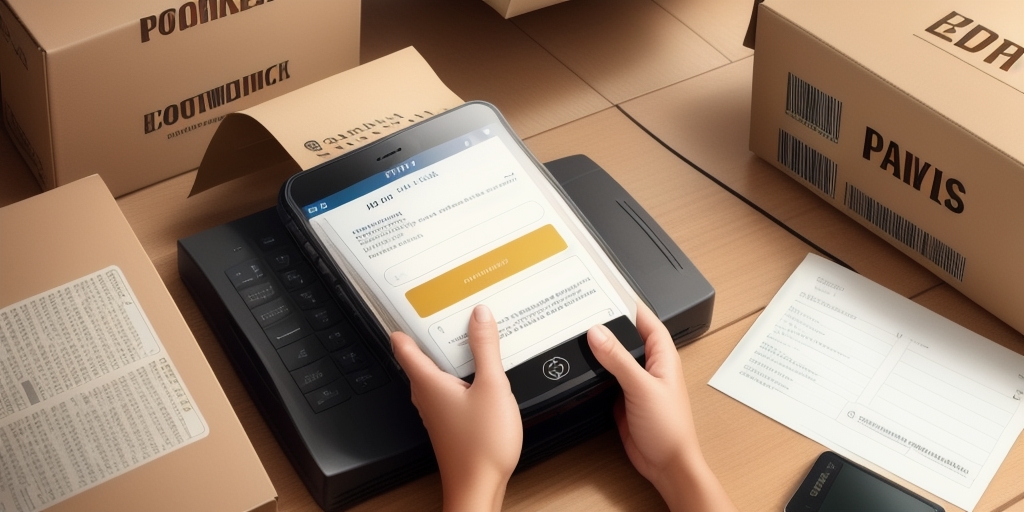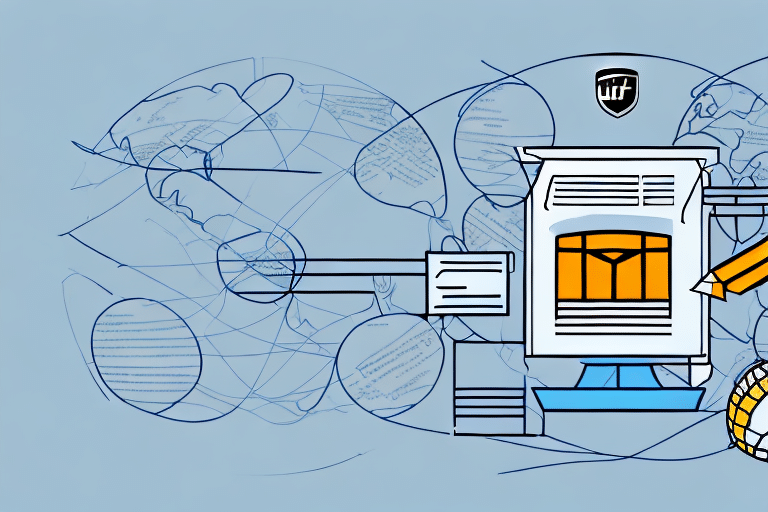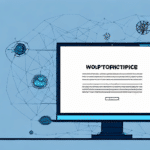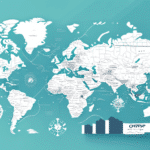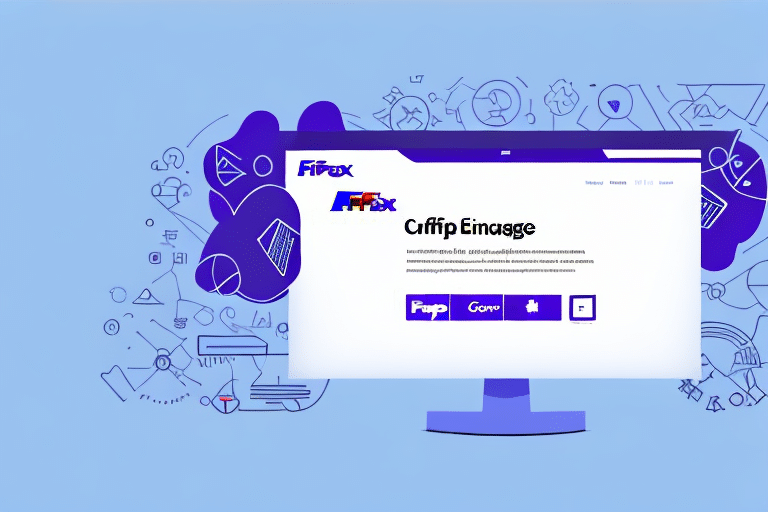How to Edit an Address Name Book in UPS Worldship
If you are a frequent user of UPS Worldship, maintaining an accurate and up-to-date address name book is essential. This feature allows you to store and manage all your shipping addresses in one place, streamlining your shipping process and reducing errors. In this guide, we will walk you through the process of editing your address name book in UPS Worldship, including accessing the feature, managing addresses, and implementing best practices for optimal efficiency.
Overview of the Address Name Book in UPS Worldship
The address name book in UPS Worldship is a centralized repository for your frequently used shipping addresses. By storing addresses in the name book, you can quickly select them when creating new shipments, eliminating the need to manually enter address information each time. This not only saves time but also reduces the risk of data entry errors.
Additionally, UPS Worldship allows you to import and export address information in bulk, which is particularly beneficial for businesses managing a large number of shipping addresses. According to a 2023 Statista report, efficient address management is critical as global e-commerce shipments exceeded 1.9 billion in 2023, highlighting the need for robust shipping software solutions.
Key Features of the Address Name Book
- Quick Access: Easily select from stored addresses when creating shipments.
- Custom Fields: Add specific information such as transaction or reference numbers.
- Bulk Import/Export: Manage large volumes of addresses efficiently.
- Data Validation: Ensure address accuracy to prevent shipping errors.
Importance of Editing the Address Name Book
Maintaining an accurate address name book is crucial for efficient shipping operations. Inaccurate or outdated addresses can lead to delayed or misdirected packages, resulting in customer dissatisfaction and increased costs. Regularly editing your address name book ensures that all information is current, reducing the likelihood of shipping errors.
Moreover, an organized address book can save time and money by minimizing the need for manual data entry and preventing duplicate shipments. According to the PwC Data Management Report, companies that maintain high-quality address data can improve operational efficiency by up to 20%.
Accessing and Managing Your Address Name Book
Accessing the Address Name Book
To access your address name book in UPS Worldship:
- Open UPS Worldship.
- Navigate to the Tools menu.
- Select Address Book, then choose Edit Addresses.
This will open your address name book, allowing you to view, add, edit, or delete addresses as needed.
Adding a New Address
To add a new address:
- Click on Add New in the address book window.
- Enter the necessary information, including name, company, address, ZIP code, city, state, and country.
- Add any additional custom fields relevant to your business needs.
- Click Save to add the new address to your name book.
Editing an Existing Address
To edit an existing address:
- Select the address you wish to update from your address book list.
- Click on the Edit button.
- Make the necessary changes to the address information.
- Click Save to update the address in your name book.
Deleting an Address
To delete an address:
- Select the address from your address book list.
- Click on the Delete button.
- Confirm the deletion when prompted.
Note: Deleting an address is permanent and cannot be undone. Ensure that the address is no longer needed before proceeding.
Overcoming Common Challenges in Address Book Management
Managing an address name book can present several challenges, such as data inconsistency, outdated information, and duplicate entries. Here are strategies to overcome these issues:
Ensuring Data Consistency
Data inconsistency often arises when multiple departments use different shipping addresses. To address this, establish clear policies for updating and accessing the address name book. Implementing a standardized process ensures that all departments adhere to the same guidelines, maintaining uniformity across your address data.
Handling Outdated or Duplicate Addresses
Outdated or duplicate addresses can lead to shipping errors and inefficiencies. Regularly review your address name book to identify and remove any obsolete or duplicate entries. Implementing a verification system can help flag addresses that have not been used recently, allowing you to update or archive them accordingly.
Preventing Misdirected Shipments
To minimize the risk of misdirected shipments, double-check all address entries for accuracy. Utilize data validation tools within UPS Worldship to ensure that addresses are correctly formatted and complete. Accurate address data is crucial for timely and successful deliveries.
Best Practices for Maintaining an Accurate Address Name Book
Adopting best practices can significantly enhance the accuracy and efficiency of your address name book management:
Regular Reviews and Updates
Schedule periodic reviews of your address name book to ensure all information is current and accurate. Address changes should be updated promptly to prevent shipping errors.
Training and Standardization
Provide training sessions for all users of UPS Worldship to ensure they understand how to properly manage the address name book. Standardizing the process for adding and updating addresses helps maintain data integrity.
Utilizing Custom Fields
Custom fields allow you to store additional information specific to your business needs, such as reference numbers or cost centers. This enhances the organization and usability of your address data, making it easier to manage and retrieve information.
Data Backup and Security
Regularly back up your address name book to prevent data loss due to system failures or other unexpected events. Implement security measures to protect sensitive address information from unauthorized access.
Enhancing Efficiency with Custom Fields
Custom fields in UPS Worldship enable you to store supplementary information that is critical for your shipping operations. By adding fields tailored to your business requirements, you can organize your address data more effectively and streamline your shipping processes.
To add a custom field:
- Open the address name book in UPS Worldship.
- Click on Add Custom Field.
- Enter the required details for the custom field.
- Save the custom field to include it in your address entries.
Using custom fields can help you categorize and filter your addresses based on specific criteria, such as customer account numbers or product codes, enhancing the overall management of your shipping operations.
Conclusion
Editing and maintaining your address name book in UPS Worldship is a fundamental aspect of efficient shipping management. By following the steps outlined in this guide and implementing best practices, you can ensure that your address data remains accurate and organized. This not only prevents shipping errors and delays but also enhances overall operational efficiency.
Leveraging features like custom fields and regular data reviews will further optimize your shipping processes, allowing your business to handle a high volume of shipments seamlessly. Invest the time in managing your address name book effectively, and reap the benefits of streamlined and error-free shipping operations.