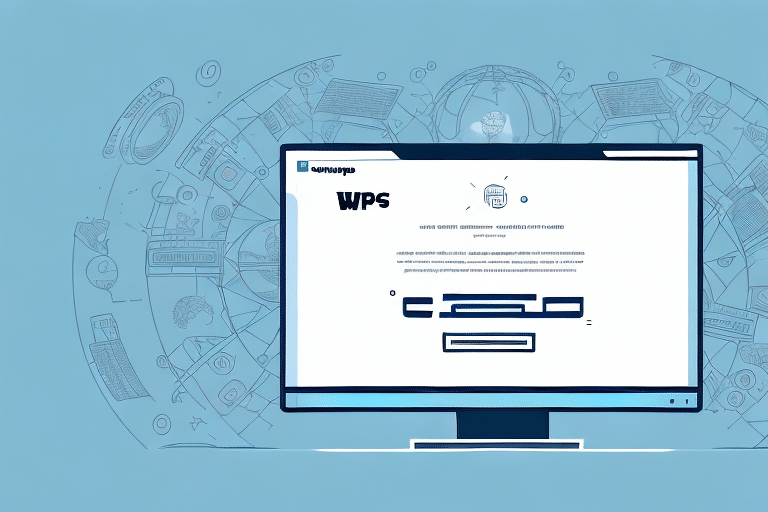Introduction to UPS WorldShip and Its Package Types
As a shipping professional, streamlining your shipping process is crucial for saving both time and money. One of the most critical aspects of shipping is selecting the correct package type. Sending a package with the wrong type can lead to additional charges and delays in delivery. UPS WorldShip, a comprehensive shipping platform, offers a variety of package types designed to meet diverse shipping needs, ensuring efficiency and cost-effectiveness.
Understanding and Selecting the Right Package Types
Common Package Types in UPS WorldShip
UPS WorldShip provides a wide range of package types to accommodate different shipment requirements:
- UPS Letter Envelope – Ideal for shipping documents with a maximum weight of 0.5 lbs.
- UPS Express Box – Designed for urgent shipments, available in various sizes with a weight limit of 70 lbs.
- UPS Tube – Suitable for long, slender items such as posters and blueprints.
- UPS Pak – Perfect for irregularly shaped or flexible items.
- UPS Small, Medium, and Large Boxes – Versatile options for a variety of shipping needs.
- UPS Express Saver – Great for shipping documents and small items that require fast delivery.
- UPS Worldwide Express Freight – For large, heavy, or hazardous items requiring special handling.
- UPS Worldwide Expedited – Cost-effective option for less urgent international shipments.
- UPS Standard – Reliable service for ground shipping within North America.
Weight and Size Restrictions
Selecting the appropriate package type affects both the cost and estimated delivery time of your shipment. It's essential to adhere to the weight and size restrictions of each package type to avoid additional fees and ensure timely delivery. For example, the UPS Express Box has a size limit of 16" x 13" x 10", while the UPS Letter Envelope is limited to documents up to 0.5 lbs.
For more detailed specifications, refer to the UPS Package Types Guide.
Editing and Customizing Package Types: Step-by-Step Guide
How to Edit Package Types in UPS WorldShip
Editing package types in UPS WorldShip ensures that you are using the most accurate and cost-effective options for your shipments. Follow these steps to edit package types:
- Open UPS WorldShip and log in to your account.
- Navigate to the "Edit" menu in the toolbar and select "Preferences."
- Click on the "Package" tab and choose "Package Types."
- Select the package type you want to edit and click the "Edit" button.
- Make the necessary changes to the package type details.
- Click "Save" to apply the changes, then "OK" to confirm.
How to Customize Package Types
Customizing package types allows you to tailor the shipping options to your specific business needs:
- Open UPS WorldShip and log in to your account.
- Go to the "Edit" menu and select "Preferences."
- Under the "Package" tab, click on "Package Types."
- Click the "New" button to create a custom package type.
- Enter the name, dimensions, weight, and other relevant details.
- Save your new package type for future use.
Custom package types can lead to more accurate shipping rates and reduce the risk of package damage during transit.
Common Errors and Troubleshooting
Common Errors When Editing Package Types
Some common mistakes when editing package types include:
- Entering incorrect dimensions or weight, leading to inaccurate shipping costs.
- Failing to save changes after editing, resulting in the use of outdated package types.
- Selecting the wrong package type, causing delays and additional fees.
How to Avoid These Errors
To prevent these errors, always double-check the dimensions and weight before editing a package type. Ensure that you save any changes made and verify the selected package type matches the contents of your shipment.
Troubleshooting Tips
If you encounter issues while editing package types in UPS WorldShip, try the following:
- Restart your computer and attempt to edit again.
- Ensure that your UPS WorldShip software is up-to-date by checking for the latest version on the UPS Support Page.
- Contact UPS customer support for further assistance.
If problems persist, consider reinstalling UPS WorldShip after backing up important data and settings.
Best Practices for Managing Package Types
Implementing Effective Management Strategies
To effectively manage package types in UPS WorldShip, consider the following best practices:
- Regularly Review and Update Package Types: Ensure that all package types are current and accurately reflect your shipping needs.
- Create a Consistent Naming Convention: Simplify organization and selection by adopting a standardized naming system for your package types.
- Train Your Team: Educate employees on how to select and edit package types to maintain consistency and accuracy.
- Assign Default Package Types: Set default package types for commonly used shipping options to streamline the process.
- Audit Package Types: Periodically remove outdated or unused package types to declutter your system.
- Set Up Alerts: Enable notifications for when package types are added or edited to keep your team informed of changes.
Additional Tips and Tricks
Enhance your package type management with these additional tips:
- Double-check package dimensions and weights before creating or editing package types.
- Consider creating package type templates for specific shipment categories, such as international or hazardous materials.
- Save frequently used package types for quick access and efficiency.
Benefits of Properly Editing Package Types
Cost Savings and Efficiency
Properly editing package types can lead to significant cost savings by avoiding overpaying for shipping fees and reducing the likelihood of additional charges due to incorrect package selections.
Improved Delivery Times and Customer Satisfaction
Accurate package types ensure timely deliveries, enhancing customer satisfaction and trust in your shipping services.
Enhanced Shipping Process
Streamlining your shipping process through accurate package type management reduces manual entry errors, saves time, and increases overall operational efficiency.
Data-Driven Decisions
Utilizing data and statistics from your shipping activities can help you make informed decisions about package type selections, further optimizing your shipping strategy.
For more insights on shipping optimization, refer to the U.S. Department of Transportation.
Conclusion: Streamlining Your Shipping Process with Properly Edited Package Types in UPS WorldShip
Editing package types in UPS WorldShip is essential for optimizing your shipping process. By understanding the different package types available, customizing them to fit your specific needs, and adhering to best practices, you can save time, reduce costs, and enhance customer satisfaction. Implementing these strategies ensures that your shipping operations are efficient, accurate, and cost-effective, ultimately contributing to the success of your business.