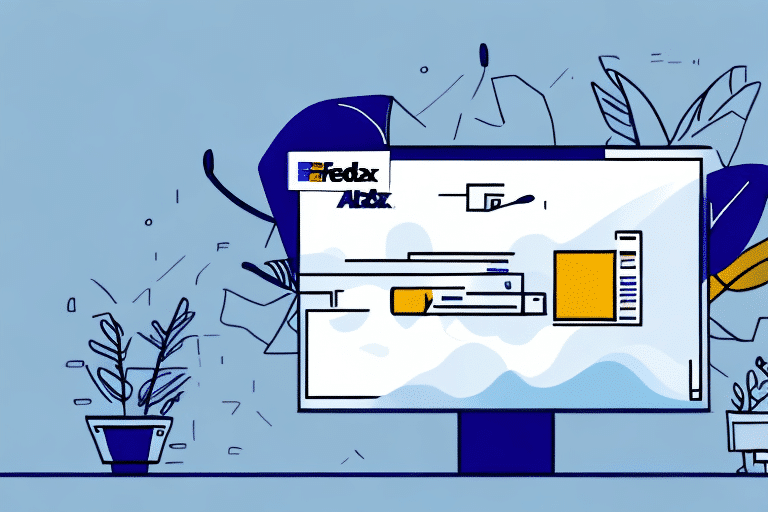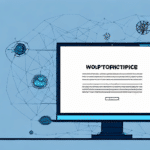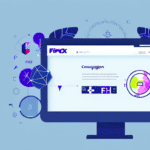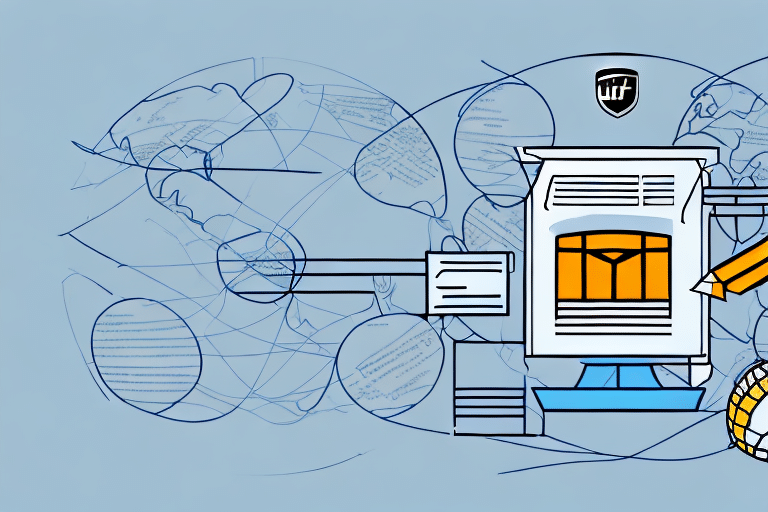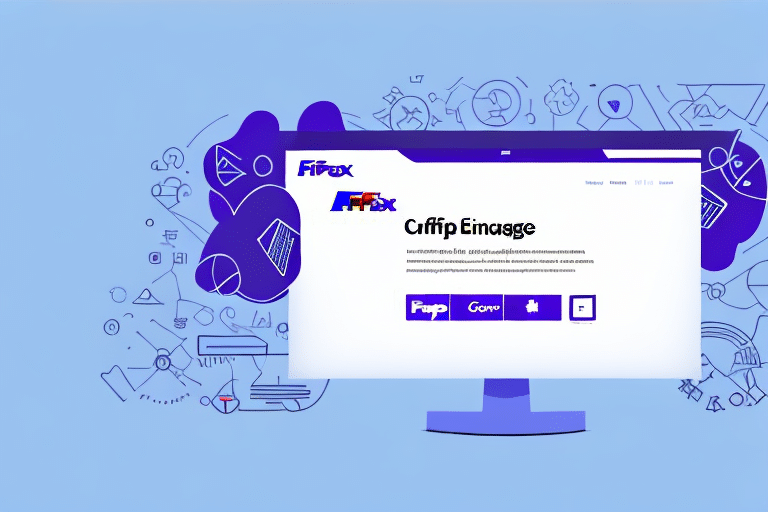Editing Shipments in FedEx Ship Manager: A Comprehensive Guide
Managing and editing shipments efficiently is crucial for maintaining smooth logistics operations. FedEx Ship Manager offers a robust platform to handle shipment modifications with ease. This guide provides detailed steps, troubleshooting tips, and best practices to help you navigate and optimize your shipment editing process effectively.
Understanding the FedEx Ship Manager Interface
Familiarizing yourself with the FedEx Ship Manager interface is the first step toward efficiently managing shipments. Upon logging in, the dashboard displays all recent shipments, which can be searched using various criteria such as tracking number, delivery date, or recipient name.
Key features of the interface include:
- Shipment Dashboard: View and manage all your shipments in one place.
- Search Functionality: Easily locate shipments using specific search parameters.
- Templates: Save frequently used shipment details to create new shipments quickly.
- Real-Time Tracking: Monitor shipment progress and receive updates on delivery exceptions or delays.
Understanding these features can significantly enhance your ability to manage shipments effectively.
Common Issues and Solutions in Shipment Editing
While editing shipments, users may encounter various issues that can hinder the process. Understanding these common problems and their solutions is essential for minimizing disruptions.
Handling Error Messages
One frequent issue is receiving error messages, such as exceeding the maximum allowed package weight for a selected shipping service. To resolve this:
- Carefully read and understand the error message.
- Adjust the package weight or choose an alternative shipping service.
- Ensure all shipment details comply with FedEx’s guidelines.
Addressing Delivery Delays
Delays can occur due to weather conditions, customs clearance issues, or incorrect address information. To prevent and address delays:
- Double-check all address details before finalizing the shipment.
- Ensure that all necessary customs documentation is accurately completed.
- Communicate proactively with recipients to keep them informed about the shipment status.
For more information on avoiding shipment delays, refer to the FedEx Shipping Resources.
Step-by-Step Guide to Editing Shipments
Editing a shipment in FedEx Ship Manager involves a straightforward process. Follow these steps to make necessary adjustments:
- Log In: Access your FedEx Ship Manager account.
- Select Shipment: Choose the shipment you wish to edit from the dashboard.
- Edit Details: Click the "Edit" button and modify the necessary information, such as recipient address, package weight, or shipping service.
- Save Changes: After making adjustments, click "Save" to update the shipment.
- Handle Errors: If errors arise, review the error messages and make the required corrections.
- Finalize Shipment: Once all changes are made and errors resolved, click "Ship" to complete the edited shipment.
Be aware that certain changes, like upgrading to an express service, may incur additional fees. Always review the updated shipment details before finalizing.
Managing Multiple Shipments Efficiently
For businesses handling numerous shipments, managing them individually can be time-consuming. FedEx Ship Manager offers features to streamline this process:
Batch Editing
The "Batch Edit" feature allows you to modify multiple shipments simultaneously, saving time and reducing the likelihood of errors. To use this feature:
- Select the shipments you want to edit.
- Choose the "Batch Edit" option.
- Apply the desired changes to all selected shipments.
- Save and finalize the edits.
Using Saved Templates
Creating and using shipment templates for frequent shipping needs can expedite the process. Templates ensure consistency and accuracy across similar shipments.
Troubleshooting Common Technical Issues
Technical difficulties can disrupt the shipment editing process. Here are some troubleshooting steps to resolve common issues:
- Clear your browser cache and cookies.
- Ensure your browser is updated to the latest version.
- Attempt to edit the shipment using a different browser or device.
- If problems persist, contact FedEx Customer Support for assistance.
Best Practices for Accurate Shipment Editing
Adhering to best practices ensures that shipment modifications are accurate and efficient:
- Double-Check Information: Verify all shipment details before saving changes.
- Understand Shipping Options: Familiarize yourself with the requirements of different shipping services to select the most appropriate one.
- Keep Account Information Updated: Regularly update your billing and company information in FedEx Ship Manager.
- Staff Training: Ensure that all team members are trained in using FedEx Ship Manager to minimize errors.
Impact of Shipment Editing on Rates and Delivery Times
Modifying shipments can affect both the cost and delivery timeline. For instance, upgrading to a faster shipping service typically increases costs but reduces delivery time. It's crucial to:
- Review how changes impact overall shipping costs.
- Assess the necessity of expedited services based on delivery deadlines.
- Balance cost and speed to align with business needs and customer expectations.
Consult the FedEx Rate Tools for detailed pricing information.
Leveraging Additional Features for Enhanced Efficiency
FedEx Ship Manager offers various tools and features to optimize the shipment editing process:
- Saved Shipment Profiles: Quickly create new shipments using pre-filled information.
- Address Book: Store frequently used addresses for easy access and faster shipment creation.
- Automated Notifications: Set up alerts for shipment status updates and exceptions.
Exploring and utilizing these features can significantly improve workflow efficiency.
Contacting FedEx Customer Service for Assistance
If you encounter issues that cannot be resolved through standard troubleshooting, reaching out to FedEx Customer Service is recommended. They offer support through various channels:
- Phone: Contact FedEx support via their customer service hotline.
- Email: Send detailed inquiries about specific issues.
- Online Chat: Utilize the live chat feature for real-time assistance.
Visit the FedEx Customer Support page to find the most suitable contact method for your needs.
Conclusion
Editing shipments in FedEx Ship Manager is a manageable task with the right knowledge and tools. By understanding the interface, addressing common issues, following best practices, and utilizing the platform's advanced features, you can ensure that your shipments are accurately and efficiently managed. For more detailed information and support, refer to FedEx’s official resources and customer service channels.