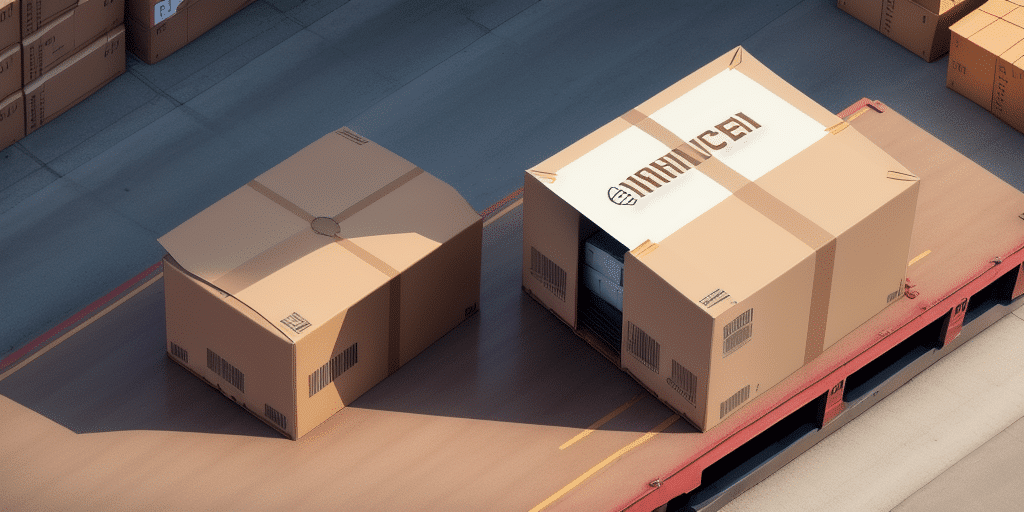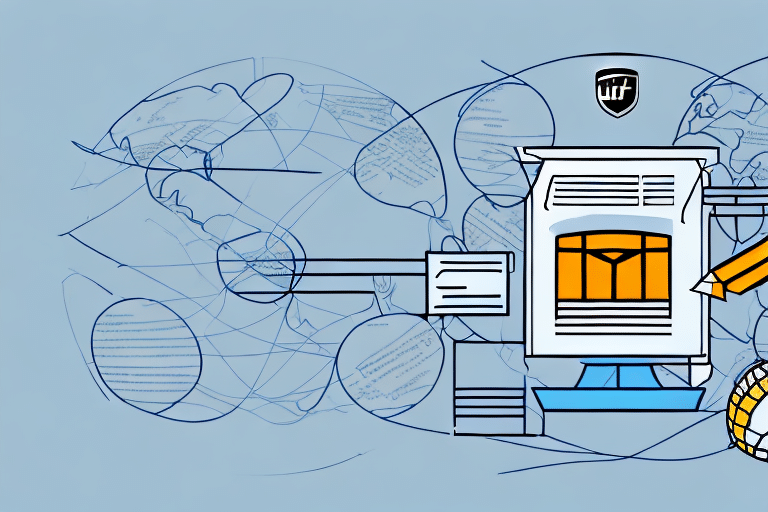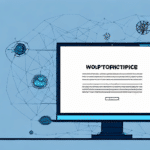How to Edit the Ship-To Address in UPS WorldShip
Accurate ship-to addresses are paramount when using UPS WorldShip for your shipping needs. Mistakes in the address can result in delivery delays, misrouted packages, and additional charges. This comprehensive guide will walk you through the process of editing the ship-to address in UPS WorldShip, offering essential tips and best practices to ensure a seamless and error-free shipping experience.
Importance of Accurate Ship-To Addresses in UPS WorldShip
The ship-to address determines the final destination of your package. Ensuring its accuracy in UPS WorldShip is crucial for timely and successful deliveries. Errors in the address can lead to:
- Delivery delays
- Misrouted or lost packages
- Additional shipping fees
According to the UPS Address Validation service, accurate addresses can significantly reduce delivery issues and enhance customer satisfaction.
Navigating the UPS WorldShip Interface
To edit the ship-to address in **UPS WorldShip**, follow these steps:
- Open UPS WorldShip and navigate to the main shipment screen.
- Locate the 'Ship-To' field, usually labeled as 'To Address'.
- Click on the field to activate it and enter the new address information.
- Double-check all details, including shipping method and delivery date.
- Click the 'Ship' button to finalize the shipment.
For a detailed walkthrough, refer to the UPS WorldShip User Guide.
Locating the 'Ship-To' Field in UPS WorldShip
Accessing the 'Ship-To' field is straightforward:
- Open UPS WorldShip and go to the shipment screen.
- Find the 'Ship-To' section, typically centered on the screen.
- Enter or edit recipient details, including name, street address, city, state, and country.
Including additional information such as a phone number or email address can aid in delivery notifications and reduce potential errors.
Identifying and Correcting Errors in the Ship-To Address
Before finalizing your shipment, it's essential to review the ship-to address for common errors:
- Incorrect Zip Codes: Ensure the postal code matches the address.
- Missing Apartment Numbers: Include all necessary unit or apartment numbers.
- Spelling Mistakes: Verify the spelling of street names and recipient details.
Using tools like the UPS Address Validation can help identify and correct these errors automatically.
Best Practices for Editing Ship-To Addresses in UPS WorldShip
Adhering to the following best practices can enhance the accuracy and efficiency of your shipping process:
- Double-Check Addresses: Always verify the accuracy and completeness of the address.
- Use Correct Formats: Follow the address formatting standards of the destination country.
- Maintain Updated Records: Regularly update your address database to reflect current information.
- Save Address Templates: For frequent shipments, save addresses as templates to streamline the process.
Maintaining up-to-date and accurate address information reduces the risk of shipment errors and enhances overall efficiency.
Saving and Verifying Changes in UPS WorldShip
After editing the ship-to address, it's crucial to save and verify the changes:
- Click 'Save' to store the updated address information.
- Review the shipping label to ensure all details are correct before printing.
- If updating an existing address, confirm that the changes have been properly saved.
- For multiple shipments, consider creating separate address book entries to avoid confusion.
Regularly reviewing saved addresses can help maintain their accuracy and prevent future errors.
Common Issues When Editing Ship-To Addresses in UPS WorldShip
Users may encounter several common problems while editing ship-to addresses:
- Incorrect Address Formats: Not adhering to the destination country's format can cause delivery issues.
- Incomplete Information: Missing vital details like apartment numbers or phone numbers.
- Outdated Addresses: Shipping to addresses where recipients no longer reside.
- Wrong Shipping Methods: Selecting inappropriate shipping options can lead to delays or increased costs.
Addressing these issues promptly ensures efficient and cost-effective shipping operations.
Troubleshooting Common Errors in UPS WorldShip
If you encounter errors while editing ship-to addresses in **UPS WorldShip**, consider the following troubleshooting tips:
- Verify Address Format: Ensure the address follows the correct format for the destination country.
- Check All Fields: Confirm that all required fields are populated accurately.
- Contact the Recipient: If unsure about specific address details, reach out to the recipient for clarification.
- Restart the Software: Sometimes, restarting UPS WorldShip can resolve temporary glitches.
- Update the Software: Ensure you are using the latest version of UPS WorldShip to benefit from recent fixes and enhancements.
If problems persist, consult the UPS Help Center or contact their customer support for further assistance.
Conclusion
Editing the ship-to address in **UPS WorldShip** is a critical step in ensuring that your packages are delivered accurately and on time. By following the steps outlined in this guide and adhering to best practices, you can minimize errors and enhance the efficiency of your shipping process. Regularly utilizing tools like UPS Address Validation and maintaining updated address records will contribute to a smoother and more reliable shipping experience.