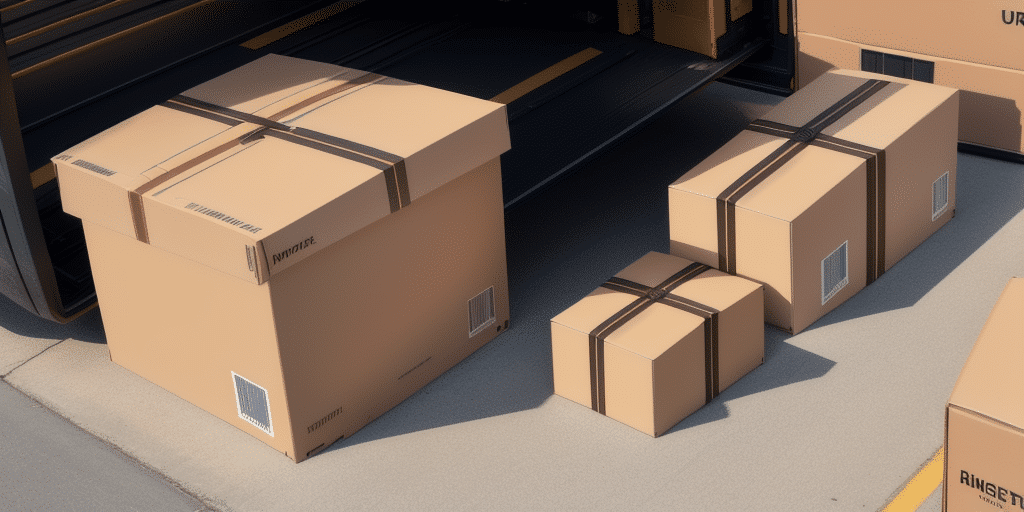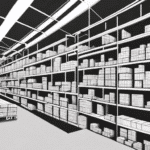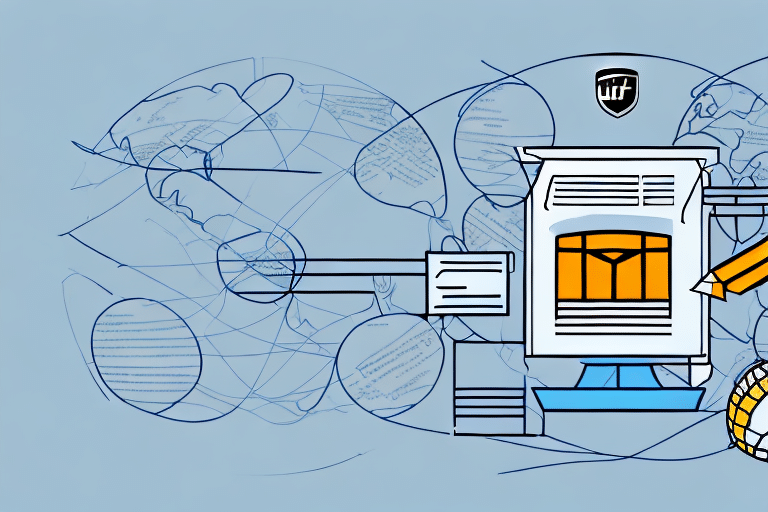How to Edit Your Database in UPS Worldship
UPS Worldship is a comprehensive platform for managing your shipping processes, featuring a robust database that stores all your essential information. This database is crucial for organizing shipments and ensuring access to accurate information. However, editing your UPS Worldship database can be challenging without the right guidance.
Understanding the UPS Worldship Database
Before editing your UPS Worldship database, it's important to understand its structure and functionality. The database stores critical shipment details, including customer information, packaging data, and delivery addresses.
Centralizing all shipment records facilitates easy management of shipment history, package tracking, and report generation. It also aids in automating processes, thereby minimizing manual data entry errors.
The UPS Worldship database integrates seamlessly with other systems such as e-commerce platforms and accounting software, streamlining shipping and billing operations. This integration not only saves time but also reduces the likelihood of errors.
Moreover, the database is customizable to meet specific business needs. You can add custom fields to capture additional shipment information, such as order numbers or special instructions, allowing you to tailor the database to your unique requirements.
Reasons to Edit Your UPS Worldship Database
Editing your UPS Worldship database may be necessary for various reasons:
- Adding New Fields: To store additional information relevant to your shipments.
- Updating Existing Fields: To correct errors or reflect changes in business processes.
- Deleting Obsolete Fields: To streamline the database and improve efficiency.
- Compliance: To adhere to regulatory requirements or industry standards, especially in highly regulated sectors like healthcare or finance.
Adjusting the database ensures that your shipping and logistics operations align with your business goals and compliance obligations.
Preparing to Edit Your Database
Before making any changes, ensure you have:
- Backup Copies: Always create a backup of your database to prevent data loss.
- Latest Software Version: Ensure you are using the most recent version of UPS Worldship.
- Clear Objectives: Understand the specific changes you intend to make.
It's advisable to test changes on a small data subset to identify potential issues before affecting the entire database. Additionally, have a contingency plan to address unexpected problems during the editing process.
Accessing and Editing Database Fields
To edit your database:
- Select the "Edit Shipper Information" option from the main menu.
- Click on the "Database Fields" tab to view all available fields.
Not all fields are editable; certain essential fields like the shipper's name and address are restricted. However, you can add new fields as needed.
If managing multiple databases, ensure you select the correct one from the drop-down menu to avoid unintended modifications.
Adding a New Field
To add a new field:
- Click the "Add" button in the Database Fields tab.
- Select the appropriate field type (e.g., text, numeric, date).
- Enter a descriptive name and set validation rules.
Ensure the new field aligns with your business processes and won't disrupt existing operations. Consulting with your IT team before adding new fields can help prevent potential issues.
Editing Existing Fields
To edit an existing field:
- Select the field and click the "Edit" button.
- Modify the field properties as needed.
Always back up your database before making significant changes to prevent data loss. Communicate changes to all users to maintain consistency across the system.
Deleting Unnecessary Fields
To delete a field:
- Select the field and click the "Remove" button.
Before deletion, verify that the field isn't required for any reports or processes. Maintaining a backup allows you to restore the field if needed.
Best Practices for Database Maintenance
Maintaining an organized and efficient database involves:
- Regular Backups: Protect against data loss.
- Data Cleansing: Remove duplicate or outdated information.
- Standardized Data Entry: Use consistent naming conventions to reduce errors.
- Periodic Reviews: Update or add fields to reflect changing business needs.
Consistent maintenance ensures the database remains a reliable tool for managing your shipping operations.
Troubleshooting Common Issues
Common issues when editing the UPS Worldship database include:
- Data Duplication: Ensure unique identifiers to prevent duplicates.
- Validation Errors: Set appropriate validation rules for each field.
- Field Conflicts: Avoid overlapping field names and types.
- Performance Lag: Optimize the database by removing unnecessary data or upgrading hardware if needed.
For technical assistance, refer to the UPS Help Center or consult with your IT team.
Ensuring Data Accuracy
To maintain data accuracy:
- Implement Validation Rules: Ensure data entered meets predefined criteria.
- Conduct Regular Audits: Periodically review data for accuracy and consistency.
- Train Your Team: Ensure all users understand how to properly enter and manage data.
Accurate data is essential for reliable shipping operations and informed decision-making.
Conclusion
Editing your UPS Worldship database is a critical task that, when done correctly, can significantly enhance your shipping and logistics operations. By understanding the database structure, preparing adequately, following best practices, and ensuring data accuracy, you can optimize your UPS Worldship experience to better meet your business needs.
For more detailed guidance and updates, consider consulting reputable sources such as industry reports and UPS Worldship documentation.