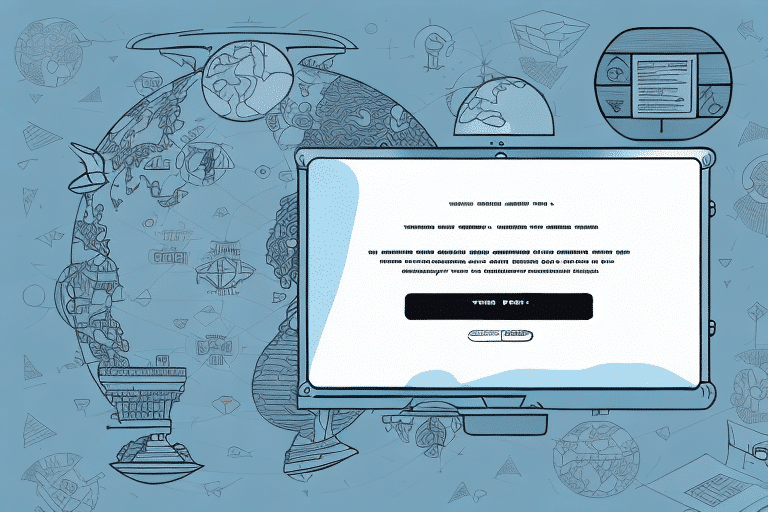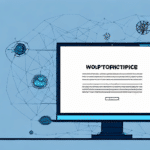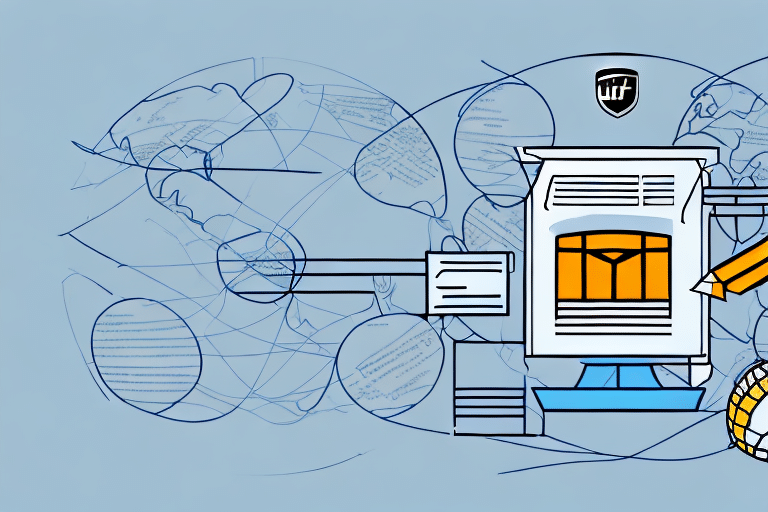Introduction to Editing Your UPS WorldShip Profile
UPS WorldShip is a powerful tool that assists businesses in managing their shipping operations efficiently. Maximizing the potential of UPS WorldShip involves not only understanding its features but also regularly updating your profile to reflect your current business needs. In this guide, we will explore the importance of editing your UPS WorldShip profile, the benefits it offers, and detailed steps on how to update various aspects of your profile.
Importance of Keeping Your UPS WorldShip Profile Updated
Maintaining an up-to-date profile in UPS WorldShip is crucial for several reasons:
Ensuring Accurate Account Information
Regularly updating your account information ensures that all shipping labels and documents contain the correct details, minimizing the risk of delivery delays and errors.
Customizing Shipping Preferences
By tailoring your shipping preferences to match your business requirements, you can streamline operations, save time, and reduce shipping costs.
Enhanced Control Over Shipping Operations
Updating your profile grants you better control over your shipping account, including managing user permissions and setting default preferences that align with your business processes.
Benefits of Editing Your UPS WorldShip Profile
Editing your UPS WorldShip profile offers numerous advantages that can significantly impact your shipping efficiency and overall business operations:
Updating Personal and Company Information
Keeping personal details such as your name, email address, and phone number current ensures effective communication and prompt resolution of any issues related to your shipments.
Customizing Shipping Preferences and Label Printing
Setting default shipping options and configuring label printing settings can simplify the shipping process, reducing the time spent on manual configurations and minimizing errors.
Efficient Shipment Tracking
By updating your tracking preferences, you can receive timely notifications about your shipments, enhancing customer service and keeping you informed about the status of your packages.
Accessing the UPS WorldShip Profile Editor
To begin editing your UPS WorldShip profile, follow these steps:
- Log in to your UPS WorldShip account using your credentials.
- Navigate to the "Shipping" tab located in the main menu.
- Click on "Profile Editor" to access various profile settings.
Setting Up Default Shipping Options
Within the Profile Editor, you can configure default settings such as package types, service levels, and handling fees. Setting these defaults ensures consistency and saves time during the shipping process.
Creating Custom Labels
If your business requires specific branding on shipping labels, the Profile Editor allows you to create and save custom label templates. This feature supports multiple label formats and can be easily selected for each shipment.
Editing Profile Elements in UPS WorldShip
UPS WorldShip provides flexibility in customizing various elements of your profile to suit your business needs:
Changing Personal Information
To update personal details:
- Log in to your UPS WorldShip account and go to the "Shipping" tab.
- Click on "Profile Editor."
- Select "Personal Information" from the menu.
- Update your name, email, and phone number as needed.
- Click "Save" to apply the changes.
Note: Changes here do not automatically update information in other UPS systems. Ensure to update all relevant accounts separately.
Updating Company Information
To modify your company's details:
- Access the "Profile Editor" via the "Shipping" tab.
- Select "Company Information."
- Update the company name, address, and contact details.
- Save your changes.
Maintaining current company information ensures accurate billing and shipping documentation.
Managing Shipping Preferences
To adjust your shipping preferences:
- Navigate to "Profile Editor" under the "Shipping" tab.
- Select "Shipping Preferences."
- Configure default shipping options, such as service levels and package types.
- Save your settings.
Customizing these preferences can optimize your shipping strategy and reduce operational costs.
Customizing Label Printing Settings
To personalize label printing:
- Go to "Profile Editor" from the "Shipping" tab.
- Select "Printer and Label Settings."
- Choose your printer and adjust properties like density, margins, and paper size.
- Configure label formats, including the number of copies and label types.
- Save your configurations.
Proper label settings enhance the professionalism and accuracy of your shipments.
Updating Payment and Billing Information
To update billing details:
- Access the "Profile Editor" under the "Shipping" tab.
- Click on the "Billing" tab.
- Select or add a new payment method.
- Enter the necessary payment information.
- Save your updates.
Accurate billing information ensures seamless transaction processing and avoids payment issues.
Setting Up User Permissions
To manage multiple users:
- Log in and navigate to the "Profile Editor."
- Select "User Administration."
- Create new users or edit existing ones.
- Assign appropriate permissions based on roles.
- Save the user configurations.
Proper user management secures your account and ensures that team members have access to necessary functionalities.
Troubleshooting Common Profile Editing Issues
While updating your profile is generally straightforward, you may encounter some common issues:
- Information Mismatch: If you receive a message stating, "The information you entered does not match what we have on file," double-check your details against your billing statements and try again.
- Update Failures: An error like "Failed to update profile information" may indicate that certain fields require administrator approval. Contact your account administrator for assistance.
- Insufficient Privileges: Encountering a message about insufficient privileges suggests that you may not have the necessary permissions to make certain changes. Verify your user permissions or consult your administrator.
Best Practices for Maintaining an Updated UPS WorldShip Profile
To ensure optimal performance and efficiency of your UPS WorldShip account, adhere to the following best practices:
- Regularly review and update your profile information to maintain accuracy.
- Set default shipping options to streamline the shipping process.
- Choose label formats that best represent your brand and meet operational needs.
- Appropriately manage user permissions to secure your account.
- Contact UPS customer service promptly if you encounter any issues.
- Ensure all authorized users have the necessary access to perform their roles effectively.
Streamlining Shipping Processes with an Updated Profile
Once your UPS WorldShip profile is up-to-date, you can leverage the configured settings to enhance your shipping operations:
- Utilize default settings to reduce the time spent on manual configurations for each shipment.
- Apply custom label formats to maintain brand consistency and professionalism.
- Leverage automated tracking notifications to keep customers informed and improve service quality.
- Regularly review and adjust shipping preferences to adapt to changing business needs.
By effectively managing your UPS WorldShip profile, you can achieve greater efficiency, reduce errors, and provide better service to your customers.