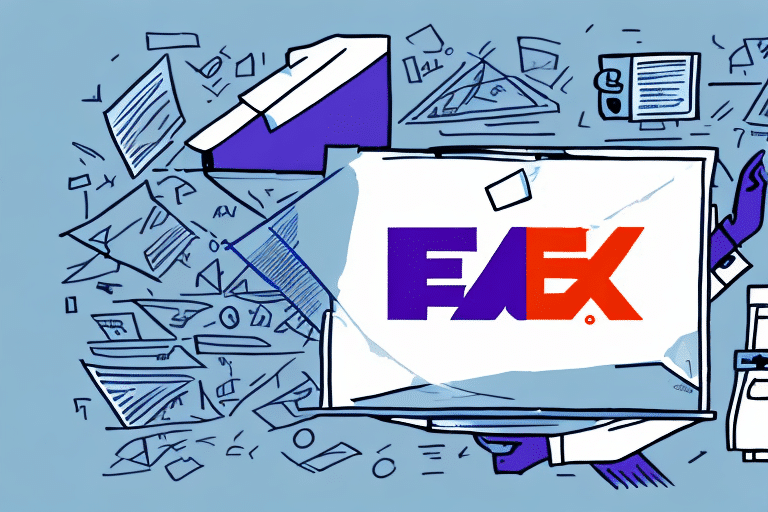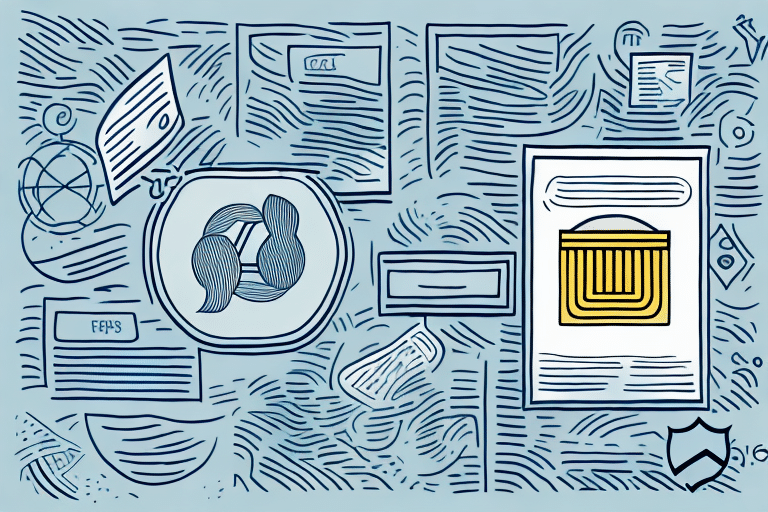Efficiently Emailing FedEx Labels Using FedEx Ship Manager
In today's fast-paced business environment, efficient shipping solutions are paramount for both businesses and individuals. FedEx Ship Manager offers a robust platform to create and email FedEx labels seamlessly. This guide provides an in-depth analysis of emailing FedEx labels through FedEx Ship Manager, highlighting its advantages, detailed usage steps, and tips for optimizing your shipping process.
Advantages of Emailing FedEx Labels
Convenience and Flexibility
Emailing FedEx labels eliminates the need to visit a physical FedEx location or print labels manually. This feature is particularly beneficial for remote workers and businesses looking to streamline their operations. By generating and sending labels digitally, you save both time and resources.
Cost and Environmental Benefits
Reducing the reliance on printed labels not only cuts down on paper and ink costs but also contributes to environmental sustainability. According to the Environmental Protection Agency, minimizing paper use significantly lowers your carbon footprint.
Enhanced Shipping Options
With FedEx Ship Manager, you can choose from a variety of shipping methods, including overnight, ground, and international shipping. This flexibility ensures that you can select the best shipping option based on cost, speed, and destination.
Understanding FedEx Ship Manager
Comprehensive Shipping Management
FedEx Ship Manager is a comprehensive tool designed to handle all aspects of the shipping process. From creating and emailing labels to tracking shipments and generating reports, it centralizes your shipping activities, making them more manageable and efficient.
Customization and Integration
The platform allows for extensive customization of shipping preferences, including package dimensions, weight, and preferred shipping method. Moreover, FedEx Ship Manager can integrate with various business systems such as e-commerce platforms, accounting software, and inventory management systems, enhancing overall operational efficiency.
Security and Reliability
FedEx Ship Manager employs robust security measures to protect your shipping information. With features like secure login and data encryption, you can trust that your shipping details are safe. Additionally, FedEx's reliable infrastructure ensures that your shipments are handled with care and arrive on time.
Step-by-Step Guide to Emailing a FedEx Label
Creating a FedEx Label
Start by logging into your FedEx Ship Manager account. Enter the recipient’s address, package details, and select the desired shipping method. Review the information to ensure accuracy before proceeding.
Selecting the Email Option
Once the label is created, choose the "Email" option from the available actions. Enter the recipient’s email address and add any necessary notes or messages. Confirm the email address to avoid delivery issues.
Sending the Email with the Attached Label
After verifying the recipient's email, click "Send." The recipient will receive an email with the FedEx label attached as a PDF. Ensure that the recipient has a PDF reader installed to access and print the label.
Tips for Efficient Label Management
Saving Frequently Used Information
FedEx Ship Manager allows you to save frequently used addresses and package details. This feature speeds up the label creation process, especially for businesses that ship regularly to the same locations.
Using Templates for Bulk Shipping
If you need to send multiple labels, consider using templates or the "duplicate label" feature. This approach minimizes repetitive data entry and enhances productivity.
Tracking Shipments Effectively
Utilize the tracking number provided on each label to monitor your shipments in real-time. FedEx Ship Manager offers comprehensive tracking features that keep you and your recipients informed about the package's status.
Troubleshooting Common Issues
Incorrect Email Addresses
Double-check all email addresses before sending labels to prevent delays or lost packages. If a label is sent to the wrong address, contact FedEx support for assistance.
Attachment Issues
Ensure that the recipient's email provider can handle PDF attachments. If there are issues, consider alternative methods such as direct downloads from the FedEx website.
Technical Glitches
Maintain your browser and ensure you have the latest version of PDF readers installed. Clearing cache and cookies or switching browsers can resolve many technical problems.
Advanced Features for Business Users
Integration with Business Systems
FedEx Ship Manager integrates with various business systems, allowing for automated label creation and shipping updates. This integration reduces manual entry errors and saves time.
Automated Notifications
Set up automated notifications to keep customers informed about their shipment status. This feature enhances customer satisfaction and trust.
Analytics and Reporting
Access detailed reports on your shipping activities to identify trends and areas for improvement. Data-driven insights can help optimize your shipping strategy.
Cost Comparison with Other Carriers
When choosing a shipping carrier, it's essential to compare costs and services. Factors to consider include shipping speed, package weight, and destination. According to a Statista report, FedEx holds a significant market share in the shipping industry, offering competitive pricing and reliable services. Comparing these with other carriers like UPS and DHL can help you determine the most cost-effective solution for your shipping needs.
By leveraging the features of FedEx Ship Manager and following these best practices, you can streamline your shipping process, reduce costs, and enhance customer satisfaction. Embrace the digital transformation in shipping and take advantage of the tools available to optimize your logistics operations.