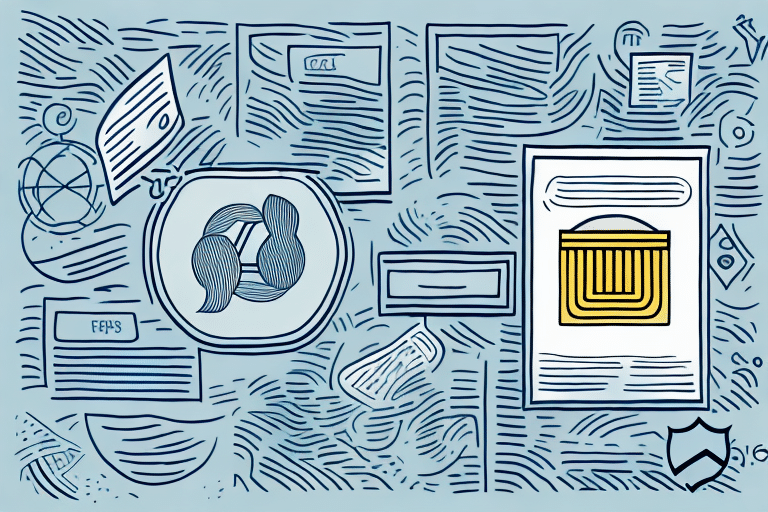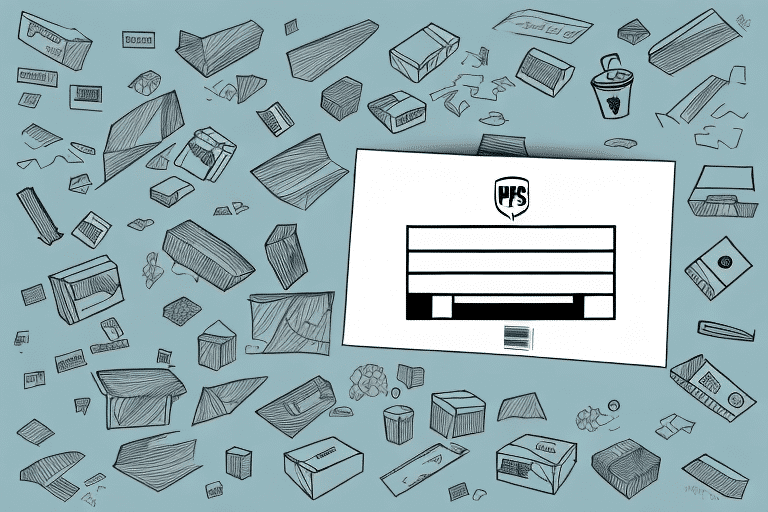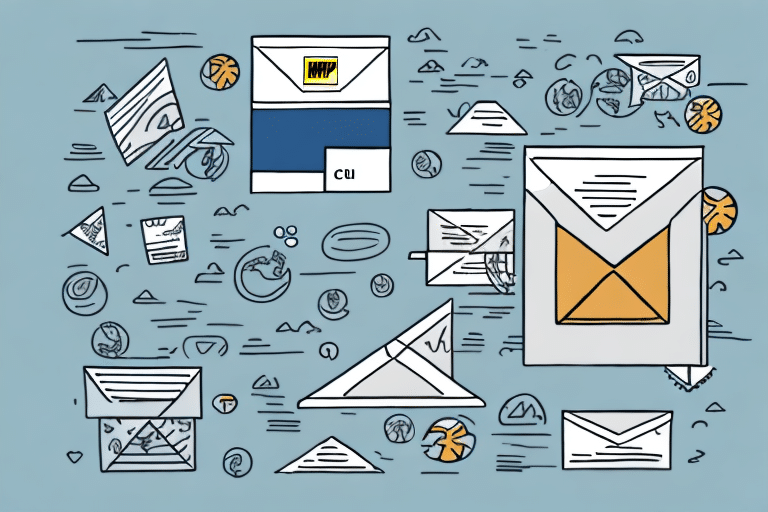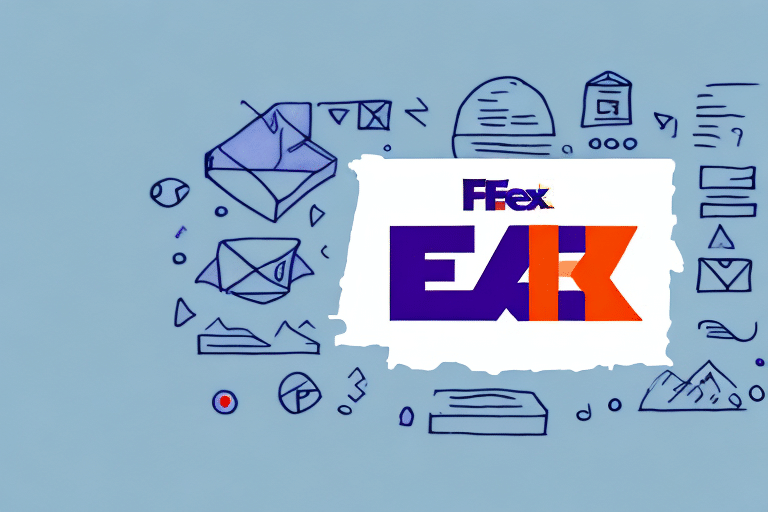Optimizing Your Shipping Process with UPS Worldship’s Email Label Feature
Efficient shipping is a cornerstone of successful business operations. UPS Worldship provides a comprehensive platform with features designed to streamline your shipping process. One of the standout functionalities is the ability to email shipping labels directly from the platform. This guide explores how to leverage this feature, its benefits, and best practices to enhance your business operations.
Benefits of Emailing Shipping Labels
Time Efficiency
Automating the emailing of shipping labels significantly reduces the time spent on manual tasks. Instead of printing, attaching, and physically delivering labels, businesses can send them electronically, speeding up the shipping process.
Cost Savings
Digital labels eliminate the need for paper and ink, leading to substantial cost savings, especially for businesses with high shipping volumes. According to Statista, reducing printing costs can contribute to overall operational efficiency.
Accuracy and Error Reduction
Emailing labels directly from UPS Worldship minimizes human errors such as typos or incorrect addresses. Automated label generation ensures that all information is accurately captured from your system, enhancing reliability.
Enhanced Customer Satisfaction
Providing customers with immediate access to their shipping labels and tracking information via email improves transparency and satisfaction. This seamless communication fosters trust and encourages repeat business.
Getting Started with UPS Worldship
Understanding UPS Worldship
UPS Worldship is a robust shipping software designed to automate and manage shipping tasks. It integrates with various business systems, allowing for seamless data transfer and efficient shipment management. Features include label creation, package tracking, and comprehensive reporting tools.
For more details on UPS Worldship’s capabilities, visit the official UPS Worldship page.
Setting Up Email Preferences
Proper configuration of email settings in UPS Worldship is crucial for the successful emailing of shipping labels. Follow these steps to set up your email preferences:
- Open UPS Worldship and navigate to the Email Preferences section.
- Input your desired email address in the “From” field, ensuring it matches the email associated with your UPS account.
- Save the changes to apply your new settings.
If issues arise during setup, contact UPS Customer Support for assistance.
Step-by-Step Guide to Emailing Shipping Labels
Generating and Sending Labels
Once your email preferences are set, follow these steps to email a shipping label:
- Enter your shipment details and generate the shipping label within UPS Worldship.
- Select the option to email the shipping label.
- Enter the recipient’s email address accurately.
- Include relevant information, such as tracking numbers or special instructions, in the email body.
- Review the details and send the email.
Always verify the recipient’s email address to prevent shipping delays or lost packages.
Troubleshooting Common Issues
Incorrect Email Addresses
Double-check the recipient’s email address for accuracy. An incorrect address can lead to delays or undelivered labels.
Email Server Problems
Ensure that both your and the recipient’s email servers are functioning correctly. Temporary server issues can prevent emails from being sent or received.
Software Glitches
If errors persist, contact UPS Customer Support to resolve software-related issues that may be hindering the emailing process.
Best Practices for Secure and Accurate Shipping Labels
Verify Information
Always double-check recipient email addresses and shipment details before sending labels to ensure accuracy.
Standardize Label Formats
Use consistent formatting for all shipping labels to prevent confusion and errors, making it easier for both your team and customers to process shipments.
Enhance Security
Protect your email accounts with strong passwords and enable two-factor authentication to safeguard sensitive shipping information.
Advanced Tips for Streamlining Your Shipping Operations
Utilize Shipment Templates
Create and save shipment templates for frequently shipped items. This allows for quick preparation of labels, saving time and reducing repetitive tasks.
Integrate with Other Systems
Integrate UPS Worldship with your inventory management or accounting systems to streamline data flow and minimize manual data entry.
Leverage Automation Tools
Use automation features within UPS Worldship to handle repetitive tasks, such as bulk label generation, to improve efficiency and reduce the potential for errors.
Integrating UPS Worldship with Other Shipping Platforms
While UPS Worldship is a comprehensive solution, businesses often use multiple shipping platforms like FedEx or DHL. Integrating these with UPS Worldship can provide greater flexibility and efficiency in managing shipments across different carriers.
Before integrating, verify compatibility by consulting the specific platform’s documentation or support team. Proper integration can enhance your shipping process, offering the best features from each platform.
Conclusion
Streamlining your shipping process is essential for operational efficiency and customer satisfaction. By utilizing UPS Worldship’s email label feature, businesses can save time and costs, reduce errors, and improve overall shipment management. Implementing the best practices and advanced tips outlined in this guide will help you maximize the benefits of UPS Worldship and support the growth of your business.