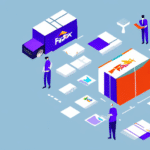How to Enable the History Tab in UPS WorldShip
As a business owner utilizing UPS WorldShip for your shipping needs, you recognize the importance of shipment tracking in optimizing your logistics operations. The History Tab in UPS WorldShip is a vital feature that enables you to monitor all activities related to your shipments. If you’re new to UPS WorldShip, you might be unsure how to activate this essential feature. This guide provides a comprehensive walkthrough on enabling the History Tab, troubleshooting common issues, and leveraging this feature to enhance your workflow.
Understanding UPS WorldShip and the Importance of the History Tab
UPS WorldShip is a robust software application designed to help businesses manage their shipping activities efficiently. It streamlines the shipping process, saving both time and money by automating tasks such as label creation, shipment tracking, and reporting.
The History Tab within UPS WorldShip is particularly valuable as it offers a detailed log of all shipment activities. This includes shipment times, delivery statuses, and any exceptions that occur during transit. Such comprehensive tracking is crucial for businesses to ensure timely deliveries, forecast delivery dates accurately, and address any issues that may arise during the shipping process.
Additionally, UPS WorldShip allows users to create and save shipment templates. This feature is beneficial for businesses that frequently ship to the same locations or use consistent packaging and shipping options. By using templates, you can generate shipping labels quickly and minimize the risk of errors in the shipment process.
Step-by-Step Guide to Enabling the History Tab in UPS WorldShip
Enabling the History Tab in UPS WorldShip is a straightforward process. Follow these steps to activate this feature:
- Launch UPS WorldShip on your computer.
- Navigate to System Preferences located in the upper-left corner of the screen.
- Select Shipment History from the sidebar.
- Check the box for Enable Shipment History and specify the number of days you wish to retain shipment data.
- Click Apply to save your changes and exit the preferences window.
Once activated, the History Tab will display comprehensive shipment data, including shipment dates, recipient details, and tracking numbers. You can also search for specific shipments using keywords or tracking numbers, streamlining your shipment management process.
Troubleshooting Common Issues with the History Tab
While the History Tab is a powerful tool, you might encounter some common issues. Here are solutions to address them:
- Missing or Incomplete Data: Ensure your computer is connected to the internet and that the History Tab is enabled in System Preferences.
- Delayed Updates: The History Tab typically updates once a day. For real-time tracking updates, consider using tools like Quantum View Manage.
- Incorrect Data Display: Verify the tracking number and ensure the correct shipment is selected. If the problem persists, contact UPS Customer Support.
If the History Tab doesn't display all necessary information, you can use the UPS Tracking Tool for more detailed shipment status and location information. Additionally, clearing your browser's cache and cookies or using a different browser may resolve display issues.
Advanced Settings for Customizing the History Tab in UPS WorldShip
For businesses with specific needs, the History Tab offers advanced settings to customize its functionality:
- Custom Reports: Generate reports tailored to your requirements, such as shipments to specific regions or particular shipment types. These reports can be saved for future use, providing easy access to relevant data.
- Email Notifications: Set up notifications for specific events like shipment delays or deliveries. This ensures you stay informed about critical shipment activities without needing to constantly monitor the History Tab.
To access these settings, click on More Options next to the Shipment History checkbox in the System Preferences window. Here, you can customize the displayed shipment data, set report filters, and configure email notifications to better suit your business operations.
Using the History Tab to Track Shipments and Enhance Efficiency
The History Tab is instrumental in tracking shipments and improving operational efficiency. Here are some strategies to maximize its benefits:
- Shipment Confirmation: Regularly check the History Tab to confirm deliveries and ensure there are no transit issues.
- Data Analysis: Utilize shipment data to identify trends, address recurring issues, and optimize your shipping processes.
- Performance Monitoring: Analyze carrier performance based on delivery times and issue frequency to select the most reliable and cost-effective partners.
Additionally, tracking shipping expenses through the History Tab can help identify areas for cost reduction and budget optimization. By monitoring costs associated with each shipment, you can make informed decisions to enhance your shipping strategy.
Integrating the History Tab with Other UPS Tools for Enhanced Logistics Management
Integrating the History Tab with other UPS tools can significantly improve your logistics management:
- Quantum View Manage: Offers real-time tracking updates and email notifications, complementing the History Tab's daily updates.
- UPS Billing Center: Manage invoices and track shipment expenses efficiently, helping you monitor and control your shipping costs.
- UPS WorldShip: Beyond basic shipment tracking, it allows for label creation and inventory management, providing a comprehensive solution when integrated with the History Tab.
By combining these tools, you can streamline your shipping operations, reduce manual tasks, and enhance overall efficiency. For more information on integrating these tools, visit the official UPS website.
Best Practices for Organizing and Analyzing Shipment Data in the History Tab
Effective organization and analysis of shipment data are key to leveraging the History Tab fully. Implement the following best practices:
- Use Filters: Narrow down shipment data based on specific criteria like shipment type, destination, or date range to focus on relevant information.
- Custom Reports: Create reports tailored to your business needs, enabling you to identify patterns and trends in your shipping activities.
- Regular Data Reviews: Periodically review and update shipment data to maintain accuracy, ensuring reliable insights for decision-making.
- Data Visualization: Utilize charts and graphs to visualize shipment data, making it easier to interpret and communicate insights to stakeholders.
By systematically organizing and analyzing your shipment data, you can uncover valuable insights that drive efficiency and optimize your logistics operations.
Optimizing Workflow Using the History Tab in UPS WorldShip
Enhance your workflow efficiency by utilizing the History Tab in the following ways:
- Set Up Email Notifications: Receive updates on shipment activities directly to your inbox, keeping you informed without constant monitoring.
- Identify and Resolve Issues: Use shipment data to spot recurring issues during transit and implement corrective measures to prevent future occurrences.
- Regular Monitoring: Schedule regular checks of the History Tab to stay updated on all shipment statuses and avoid missing critical updates.
Additionally, the search functionality within the History Tab allows you to quickly locate specific shipments using tracking numbers or keywords, saving time and reducing manual effort. Customizing the displayed columns to show only the most relevant information can also help you identify trends and make informed decisions more efficiently.
Training Employees to Use the History Tab Effectively
Proper training is essential to ensure that your team can utilize the History Tab to its fullest potential. Consider the following training strategies:
- Comprehensive Training Sessions: Educate employees on enabling and navigating the History Tab, emphasizing its importance in monitoring shipment activities.
- Interpreting Shipment Data: Train employees to understand different shipment statuses, such as "In Transit" or "Delivered," and how to use tracking numbers effectively.
- Using Search Functions: Demonstrate how to use the search feature within the History Tab to quickly find specific shipments or orders.
- Security Best Practices: Instruct employees on logging out of the software after use and safeguarding sensitive information like customer addresses and tracking numbers to prevent unauthorized access.
By investing in thorough training, your employees will be well-equipped to manage shipments efficiently, respond promptly to any issues, and maintain the security of sensitive shipment data.
In summary, the History Tab in UPS WorldShip is an indispensable tool for any business engaged in shipping. By following this guide to enable the History Tab, addressing common issues, customizing settings, and implementing best practices, you can significantly streamline your shipping operations, enhance efficiency, and reduce costs. Effective employee training further ensures that your team can leverage this feature to its maximum potential, driving overall business success.