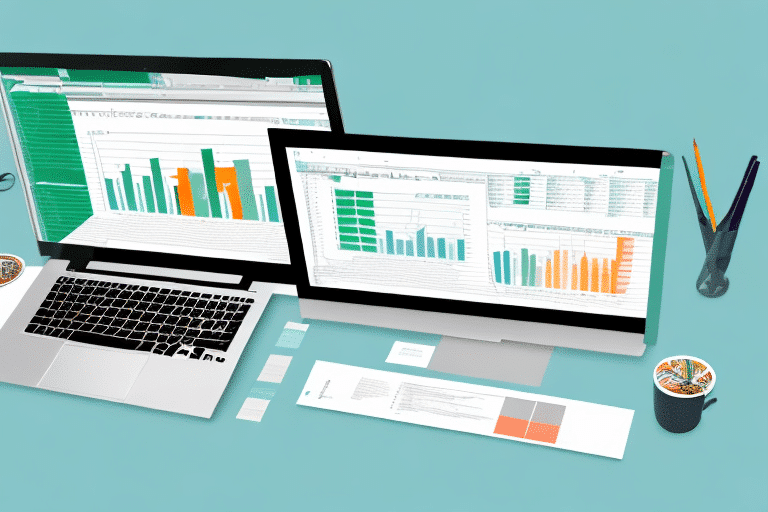Streamline Your Shipping Process: Entering Customer Information into Excel for FedEx Ship Manager
Managing customer information efficiently is crucial for smooth shipping operations. Manually entering data into FedEx Ship Manager can be time-consuming and prone to errors. Fortunately, leveraging Microsoft Excel can simplify this process, reducing data entry time and enhancing accuracy. This guide explores how to optimize your workflow by importing customer data into Excel and utilizing it within FedEx Ship Manager.
Benefits of Using Excel with FedEx Ship Manager
Integrating Excel with FedEx Ship Manager offers numerous advantages that can significantly enhance your shipping processes:
- Efficiency: Quickly manage and organize large datasets, saving valuable time.
- Accuracy: Utilize Excel's data validation features to minimize errors.
- Customization: Create tailored templates for shipping labels and reports.
- Scalability: Easily handle increasing volumes of customer data as your business grows.
According to a Microsoft study, businesses that adopt Excel for data management see a 30% increase in operational efficiency.
Step-by-Step Guide to Entering Customer Information in Excel
1. Set Up Your Excel Workbook
Begin by opening Excel and creating a new workbook. In the first row, establish column headings that correspond to the fields required by FedEx Ship Manager, such as:
- Name
- Address
- Phone Number
- Postal Code
- Package Weight
- Service Type
2. Input Customer Data
Enter your customer information under the appropriate columns. Ensure that data adheres to the required formats, such as:
- Postal Codes: Enter as five digits for U.S. addresses.
- Phone Numbers: Use the format (123) 456-7890.
3. Utilize Excel's Data Validation
Implement data validation rules to maintain data integrity. For example, enforce email formats or restrict postal codes to numerical values:
Home > Data > Data Validation4. Save Your Workbook
After entering all necessary data, save your workbook in a compatible format (e.g., CSV) to facilitate easy import into FedEx Ship Manager.
Understanding FedEx Ship Manager's Required Fields
FedEx Ship Manager requires specific information to process shipments accurately. Key required fields include:
- Ship To Name
- Company Name (if applicable)
- Address
- Country
- Postal Code
- Phone Number
- Weight
- Service Type
- Package Type
Each field may have additional formatting requirements. For detailed specifications, refer to the official FedEx Ship Manager documentation.
Validating Customer Information in Excel
Using Data Validation
Set up rules to ensure that all entered data meets the required criteria. This reduces the likelihood of errors during the import process:
Home > Data > Data ValidationConditional Formatting
Highlight discrepancies or invalid entries to quickly identify and rectify issues:
Home > Conditional FormattingText to Columns Tool
Separate combined data into distinct columns for better organization:
Data > Text to ColumnsEfficiently Managing Large Datasets in Excel
Handling extensive customer data can be daunting, but Excel offers tools to streamline the process:
- Copy and Paste: Quickly transfer data from other sources.
- Autofill: Populate repetitive data effortlessly.
- Keyboard Shortcuts: Enhance speed with shortcuts like
Ctrl + CandCtrl + V.
For advanced data management, consider using Excel's official support resources to explore features like pivot tables and macros.
Troubleshooting Common Errors
While integrating Excel with FedEx Ship Manager is efficient, you may encounter common issues:
- Incorrect Formatting: Ensure postal codes and phone numbers follow the required formats.
- Missing Fields: Verify that all mandatory fields are populated.
- Invalid Data Entries: Use validation tools to maintain data integrity.
Refer to the FedEx troubleshooting guide for more detailed solutions.
Importing Data from Other Sources
If your customer data resides in other software or databases, Excel's Import Data feature can facilitate seamless integration:
- Navigate to
Data > Get External Data. - Select the appropriate data source (e.g., CSV, XML).
- Map the source fields to your Excel columns accurately.
Ensuring data compatibility before import is essential. Use Excel's official support resources for detailed import instructions.
Best Practices for Managing Customer Data in Excel
- Regular Updates: Periodically review and update customer information to maintain accuracy.
- Data Backups: Save backups of your Excel sheets to prevent data loss.
- Secure Your Data: Protect sensitive information by password-protecting your Excel files.
- Use Filters and Sorting: Organize data for easy access and analysis.
Implementing these practices ensures that your customer data remains reliable and secure, enhancing overall shipping efficiency.
Customizing Your Excel Workbook for FedEx Ship Manager
Excel's flexibility allows you to tailor your workbook to meet specific needs:
- Formatting: Adjust fonts, colors, and cell styles to improve readability.
- Templates: Create reusable templates for consistent data entry.
- Visualization: Use charts and graphs to analyze shipping trends and customer data.
For advanced customization, explore Excel's official tutorials to harness its full potential.
Conclusion
Integrating Excel with FedEx Ship Manager is a strategic approach to managing customer information efficiently. By following this guide, you can minimize data entry errors, save time, and maintain organized records. Implementing these practices will not only streamline your shipping operations but also enhance overall business productivity.
For more information on optimizing your shipping processes, visit the FedEx Shipping Resources.