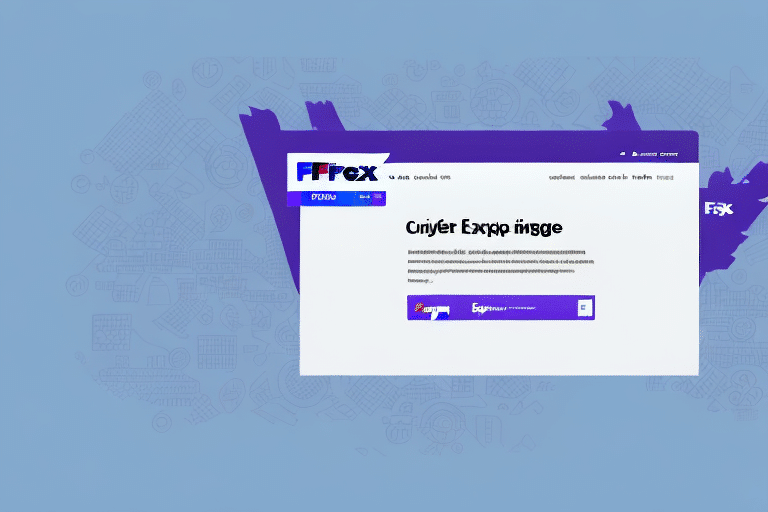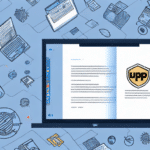How to Export Addresses from FedEx Ship Manager: A Comprehensive Guide
Streamlining your shipping process is crucial for efficiency and cost-effectiveness. One effective method to achieve this is by exporting your addresses from FedEx Ship Manager. This guide provides an in-depth analysis of the steps involved, the benefits of exporting addresses, available export options, and solutions to common errors you might encounter.
Understanding FedEx Ship Manager
FedEx Ship Manager is a robust shipping software designed to simplify and enhance your shipping operations. Whether you're a small business or a large enterprise, FedEx Ship Manager offers tools that help manage shipments, track packages, and maintain an organized address book.
Key Features of FedEx Ship Manager
- Address Book Management: Store and manage multiple recipient addresses efficiently.
- Batch Shipping: Create and manage multiple shipments simultaneously.
- Integration Capabilities: Seamlessly integrates with various e-commerce platforms and inventory systems.
Step-by-Step Guide to Exporting Addresses from FedEx Ship Manager
Exporting addresses from FedEx Ship Manager is a straightforward process. Follow these steps to efficiently export your address data:
- Open FedEx Ship Manager on your computer.
- Click on the "Address Book" icon located at the bottom of the main menu.
- Select the addresses you intend to export.
- Click the "Export" button and choose your preferred file format (CSV, XLS, or TXT).
- Choose a destination folder and save the exported file.
Ensure that you review the exported file to confirm that all necessary address details have been accurately captured.
The Importance of Address Exporting in FedEx Ship Manager
Exporting addresses plays a pivotal role in enhancing the efficiency and accuracy of your shipping operations. Here’s why:
Efficiency and Time-Saving
Exporting addresses allows you to quickly transfer recipient data to other shipping tools or platforms, reducing the time spent on manual data entry. According to a study by Business News Daily, automating shipping processes can save businesses up to 20% in operational costs.
Accuracy and Consistency
Maintaining accurate and consistent address data minimizes the risk of shipping errors, delays, and returns. This ensures that packages reach their intended destinations without issues.
Scalability for Businesses
As your business grows, managing a large volume of shipments becomes challenging. Exporting addresses enables bulk processing, making it easier to handle increased shipping demands.
Benefits of Exporting Addresses from FedEx Ship Manager
Exporting addresses from FedEx Ship Manager offers numerous advantages that can significantly improve your shipping workflow:
Time-Saving
By exporting addresses, you eliminate the need to manually input recipient details for each shipment, freeing up valuable time for other business activities.
Improved Accuracy
Exported address data reduces the likelihood of human errors, ensuring that all shipment details are correct and standardized.
Centralized Data Management
Having all your recipient addresses in a single, exportable file makes it easier to manage, organize, and update your contact information.
Flexibility and Integration
Exported addresses can be easily imported into various shipping platforms, CRM systems, or marketing tools, providing greater flexibility in how you utilize your data.
Creating Batch Shipments in FedEx Ship Manager
Batch shipments allow you to process multiple packages simultaneously, enhancing your shipping efficiency. Here’s how to create a batch shipment:
- Open FedEx Ship Manager.
- Click on the "Batch" icon at the bottom of the main menu.
- Select the addresses you want to include in the batch shipment.
- Enter the shipment details for each package, such as weight and dimensions.
- Review all shipment details and print the necessary labels.
This feature is particularly beneficial for businesses handling large volumes of shipments, allowing for streamlined processing and management.
Managing the Address Book in FedEx Ship Manager
The address book is a critical component of FedEx Ship Manager, serving as a centralized repository for all your recipient addresses. Effective management of your address book can lead to more efficient shipping operations.
Importing and Exporting Addresses
You can import addresses into your FedEx Ship Manager address book from various sources, saving time and ensuring data consistency. Similarly, exporting allows you to back up your address data or transfer it to other systems.
Creating Groups for Targeted Shipping
Grouping addresses based on categories such as customers, vendors, or regions can simplify the shipping process. To create a group:
- Navigate to the "Address Book" section.
- Click on "New Group" and name your group.
- Add the desired addresses to the group.
This enables you to select entire groups when creating shipments, reducing the time spent on selecting individual addresses.
Export Options and Best Practices
FedEx Ship Manager offers multiple export formats to suit different needs. Understanding these options can help you choose the best format for your requirements.
Available Export Formats
- CSV (Comma Separated Values): Ideal for importing into spreadsheet applications like Microsoft Excel.
- XLS (Excel): Suitable for more complex data sets that require advanced formatting.
- TXT (Text): Best for simple data transfers without the need for formatting.
- XML (Extensible Markup Language): Useful for integrating with other systems and applications.
Best Practices for Exporting Addresses
- Consistent Formatting: Ensure that your address data follows a consistent format to avoid errors during import.
- Data Validation: Regularly validate your address data to maintain accuracy and completeness.
- Backup Your Data: Always keep a backup of your exported addresses to prevent data loss.
Troubleshooting Common Export Issues
Encountering errors during the export process can be frustrating. Here are some common issues and their solutions:
- "Document not saved": This usually occurs when the file name is too long. Try renaming the file or saving it to a different location.
- "File not found" or "File cannot be opened": Verify that the file path is correct and that the file hasn’t been moved or deleted.
- "Error loading data": This could indicate a corrupted file or invalid data. Check the data for any inconsistencies or errors.
Additional Troubleshooting Tips
- Ensure your internet connection is stable during the export process.
- Close any other applications that might be accessing the file to prevent conflicts.
- Update FedEx Ship Manager to the latest version to benefit from recent fixes and improvements.
Frequently Asked Questions About Exporting Addresses from FedEx Ship Manager
- Can I export multiple addresses at once? Yes, FedEx Ship Manager allows you to select and export multiple addresses simultaneously using the batch export function.
- What is the maximum number of addresses I can export? There is no set limit on the number of addresses you can export from FedEx Ship Manager. However, exporting very large datasets may require selecting smaller batches.
- Are my exported addresses saved in the cloud? No, exported addresses are saved locally on your device unless you choose to upload them to a cloud storage service such as Dropbox or Google Drive.
- How can I ensure the security of my exported address data? Always store exported address files in secure locations and consider using encryption for sensitive data. Regularly update your passwords and access controls to protect your information.
Best Practices for Managing Exported Address Data in Excel
Once you've exported your addresses to an Excel file, effective management is essential to maintain data integrity and usability.
Organizing Your Data
- Use Filters: Apply filters to sort addresses based on criteria such as city, zip code, or state.
- Hyperlinks: Add hyperlinks to addresses for quick navigation to map locations or additional details.
- Standardize Data: Utilize Excel's built-in functions to clean and standardize address data, ensuring consistency across your dataset.
Enhancing Data Visualization
- Color-Coding: Implement color-coding to differentiate between various address types or to highlight important information.
- Conditional Formatting: Use conditional formatting to automatically highlight duplicates, errors, or specific criteria within your address data.
Maintaining Data Security
- Password Protection: Protect your Excel files with strong passwords to prevent unauthorized access.
- Regular Backups: Keep regular backups of your address data to safeguard against accidental loss or corruption.
Conclusion
Exporting addresses from FedEx Ship Manager is a valuable practice that can enhance your shipping efficiency, accuracy, and overall business operations. By following the steps outlined in this guide and adhering to best practices, you can ensure a smooth and effective address management process. Additionally, leveraging features like batch shipments and advanced export options can further streamline your shipping workflow, saving you time and resources.
For more information on optimizing your shipping processes, consider consulting industry reports from sources like Forbes or the UPS Shipping Insights.