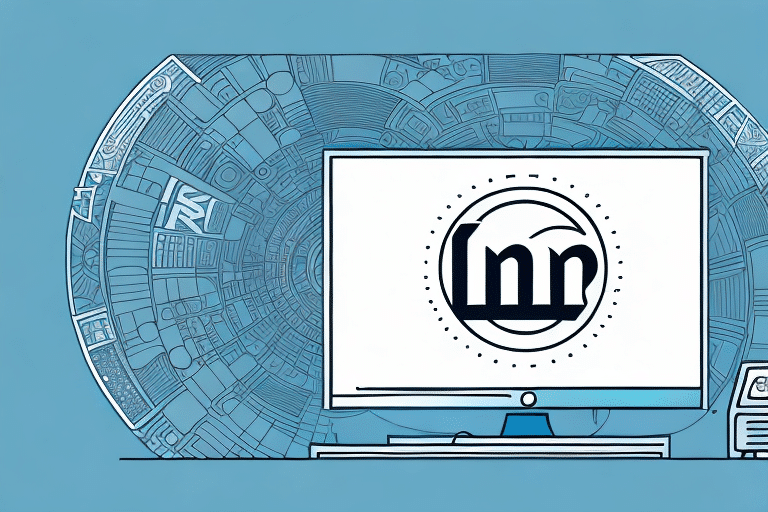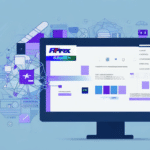Why Exporting Your UPS Worldship Addresses Matters
Managing a large number of addresses within your UPS Worldship account can be challenging. Exporting your addresses offers a streamlined approach to managing and utilizing your address data outside of the Worldship platform. This process not only facilitates data backup but also enhances data accessibility and accuracy.
By exporting your UPS Worldship addresses, you can:
- Utilize the data in other software programs for expanded functionality.
- Maintain backups to prevent data loss.
- Organize and view your data without navigating the Worldship interface.
Ensuring the accuracy and consistency of your address data is crucial. Exporting allows for easy identification and correction of any errors, minimizing the risk of shipping delays or returns due to incorrect information.
Benefits of Exporting UPS Worldship Addresses
Enhanced Data Management
Exporting your addresses enables more efficient data analysis and management. By having your address data in a spreadsheet or another software program, you can perform bulk updates, filter information, and generate reports that provide deeper insights into your shipping activities.
Improved Decision-Making
Analyzing exported address data can reveal trends in shipping volumes, delivery times, and costs. According to a PwC report, data-driven decisions in logistics can lead to significant cost savings and efficiency improvements.
Superior Customer Service
By identifying common shipping issues through data analysis, such as frequent delivery delays or incorrect addresses, businesses can proactively address these problems, leading to higher customer satisfaction and loyalty.
Preparing Your Data for Export
Organize and Clean Your Data
Before exporting, ensure that all necessary fields are populated accurately. Remove duplicate entries and standardize address formats to prevent errors during the import process.
Choose the Appropriate File Format
Select a file format that is compatible with your intended software. Common formats include:
- CSV (.csv): Ideal for compatibility and simplicity.
- Excel (.xlsx): Useful for detailed data manipulation and formatting.
- XML (.xml): Suitable for complex data structures and integrations.
Consider factors such as data complexity and file size when making your selection.
Step-by-Step Guide to Exporting Addresses from UPS Worldship
- Launch UPS Worldship and navigate to the Addresses tab.
- Click on Export Addresses from the dropdown menu.
- Select your preferred file format (e.g., Excel or CSV).
- Choose the specific fields you want to include in the export.
- Select Export All to include all addresses.
- Designate the destination folder and name your file appropriately.
- Click Export to complete the process.
For customized fields, ensure they are selected during the export to retain all relevant information. Large address lists may require additional time to export successfully.
Importing Exported Addresses into Other Software
After exporting your addresses, you can import them into various applications such as customer relationship management (CRM) systems, marketing platforms, or other shipping software. Here’s how:
- Open the target software and locate the Import function.
- Select the appropriate file format you exported earlier.
- Map the fields from your exported file to the corresponding fields in the new software.
- Choose the file you wish to import.
- Initiate the import process and verify the data integrity once completed.
Always perform a test import with a small subset of data to identify potential issues before importing the entire dataset.
Leveraging Exported Address Data for Business Insights
Exported address data can be a valuable asset for gaining business insights and optimizing operations:
- Identify Customer Trends: Analyze common customer locations to tailor marketing strategies.
- Optimize Delivery Routes: Use data to plan efficient delivery routes, reducing costs and delivery times.
- Analyze Shipping Patterns: Understand peak shipping periods and adjust inventory accordingly.
- Develop Targeted Marketing Campaigns: Utilize location data to create geographically targeted promotions.
According to a study by Harvard Business Review, data-driven logistics can enhance operational efficiency and customer satisfaction.
Best Practices for Maintaining Your Address List
Regularly Update Your Data
Ensure that your address list remains current by regularly updating it with new entries and removing outdated or incorrect information.
Implement Data Security Measures
Protect your address data by enforcing access controls and using encryption to safeguard against unauthorized access and data breaches.
Backup Your Data
Maintain backups of your address data to prevent loss in case of system failures or other unforeseen issues.
Standardize Data Formats
Adopt a standardized address format and implement data validation processes to minimize errors and maintain consistency across your address list.
Avoid Common Pitfalls When Exporting Addresses
- Incorrect File Format: Ensure compatibility by selecting the appropriate file format for your intended use.
- Incomplete Data Fields: Verify that all necessary fields are included to maintain data integrity.
- Duplicate Entries: Remove duplicates to prevent redundancy and confusion.
- Formatting Errors: Check the exported file for any formatting inconsistencies that could hinder data import.
Additionally, always update your address book in UPS Worldship before exporting to capture the latest information.
Conclusion
Exporting your UPS Worldship addresses is a strategic move that enhances data management, improves operational efficiency, and provides valuable business insights. By following the outlined steps and best practices, you can ensure a smooth export process and leverage your address data effectively to drive business growth.
For more information on optimizing your shipping and logistics operations, consider exploring resources such as the Association for Supply Chain Management or industry reports from Gartner.