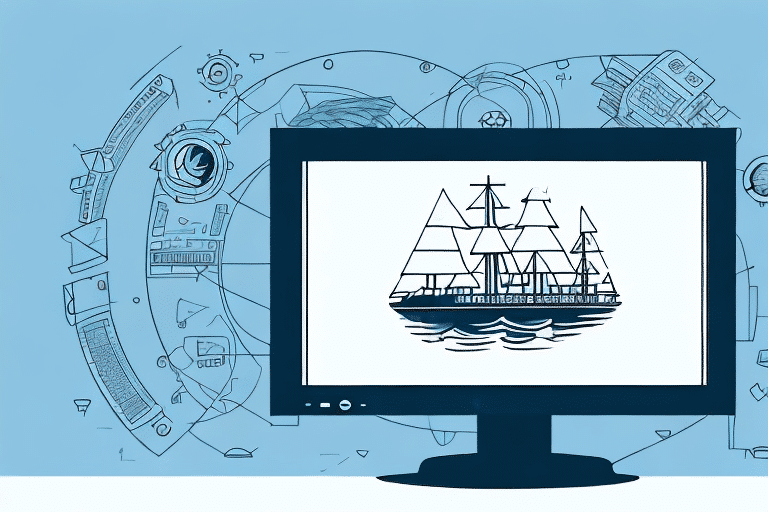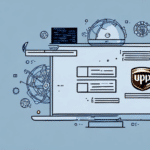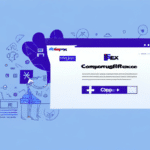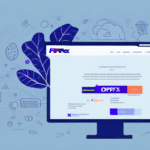How to Export an Address Book from UPS Worldship
Managing shipping information efficiently is crucial for businesses that rely on UPS Worldship. The address book feature within UPS Worldship allows you to store and organize your shipping contacts, ensuring that your shipping processes run smoothly. However, there are times when you may need to export your address book, such as creating backups or migrating to different software. This guide provides a comprehensive, step-by-step process to export your address book from UPS Worldship, along with troubleshooting tips, best practices, and information on various file formats.
Why Exporting Your UPS Worldship Address Book is Essential
Exporting your address book from UPS Worldship serves multiple important purposes:
- Data Backup: Protects your shipping information against potential data loss due to software issues or hardware failures.
- Software Migration: Facilitates the transfer of contacts to new shipping software without manual data entry, saving time and reducing errors.
- Collaboration: Allows you to share shipping contacts with team members or partners, improving collaboration and efficiency.
- Flexibility: Provides access to your address book from different locations or systems, enhancing operational flexibility.
According to [UPS Worldship Documentation](https://www.ups.com/us/en/services/shipping-software/worldship.page), having a well-managed address book is integral to maintaining efficient shipping operations.
Understanding the Address Book Feature in UPS Worldship
The address book in UPS Worldship is a robust tool designed to streamline your shipping processes. Key features include:
- Multiple Address Books: Create and manage multiple address books tailored to different business needs, such as domestic and international shipping.
- Import & Export Capability: Easily import addresses from spreadsheets or export them for use in other applications.
- Search and Filter: Quickly locate specific addresses using search and filtering options based on various criteria like customer type or shipping method.
- Customization: Customize address entries with additional details such as shipping preferences and payment options.
These features not only enhance efficiency but also ensure that your shipping data is organized and accessible.
How to Export Your Address Book: Step-by-Step Guide
Exporting your address book from UPS Worldship is a straightforward process. Follow these steps to successfully export your shipping contacts:
- Login: Sign in to your UPS Worldship account using your credentials.
- Navigate to Address Book: From the main menu, select the 'Address Book' option.
- Select Export: Click on the 'Export' button located within the address book interface.
- Choose Address Book: Select the specific address book you wish to export.
- Select File Format: Choose the desired file format for the export (e.g., CSV, XML).
- Export Data: Click the 'Export' button to generate the export file.
- Save File: Choose the destination folder on your computer to save the exported file and click 'Save'.
Note: The exported file will include all contact information saved in your address book. However, any additional notes or comments added to individual contacts will not be included. It is advisable to review and update your address book before exporting.
Troubleshooting and Best Practices for Managing Your Address Book
Troubleshooting Common Export Issues
While exporting is generally seamless, you might encounter some common issues:
- Incompatible File Formats: Ensure the chosen file format is supported by the software you intend to import the data into.
- Data Accuracy: Verify that all contact information is accurate and complete to prevent errors during import.
- Formatting Errors: Properly format data to ensure compatibility with other applications.
- Large Address Books: For extensive address books, consider exporting in smaller batches or using cloud-based services to manage data size limitations.
Best Practices
- Regular Updates: Keep your address book information current by regularly updating contact details.
- Categorization: Organize contacts into categories (e.g., domestic, international) to streamline management and access.
- Use Search Functions: Utilize UPS Worldship's search and filter capabilities to quickly locate specific contacts.
- Data Backup: Regularly export and back up your address book to prevent data loss.
- Secure Access: Implement user accounts and passwords to restrict unauthorized access to your address book.
Alternative Methods and File Formats for Exporting
Using Third-Party Software
In addition to the native export feature, you can use third-party data migration tools to transfer your address book to other shipping platforms. Ensure that any third-party software you choose is reputable and compatible with UPS Worldship to maintain data integrity and security.
Cloud-Based Solutions
Cloud storage services like [Google Drive](https://www.google.com/drive/) or [Dropbox](https://www.dropbox.com/) can be used to store and share your exported address book securely. These platforms offer easy access and collaboration features, making it simple to share your shipping contacts with team members or partners.
Understanding File Formats
When exporting your address book, you can choose from several file formats, each serving different purposes:
- CSV (Comma-Separated Values): Ideal for importing into spreadsheets or databases.
- XML (eXtensible Markup Language): Suitable for complex data structures and integrating with web applications.
- TXT (Plain Text): Simple format for basic data transfer without formatting.
Choose the file format that best aligns with your intended use to ensure compatibility and ease of use.
The Benefits of Maintaining a Digital Address Book with UPS Worldship
Keeping a digital copy of your address book offers numerous advantages:
- Accessibility: Access your address book from any device with internet connectivity, enhancing mobility and convenience.
- Efficiency: Quickly export and import contacts, streamlining your shipping operations and reducing manual data entry.
- Data Integrity: Maintain accurate and up-to-date contact information, minimizing errors in shipping processes.
- Security: Protect your shipping data with digital backups and security measures like encryption and password protection.
- Integration: Easily integrate your address book with other software systems, such as Customer Relationship Management (CRM) tools, to enhance overall business operations.
Digital management of your address book not only improves operational efficiency but also ensures that your valuable shipping data is secure and easily manageable.
Importing Your Address Book into Another Shipping Software
If you're transitioning to a different shipping platform, importing your UPS Worldship address book is a critical step. Follow these guidelines to ensure a smooth import process:
- Export from UPS Worldship: First, export your address book following the step-by-step guide provided above.
- Check Compatibility: Verify that the new shipping software supports the file format you've exported. Most platforms support CSV or XML formats.
- Access Import Feature: In the new software, navigate to the import section typically found under 'Contacts' or 'Address Book'.
- Select File: Choose the exported file from your computer and initiate the import process.
- Map Fields: Some software may require you to map fields (e.g., name, address) to ensure data aligns correctly.
- Review and Confirm: After importing, review the imported contacts to ensure accuracy and completeness.
Tip: Always create a backup of your address book before initiating the import process to prevent data loss in case of errors.
Conclusion
Exporting your address book from UPS Worldship is a vital task that ensures the safety, portability, and efficiency of your shipping operations. By following the steps outlined in this guide, you can seamlessly export your address book, troubleshoot potential issues, and implement best practices for optimal management. Additionally, understanding alternative methods and the benefits of maintaining a digital address book will further enhance your shipping efficiency and data security.
For more detailed instructions and support, refer to the official [UPS Worldship Support](https://www.ups.com/us/en/services/shipping-software/worldship.page) or contact their customer service team.