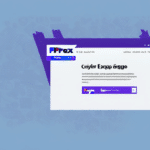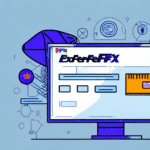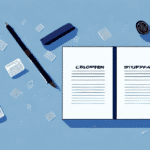How to Export an Address Book on FedEx Ship Manager
Are you tired of manually entering shipping addresses every time you need to send a package through FedEx? Save time and increase efficiency by exporting your Address Book on FedEx Ship Manager. In this article, we will cover everything you need to know about exporting your address book, why it's important, and how to troubleshoot common issues. So, let's dive in.
Why Exporting an Address Book on FedEx Ship Manager is Important
Exporting your Address Book on FedEx Ship Manager can save you time and effort by storing your frequently used addresses in one place. By having all your information in a centralized location, you can avoid typos, missing information, and other errors that can delay package delivery or cause undeliverable shipments.
Another benefit of exporting your Address Book on FedEx Ship Manager is that it allows you to easily manage and update your addresses. You can add, edit, or delete addresses as needed, ensuring that your information is always up-to-date and accurate. This can be especially helpful if you frequently ship to the same addresses, as you can quickly access and update the necessary information.
Additionally, exporting your Address Book is useful for businesses with multiple users or locations that need access to the same addresses. By exporting and sharing the Address Book, you ensure that everyone has access to the same information, reducing the risk of errors or confusion. This is particularly beneficial for organizations with multiple shipping locations or employees who frequently ship packages.
Understanding Your FedEx Ship Manager Account
Before diving into the steps for exporting your address book, it's important to understand the basic structure of your FedEx Ship Manager account. Once you log in, you'll have access to various features and tools designed to streamline your shipping needs. One of these tools is the Address Book feature, which stores and organizes all your frequently used addresses.
In addition to the Address Book, your FedEx Ship Manager account includes a shipment history section where you can view all your past shipments and their tracking information. You can also create and save shipment templates, saving time when sending similar packages to the same addresses. Other useful features include scheduling pickups for your packages, eliminating the need to drop them off at a FedEx location. Understanding all the features of your account can help you optimize your shipping process and save valuable time.
How to Access the Address Book Feature on FedEx Ship Manager
Now that you understand the importance of the Address Book feature, let's explore how to access it:
- Log in to your FedEx Ship Manager account.
- Navigate to the top menu and click on the "Address Book" tab.
- Here, you can add new addresses or update existing ones. You can also organize your address book by grouping addresses by location or customer name.
Using the Address Book feature can save you significant time and reduce the likelihood of errors. Instead of manually entering recipient information every time you ship a package, you can simply select the address from your address book, ensuring consistency and accuracy.
Step-by-Step Guide to Exporting an Address Book on FedEx Ship Manager
Follow these steps to export your address book from FedEx Ship Manager:
- Log in to your FedEx Ship Manager account.
- Click on the "Address Book" tab in the top navigation menu.
- Select the addresses you wish to export by clicking the checkbox next to each address.
- Click on the "Export" button located at the bottom of the page.
- Choose your preferred export format, such as CSV or Excel.
- Select the specific fields and information you want to include in your export.
- Choose the location on your computer where you want to save the file.
- Click "Export," and your file will be ready for use.
You can also create custom fields in your address book to include additional information relevant to your business needs. To do this, click on the "Custom Fields" tab within the Address Book and select "Add Custom Field."
If you have a large number of addresses to export, utilize the search function within the Address Book to filter and select specific addresses based on criteria such as zip code or company name.
Tips for Organizing and Sorting Your Address Book Data
Effective organization of your address book can enhance efficiency and accuracy. Here are some tips:
- Use Clear Naming Conventions: Include customer names or location details to make entries easily identifiable.
- Create Groups: Sort and organize contacts by customer location, type, or any logical system that suits your business.
- Regularly Update Information: Remove duplicates and outdated information to maintain an accurate and efficient address book.
Additionally, using tags or labels can help categorize your contacts. For example, tags like "VIP Customers" or "Potential Leads" can help you quickly identify and sort specific groups.
Ensure your address book remains secure by using strong passwords and enabling two-factor authentication. Regular backups are also recommended to prevent data loss due to unexpected events.
Common Errors When Exporting an Address Book on FedEx Ship Manager and How to Fix Them
Exporting your address book may sometimes lead to errors. Here are common issues and their solutions:
- Blank File or Missing Data: Ensure that you've selected the correct export format and that all desired fields are included in the export selection.
- Field Export Errors: Verify the spelling and capitalization of field names to ensure they are correct.
- System Errors: Try logging out and back into your account, restarting your browser, or clearing your cache and cookies before exporting again.
- Duplicate Entries: Manually delete duplicate entries or use a third-party tool to automatically remove them.
- Large File Size Issues: If exporting a large address book, consider breaking it into smaller files or using a compression tool to reduce the file size.
Troubleshooting Tips for Common Issues When Exporting an Address Book
If you're experiencing difficulties with exporting your address book, try the following troubleshooting steps:
- Check Your Internet Connection: Ensure your connection is stable and that you're using a compatible browser.
- Update Necessary Software: Make sure your browser and any required plugins, such as Adobe Flash Player if still needed, are up-to-date.
- Contact Support: If issues persist, reach out to FedEx Customer Support for further assistance.
Best Practices for Maintaining and Updating Your Exported Address Book
Maintaining your exported address book ensures ongoing efficiency and accuracy. Follow these best practices:
- Regular Updates: Periodically review and update your address book to remove duplicates and outdated information.
- Backup Your Data: Regularly back up your address book to prevent data loss from computer crashes or other unexpected issues.
- Team Training: Educate your team on best practices for using the address book system, including proper naming conventions and grouping methods.
Integrating Your Exported Address Book with Other Shipping Tools
Enhance your shipping workflow by integrating your exported address book with other tools and software:
- Customer Relationship Management (CRM) Systems: Sync your address book with CRM software to keep all customer data centralized.
- E-commerce Platforms: Use shipping plugins or apps that can directly import your address book for seamless order processing.
- Accounting and Inventory Management Software: Track shipping costs and expenses by integrating your address book data with accounting tools.
Benefits of Exporting and Using an Address Book on FedEx Ship Manager
In summary, exporting and utilizing an address book on FedEx Ship Manager offers numerous benefits:
- Increased Efficiency: Save time in preparing and generating shipping labels by using stored addresses.
- Reduced Errors: Minimize the risk of errors and delays, ensuring packages are delivered correctly and on time.
- Easy Management: Organize and manage frequently used addresses with the ability to filter and search by various criteria.
- Customization: Tailor export options to meet your specific shipping needs and integrate with your preferred software tools.
By following these guidelines and best practices, you'll maximize your shipping efficiency and minimize errors and delays, streamlining your overall shipping process.