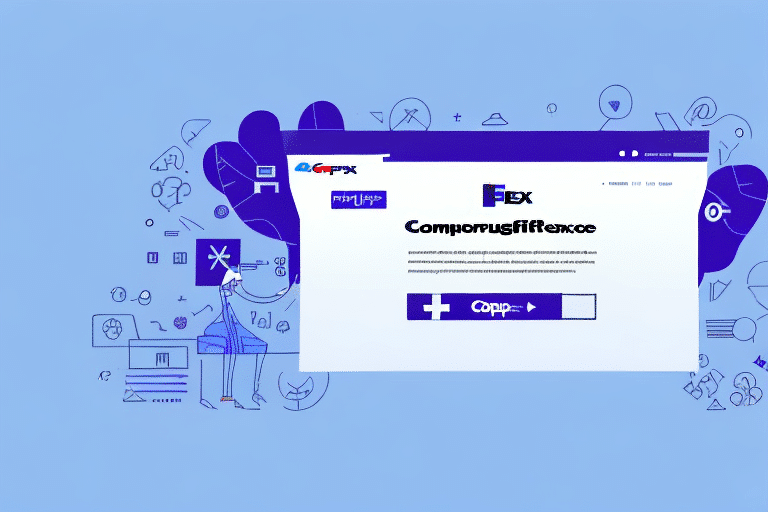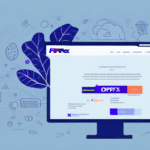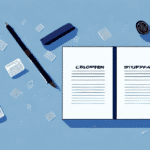How to Export Contacts from FedEx Ship Manager
Efficient contact management is crucial for businesses involved in shipping goods. FedEx Ship Manager is a leading platform that streamlines shipping processes. This guide provides a comprehensive, step-by-step approach to exporting contacts from FedEx Ship Manager, highlighting its importance, available options, settings, common issues, and troubleshooting methods.
Step-by-Step Guide to Exporting Contacts from FedEx Ship Manager
Logging into Your Account
Begin by logging into your FedEx Ship Manager account. Ensure you have the necessary permissions to access and manage contacts.
Navigating to the Address Book
Once logged in, click on the “Address Book” tab located at the top of the page. This section allows you to view and manage all your saved contacts.
Exporting Contacts
Click the “Export” button to initiate the export process. You will be prompted to select the fields you wish to include in the export, such as name, address, phone number, and email address. Choose to export all contacts or filter specific ones using the available filter and sort options. After making your selections, click “Export” to download your contacts in CSV format.
Opening and Editing the CSV File
The exported CSV file can be opened using spreadsheet applications like Microsoft Excel, Google Sheets, or Apple Numbers for further editing or analysis. Microsoft Excel and Google Sheets offer robust tools for managing and analyzing your contact data.
Importance of Exporting Contacts from FedEx Ship Manager
Data Backup and Security
Exporting contacts ensures you have an up-to-date backup of your contact list, safeguarding against system failures or data loss. According to a report by Statista, data recovery services are projected to grow, highlighting the increasing importance of data backups.
Improved Team Collaboration
Sharing exported contacts with team members or other departments enhances collaboration and ensures everyone has access to the most current contact information.
Data Analysis and Business Insights
Analyzing exported contact data can reveal trends and patterns that inform strategic business decisions. For instance, understanding customer distribution can help optimize shipping routes and improve service efficiency.
Exporting Contacts to a CSV File
Benefits of CSV Format
The CSV (Comma Separated Values) format is widely used for data export and import due to its compatibility with various software applications. It allows for easy data manipulation and integration with other systems.
Ensuring Data Integrity
When exporting to CSV, some formatting and special characters may not transfer correctly. It's essential to review and adjust the data in the CSV file to maintain accuracy before importing it into another system.
Using Third-Party Tools
For large contact lists, third-party tools like Zapier or Import2 can automate the export process, saving time and ensuring data accuracy.
Exporting All Contacts vs. Selected Contacts
Exporting All Contacts
Exporting the entire contact list is beneficial for comprehensive backups or when sharing the complete address book with other teams.
Exporting Selected Contacts
Selecting specific contacts allows for targeted data management. For example, exporting only recent contacts or those meeting certain criteria can streamline marketing efforts and improve efficiency.
File Size and Export Time
Exporting all contacts may result in larger file sizes and longer export times. In contrast, exporting selected contacts is quicker and generates smaller files, which can be advantageous for specific tasks.
Filtering and Sorting Contacts Before Export
Utilizing Filter Options
FedEx Ship Manager offers various filter options such as contact name, address, zip code, phone number, and email address. Filtering contacts before exporting helps in managing specific subsets of data effectively.
Sorting Contacts
Sorting contacts by criteria like zip code or name ensures that the exported data is organized in a meaningful way, facilitating easier data analysis and retrieval.
Saving Filter and Sort Templates
If you frequently export contacts with the same criteria, saving these settings as a template can streamline the process for future exports.
Managing and Maintaining Your Exported Contact List
Regular Reviews and Updates
Regularly reviewing your contact list to remove duplicates or outdated entries ensures the accuracy and reliability of your data.
Data Security
Protect your exported contact list by regularly backing up your data and using secure storage solutions to prevent unauthorized access or data breaches.
Categorizing Contacts
Organizing contacts into categories such as customers, vendors, or partners enhances data management and allows for personalized communication strategies.
Troubleshooting Common Export Issues
Export Process Delays
If exporting a large address book takes longer than expected, exercise patience and avoid interrupting the process to prevent data corruption.
Error Messages
Encountering error messages during export may be due to internet connectivity issues. Ensure a stable connection and retry the export.
Incomplete or Incorrect Data
If the exported CSV file has missing or incorrect data, revisit the export settings and ensure all necessary fields are selected accurately.
Integrating Exported Contacts with CRM and Email Marketing Platforms
Importing into CRM Systems
Most Customer Relationship Management (CRM) systems support CSV imports. Ensure you map the fields correctly to maintain data consistency. Refer to your CRM's [import guidelines](https://support.salesforce.com/) for detailed instructions.
Email Marketing Integration
Importing contacts into email marketing platforms like [Mailchimp](https://mailchimp.com/) or [Constant Contact](https://www.constantcontact.com/) allows for targeted campaigns. Ensure compliance with data privacy regulations by only importing contacts who have opted in to receive communications.
Data Privacy and Compliance
When integrating contact data with other platforms, adhere to data protection laws such as the [General Data Protection Regulation (GDPR)](https://gdpr.eu/) to maintain compliance and protect customer information.
Best Practices for Keeping Your Contact List Updated and Accurate
Regular Data Audits
Conduct periodic audits of your contact list to identify and rectify inaccuracies, ensuring your data remains current and reliable.
Automated Updates
Utilize automation tools to keep your contact information updated in real-time, reducing the risk of outdated or incorrect data.
Data Verification
Implement verification processes, such as sending confirmation emails or using validation tools, to ensure the accuracy of contact information.
Secure Data Management
Maintain robust security measures to protect your contact data from unauthorized access and potential breaches.
By following these best practices, you can ensure that your contact list remains accurate, secure, and up-to-date, facilitating efficient shipping processes and effective business operations.