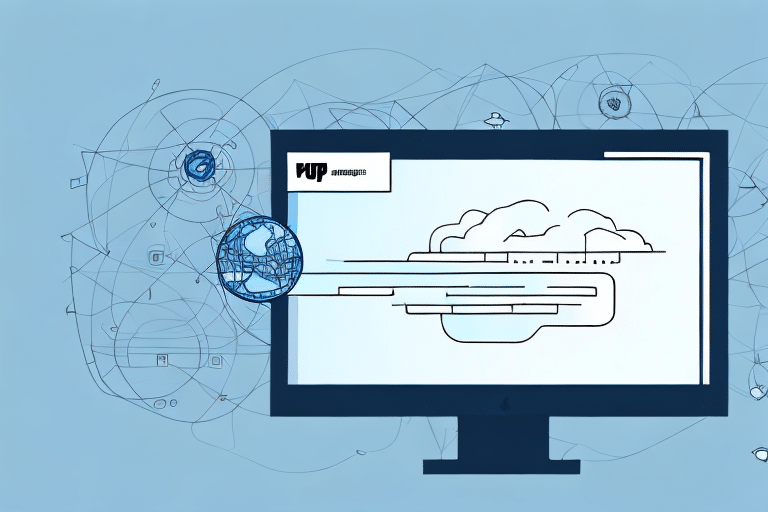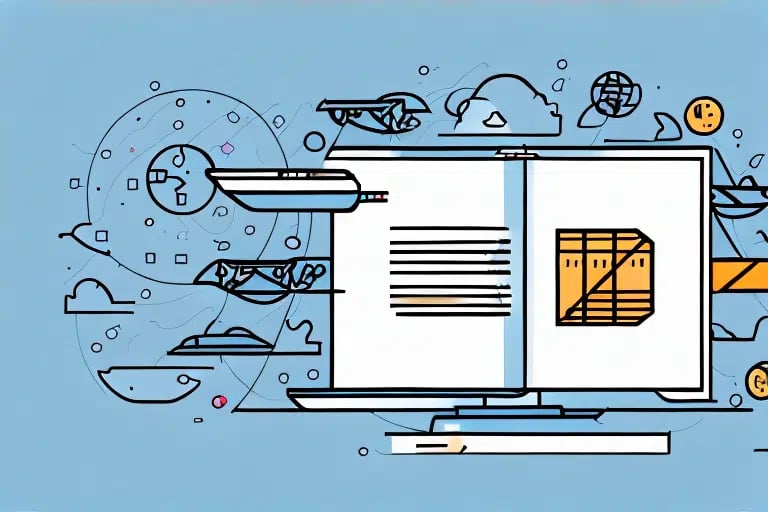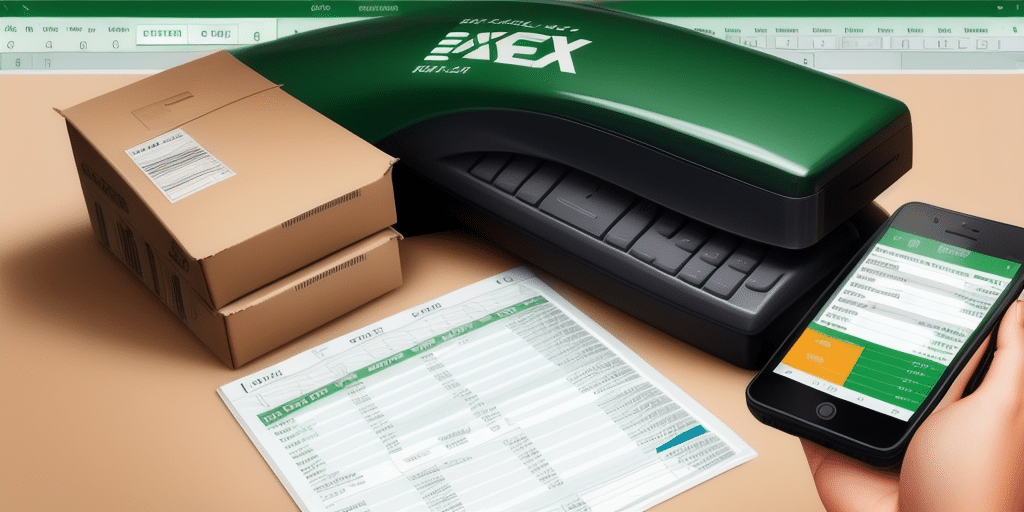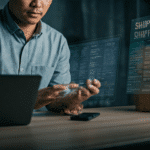Understanding CSV File Formats and Their Advantages
CSV stands for Comma Separated Values and is one of the most popular file formats used for data exchange. It is a basic text file that stores data in a tabular form, with each row representing a record and each column representing a field. What makes CSV files so versatile is that they can be easily opened and viewed in any spreadsheet application, such as Microsoft Excel, Google Sheets, or OpenOffice, making them accessible to a wide range of users.
The key advantage of CSV files is that they are lightweight and do not require any proprietary software to read or edit, making them widely compatible across different platforms. They also offer a higher level of accuracy and convenience compared to traditional methods of data transfer, such as manual data entry, which can be time-consuming and prone to human errors.
Another advantage of CSV files is that they can be easily imported and exported from different software applications, making it easy to transfer data between different systems. This makes it an ideal format for businesses that need to share data with partners, suppliers, or customers who may be using different software applications.
CSV files are also highly customizable, allowing users to define their own delimiters, such as semicolons or tabs, to separate data fields. This makes it easy to tailor the format to specific needs and requirements, such as when dealing with non-standard data types or when working with multilingual data.
Overview of UPS Worldship
UPS Worldship is a shipping management software that helps businesses streamline their shipping operations by automating procedures such as printing labels, dispatching shipments, and tracking packages. It is a user-friendly application that provides intuitive interfaces for generating shipment reports, managing shipment data, and exporting data in various file formats, including CSV.
One of the key benefits of UPS Worldship is its ability to integrate with other business systems, such as accounting software and customer relationship management (CRM) tools. This integration allows businesses to easily transfer shipping data between systems, reducing the need for manual data entry and minimizing errors.
Additionally, UPS Worldship offers a range of customization options, allowing businesses to tailor the software to their specific needs. This includes the ability to create custom shipping labels, set up automated shipping rules, and configure user permissions and access levels. With these features, businesses can optimize their shipping processes and improve efficiency.
Exporting CSV Files from UPS Worldship
Steps to Export CSV Files
To export CSV files from UPS Worldship, follow these simple steps:
- Open UPS Worldship and select the Ship History tab.
- In the Ship History window, apply filters such as date range, customer name, or shipment number to select the shipment data you want to export.
- Click on the Export button at the bottom of the window and select Comma Separated Values (CSV) from the dropdown menu.
- Choose a destination folder on your computer where you want to save the exported CSV file and enter a file name.
- Click on the Export button to start the CSV export process.
Once the export is complete, you will have a CSV file containing all the selected data from UPS Worldship, ready for further analysis or integration with other third-party applications.
Note that the exported CSV file will include all available data fields in UPS Worldship, such as shipment details, customer information, and tracking numbers. However, you can customize the exported data by selecting only the fields you need before exporting the CSV file.
For exporting large amounts of data, UPS Worldship offers the Batch Export feature, allowing multiple CSV files to be exported simultaneously. This is particularly useful for managing extensive shipment data more efficiently.
Customizing CSV Export Settings
UPS Worldship allows users to customize various aspects of the CSV export, such as delimiter characters, automated naming conventions, and field mapping. To modify these settings:
- Click on the Tools menu in the top left corner.
- Select System Preferences.
- From there, choose Export Format and adjust the settings according to your needs.
Ensure compatibility with other software programs used to import the exported data by testing the customized settings beforehand. This helps avoid integration errors or data loss.
Additionally, UPS Worldship provides the ability to save and load customized export settings, which can save time and effort for regular export tasks. Simply click on the Save button after customizing the settings, name the configuration, and use the Load button to reuse the settings as needed.
Automating CSV Exports
Automating CSV exports in UPS Worldship can significantly reduce the time and effort required to generate and manage shipment data. Automation reduces the risk of errors associated with manual data entry or file management, streamlines workflow, and ensures timely data transfer from UPS Worldship to other systems.
Businesses can set up scheduled exports, allowing CSV files to be generated at regular intervals automatically. This ensures that shipment data is always up-to-date and readily available for analysis and reporting purposes.
Tips and Best Practices for Efficient CSV Exports
Implement the following tips to maximize the efficiency of your CSV export processes:
Utilize Filters and Regular Exports
- Use filters to narrow down search results to the most relevant data.
- Export data regularly to minimize data loss in case of system crashes or other unforeseen events.
Data Formatting and Validation
- Ensure data is properly formatted before exporting, checking for missing or incorrect entries.
- Implement data validation rules to prevent errors and inconsistencies.
- Test exported CSV files to ensure they can be easily imported into other systems without issues.
Managing CSV Files Securely
- Keep track of file names and storage locations to easily locate files when needed.
- Store CSV files in a centralized, secure folder with proper naming conventions and version control.
- Restrict access to CSV files to authorized personnel only.
- Use a secure file transfer protocol (SFTP) when transferring CSV files between systems or to external parties.
Common Issues and Troubleshooting
Despite its advantages, exporting CSV files from UPS Worldship can sometimes present challenges:
Data Formatting Errors
Issues related to data formatting, such as incorrect delimiters or special characters, can cause errors during import. To troubleshoot, review the exported CSV file for any formatting inconsistencies or special characters that may disrupt data integrity.
Missing Fields or Incorrect File Extensions
Ensure that all necessary data fields are included in the export and that the file extension is correctly set to .csv. Double-check export settings prior to initiating the export process.
File Size Limitations
Exporting large volumes of data can result in oversized CSV files that may take longer to process or lead to system crashes. To avoid this, consider exporting data in smaller batches or using alternative file formats like XML, which may handle large datasets more efficiently.
If issues persist, consult UPS Worldship's technical support for assistance.
Best Practices for Managing CSV Files in UPS Worldship
Proper management of CSV files is crucial for maintaining data integrity and security. Follow these best practices:
- Regularly backup your CSV files to prevent data loss.
- Store CSV files in a centralized folder with clear naming conventions and version control.
- Restrict access to CSV files to authorized personnel only.
- Monitor file sizes and avoid storing numerous large files on a single device to reduce the risk of data loss.
Additionally, ensure that the data within CSV files is accurate and up-to-date by regularly reviewing and verifying the information. Implement data validation rules to maintain consistency and prevent errors.
Using secure protocols like SFTP for file transfers helps protect data from unauthorized access or interception during transmission.
Integrating CSV Files with Other Shipping Software
Integrating CSV files with other shipping software can eliminate manual data entry and enable real-time updating of order information. Popular third-party applications such as
ShipStation,
Ordoro, and
ShippingEasy
offer seamless integration with UPS Worldship using CSV files. To integrate with these applications, follow the specific instructions provided on their respective support pages.
Note that CSV files can also be integrated with other shipping carriers like FedEx and USPS. However, integration processes may vary depending on the software application used. Some shipping software may require additional configuration or customization to integrate CSV files from different carriers. Consult the software's support documentation or contact their customer support for assistance with integration.
Benefits of Automating CSV Export in UPS Worldship
Automating CSV exports in UPS Worldship provides multiple benefits:
- Reduces the time and effort required to generate and manage shipment data.
- Decreases the risk of errors associated with manual data entry or file management.
- Streamlines workflows and ensures timely and accurate data transfer.
- Enables easy tracking and analysis of shipment data through automated reports and trend analysis.
- Improves communication and collaboration between different departments by providing real-time access to shipment information.
In conclusion, exporting CSV files from UPS Worldship is a straightforward yet critical process for businesses that depend on efficient shipping operations. By understanding CSV file formats, utilizing best practices for exporting and managing CSV files, addressing common issues, and leveraging automation, businesses can effectively manage their shipment data and enhance their shipping processes.