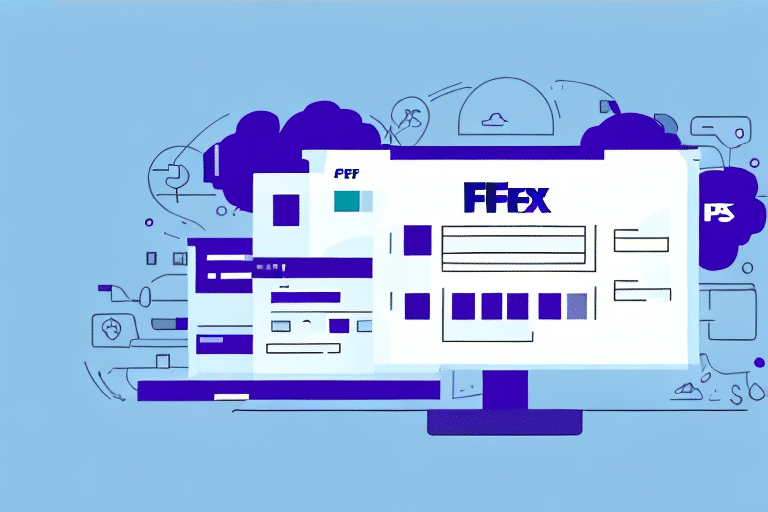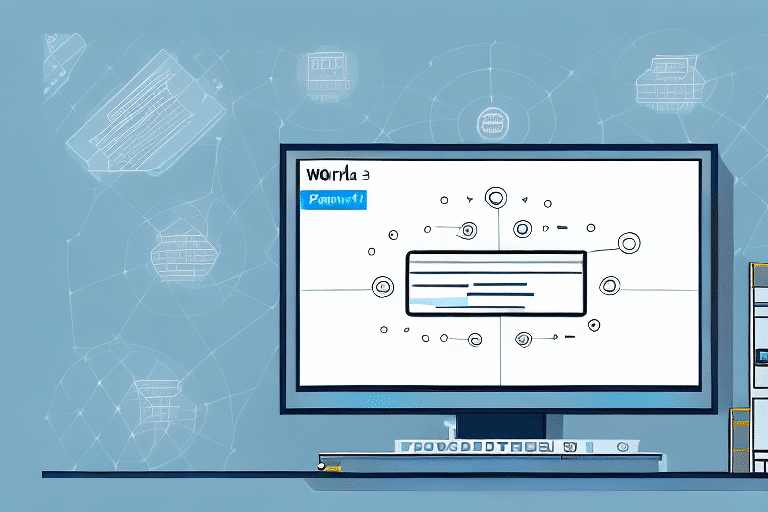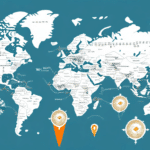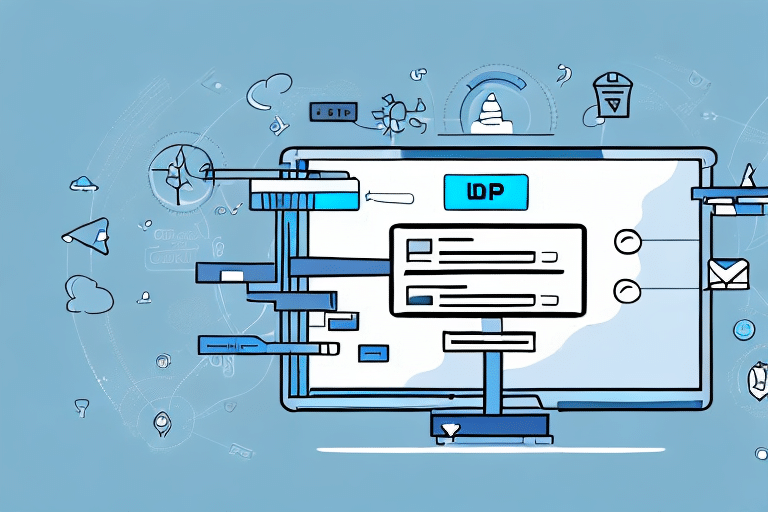How to Export FedEx Ship Manager Database to UPS
If you currently utilize FedEx Ship Manager for your shipping operations but are contemplating a transition to UPS, transferring your shipping data is a key step. This guide provides comprehensive insights into why switching to UPS might benefit your business and offers a detailed, step-by-step process for exporting your shipping data from FedEx Ship Manager to UPS WorldShip.
Reasons to Switch from FedEx Ship Manager to UPS
Cost Savings
One of the primary motivations for businesses to switch from FedEx to UPS is the potential for cost savings. UPS often provides competitive rates, especially for high-volume shippers. According to the UPS Annual Report, they continuously optimize their pricing structures to offer value to businesses of all sizes.
Enhanced Service Options
UPS offers a diverse range of shipping services tailored to various business needs. These include next-day air, international shipping, and same-day delivery services. The extensive UPS network ensures flexibility and efficiency in delivery options, which can enhance your business operations.
Reliability and Tracking
UPS is renowned for its reliable delivery and advanced tracking capabilities. The UPS Tracking system provides real-time updates, ensuring that both businesses and customers are well-informed about the status of shipments. This reliability can lead to increased customer satisfaction and trust.
Additional Resources and Support
Transitioning to UPS grants access to a suite of tools and resources designed to streamline shipping and logistics. From online shipping tools to comprehensive supply chain solutions and dedicated customer support, UPS provides robust support to enhance your shipping processes.
Comparing FedEx Ship Manager and UPS WorldShip
Platform Differences
FedEx Ship Manager is a desktop-based shipping software that allows users to create shipping labels, manage shipments, and track packages. In contrast, UPS WorldShip is a web-based platform, offering greater flexibility by being accessible from any device with an internet connection. This cloud-based approach facilitates easier integration with other shipping and logistics tools.
Pricing Structures
FedEx and UPS have distinct pricing models. FedEx typically bases its rates on package weight and dimensions, while UPS offers various pricing options, including flat-rate and volume-based discounts. Businesses should compare these structures to determine which aligns best with their shipping volume and budget. For detailed UPS pricing, visit the UPS Pricing Page.
Step-by-Step Guide to Exporting Your Data
1. Install UPS WorldShip
Begin by downloading and installing UPS WorldShip on your computer. Ensure that your system meets the necessary requirements for optimal performance.
2. Export Data from FedEx Ship Manager
Open FedEx Ship Manager and navigate to the data export section. Export your shipping data into a CSV file. Refer to the FedEx Ship Manager User Guide for detailed instructions.
3. Import Data into UPS WorldShip
Launch UPS WorldShip and use the import feature to upload your CSV file. Follow the prompts to map your data fields correctly. For guidance, consult the UPS WorldShip User Guide.
Preparing Your Data for Export
Data Cleanup
Ensure that your shipping data is accurate and free from errors. Verify recipient addresses, package weights, and shipping methods to prevent issues during the import process.
Formatting for UPS WorldShip
Adjust your CSV file to match the formatting requirements of UPS WorldShip. This may involve renaming column headers, adjusting data types, and removing unnecessary fields. Refer to the WorldShip Formatting Guidelines for specific details.
Data Security
Protect your shipping data by ensuring that only necessary information is exported. Avoid including sensitive or confidential data. Consider encrypting your CSV file to safeguard against unauthorized access.
Migrating Your Shipping Data: Best Practices
Testing the Data Transfer
Before fully committing to the migration, perform a test transfer with a small subset of your data. This helps identify and address any potential issues without affecting your entire dataset.
Staff Training
Educate your team on how to use UPS WorldShip effectively. Training should cover creating and printing shipping labels, managing shipments, and tracking packages to ensure a smooth transition.
Communication with Customers and Vendors
Inform your customers and vendors about the switch to UPS. Clear communication can minimize confusion and ensure that all parties are aware of any changes in shipping processes.
Reviewing Shipping Policies and Contracts
Evaluate your current shipping policies and UPS contracts to ensure they align with your business needs. This might involve negotiating better rates or adjusting service options to optimize your shipping strategy.
Troubleshooting Common Issues
Data Inconsistencies
Mismatched or incomplete data can cause errors during the export process. Regularly review your data to ensure consistency and completeness.
Formatting Errors
Incorrect file formatting can prevent successful data import. Use tools like Excel or CSV validators to check and correct any formatting issues before importing.
Product Classification
Ensure that your products are correctly classified to avoid delays or additional fees. Refer to the Harmonized Tariff Schedule for accurate product classification.
Testing Your New UPS Shipping Process
Creating Test Shipments
Generate a few test shipments to verify that UPS WorldShip is functioning correctly. This includes printing labels and tracking shipments to ensure everything operates smoothly.
Integrating with Existing Systems
Ensure that UPS WorldShip integrates seamlessly with your inventory management and order processing systems. Proper integration facilitates accurate data transfer and efficient operations.
Scenario Testing
Simulate different shipping scenarios, such as high-volume days or international shipments, to identify and address potential bottlenecks or issues before they impact your business.
Comparing Shipping Rates and Services Between FedEx and UPS
Rate Comparison
Analyze the shipping rates offered by FedEx and UPS based on your typical shipping volume and package specifications. Tools like the UPS Rate Calculator can assist in this comparison.
Service Options
Evaluate the range of services each carrier offers, such as delivery speed, international shipping capabilities, and specialized shipping solutions. Choose the carrier that best fits your specific business requirements.
Conclusion
Exporting your shipping data from FedEx Ship Manager to UPS WorldShip is a manageable process that can yield significant benefits for your business, including cost savings, enhanced service options, and reliable shipping solutions. By following the outlined steps and best practices, you can ensure a seamless transition and optimize your shipping operations with UPS.
For more detailed information and support, visit the official UPS WorldShip and FedEx Shipping Tools pages.