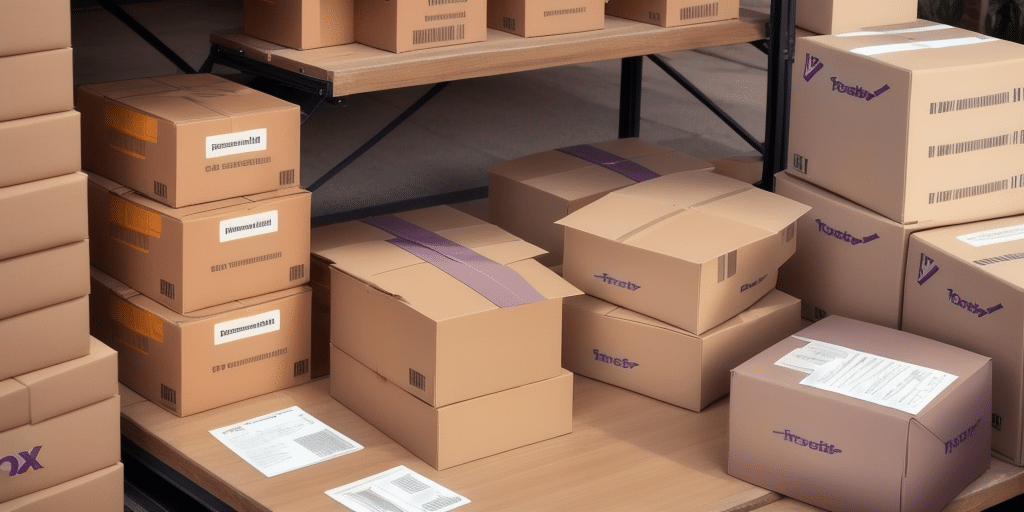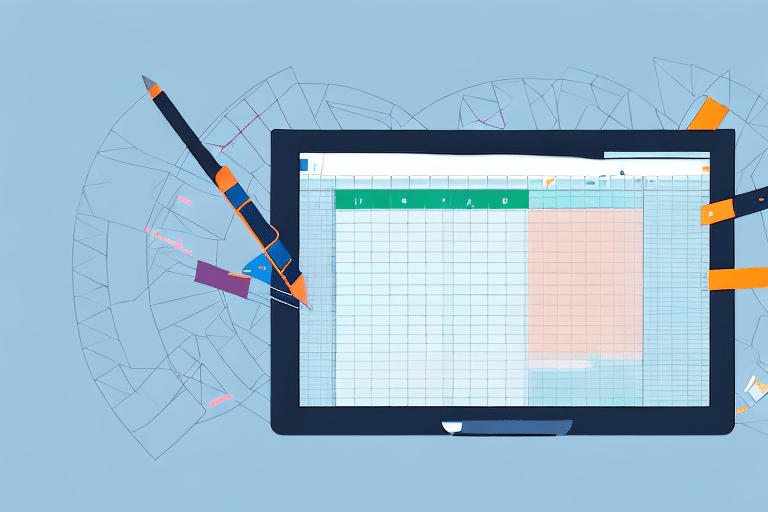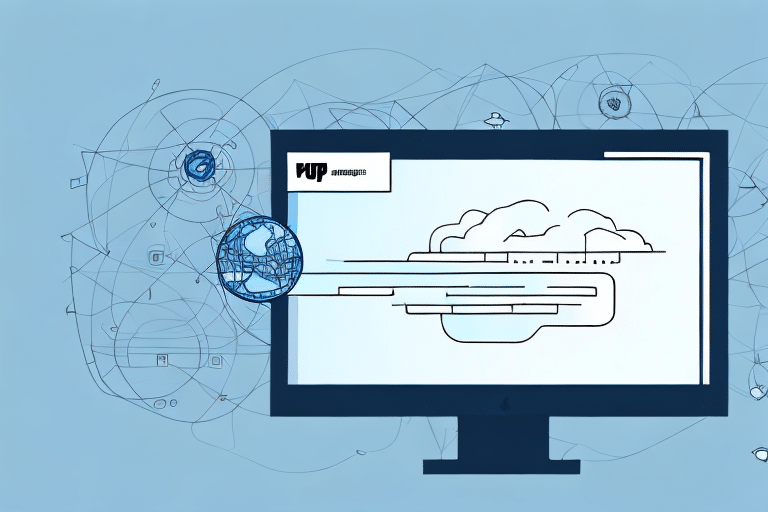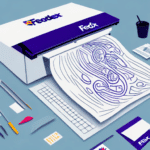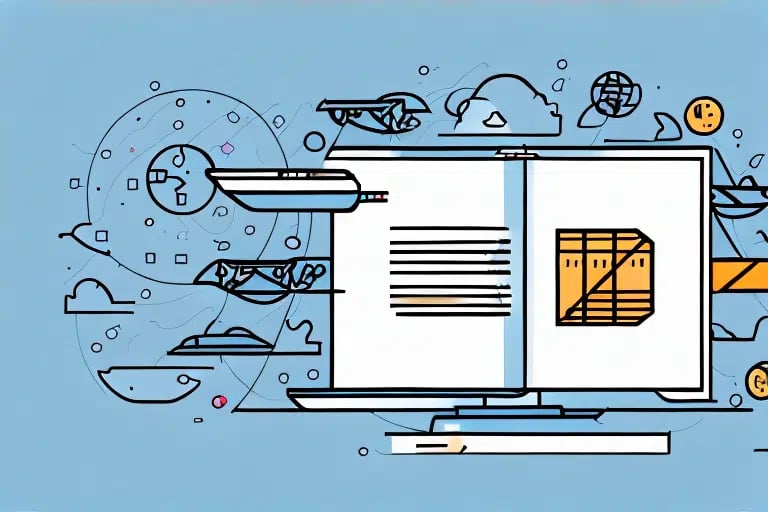Why Exporting Orders from FedEx Ship Manager to a CSV File is Important
Managing orders through FedEx Ship Manager provides a streamlined way to handle shipping logistics. However, exporting your order data to a CSV file opens up a world of possibilities for deeper analysis and operational efficiency. Here are several key reasons why exporting your orders is essential:
- Comprehensive Analysis: Exporting your order data to a CSV file allows you to utilize powerful tools like Microsoft Excel or Google Sheets to sort, filter, and manipulate data beyond the capabilities of FedEx Ship Manager. This enables you to identify sales trends, monitor performance metrics, and make informed business decisions based on data-driven insights.
- Data Backup: While FedEx Ship Manager is a reliable platform, having a secondary backup of your order data ensures you are protected against unexpected data loss. Regularly exporting your data helps safeguard your business information and provides peace of mind.
- System Integration: CSV files are universally accepted formats that facilitate seamless integration with other business systems such as inventory management, accounting software, and customer relationship management (CRM) tools. This interoperability enhances workflow efficiency and data consistency across your business operations.
According to a study by Statista, the use of data analysis tools in business has grown by over 30% in the past five years, highlighting the importance of data accessibility and analysis capabilities. Exporting your orders to a CSV file is a crucial step in leveraging these tools effectively.
A Step-by-Step Guide to Exporting Orders from FedEx Ship Manager to a CSV File
Exporting your orders from FedEx Ship Manager is a straightforward process. Follow these steps to ensure a smooth export:
1. Accessing FedEx Ship Manager
Start by logging into your FedEx Ship Manager account. Navigate to the "Orders" section from the main dashboard to view all your current orders.
2. Reviewing Data Fields in the Orders Table
Before exporting, familiarize yourself with the available data fields in the Orders table. Common fields include Order ID, Customer Name, Shipping Address, Order Date, and Order Total. Understanding these fields helps in selecting the necessary data for export.
3. Selecting and Filtering Orders for Export
Use the built-in filtering options to select specific orders you wish to export. You can filter orders based on date ranges, order status, or other criteria relevant to your analysis needs.
4. Configuring CSV Export Settings
Once you've selected the desired orders, look for the "Export" option. Choose CSV as the file format and select the specific data fields you want to include in the export. Ensure that all necessary information is selected to avoid missing critical data.
5. Saving and Naming Your CSV File
After configuring the export settings, initiate the export process. Save the CSV file to a secure location on your computer or cloud storage. Use a clear and descriptive naming convention, such as "FedEx_Orders_April_2024.csv," to facilitate easy access and organization.
6. Verifying the Exported Data
Open the exported CSV file using a spreadsheet program to verify that all selected data has been accurately captured. Check for any discrepancies or missing information and re-export if necessary.
Tips for Troubleshooting Common Issues when Exporting Orders from FedEx Ship Manager
While exporting orders is generally seamless, you may encounter some challenges. Here are common issues and how to address them:
- Incomplete Data: If your CSV file is missing information, revisit the export settings to ensure all necessary fields are selected. Double-check any applied filters that might exclude relevant data.
- Export Failures: Encountering errors during export could be due to browser issues or server downtime. Try clearing your browser cache, using a different browser, or attempting the export at a later time. Check FedEx’s support page for any service outages.
- Formatting Errors: If the CSV file doesn’t open correctly in your spreadsheet program, ensure that you’ve selected the correct delimiter settings during export. Adjusting these settings can resolve most formatting issues.
For large datasets, consider exporting in smaller batches to reduce the risk of errors and improve processing times.
Best Practices for Analyzing and Utilizing Your Exported Order Data
Once you have your CSV file, applying best practices in data analysis can maximize its value:
- Data Cleaning: Remove any duplicate entries or irrelevant data points to ensure accuracy in your analysis. Consistent data formatting is crucial for reliable insights.
- Effective Sorting and Filtering: Utilize sorting and filtering tools in Excel or Google Sheets to organize data by key metrics such as sales volume, customer location, or product categories.
- Data Visualization: Create charts and graphs to visualize trends and patterns. Visual representations can make complex data more understandable and highlight areas for improvement.
- Segmentation: Categorize your data into meaningful segments like high-value customers, repeat orders, or seasonal sales to uncover deeper insights and inform targeted strategies.
Implementing these practices ensures that your data analysis is both effective and impactful, leading to informed business decisions.
The Benefits of Automating Order Exports with Third-Party Solutions
Automating the export process can save time, reduce errors, and enhance efficiency. Third-party tools can seamlessly integrate with FedEx Ship Manager to provide automated, scheduled exports. Here are the advantages of using such solutions:
Evaluating Third-Party Tools for Automation
When selecting a third-party tool, consider factors like compatibility with FedEx Ship Manager, user reviews, and the specific features offered. Tools like Zapier and Integromat are popular choices that offer robust automation capabilities.
Setting Up Scheduled Exports
After choosing a tool, configure it to schedule regular exports of your order data. This ensures that your CSV files are always up-to-date without manual intervention, enhancing data reliability and accessibility.
Advantages of Automation
- Time Efficiency: Automating exports frees up valuable time, allowing you to focus on other critical business tasks.
- Error Reduction: Automated processes minimize the risk of human error, ensuring data accuracy and consistency.
- Enhanced Data Management: Scheduling regular exports facilitates timely data analysis and reporting, supporting proactive business strategies.
How Automated Order Exports Can Improve Your Business Operations and Decision-Making Process
Automating order exports from FedEx Ship Manager enhances both operational efficiency and strategic decision-making:
- Real-Time Insights: Automated exports provide up-to-date data, enabling timely analysis and swift response to market changes.
- Scalability: As your business grows, automated systems can handle increasing data volumes without additional manual effort.
- Informed Decision-Making: Access to comprehensive and accurate data empowers you to make informed decisions that drive business growth and profitability.
Leveraging automation tools ensures that your business remains agile and data-driven, positioning you for sustained success in a competitive market.
Common Challenges When Using Third-Party Tools for Order Exports
While third-party tools offer significant benefits, it's important to be aware of potential challenges:
- Compatibility Issues: Ensure that the tool integrates seamlessly with your existing systems to prevent disruptions. Incompatibilities can lead to data mismatches or export failures.
- Data Security Concerns: When using external tools, prioritize those with strong security measures. Verify that the provider complies with data protection standards to safeguard your sensitive information.
- Cost Considerations: Evaluate the cost-effectiveness of the tool, considering factors like subscription fees, scalability, and the value it adds to your operations.
Careful selection and thorough testing of third-party tools can mitigate these challenges and ensure a smooth integration process.
Tips for Choosing the Right Third-Party Tool for Your Business Needs
Selecting the appropriate third-party tool is crucial for maximizing the benefits of automated exports. Consider the following factors:
- Integration Capabilities: Choose tools that offer seamless integration with FedEx Ship Manager and other business systems you use.
- User-Friendly Interface: A tool with an intuitive interface reduces the learning curve and facilitates easier implementation.
- Customer Support: Opt for providers that offer robust customer support, including tutorials, responsive help desks, and comprehensive documentation.
- Customization Options: Ensure the tool allows customization to fit your specific business requirements, such as tailored export schedules or specific data field selections.
By carefully evaluating these aspects, you can select a tool that aligns with your business objectives and operational needs.
Best Practices for Maintaining Data Integrity When Automating Order Exports with Third-Party Tools
Maintaining data integrity is essential for reliable business operations. Follow these best practices when automating exports:
- Regular Data Verification: Periodically compare exported data with data in FedEx Ship Manager to identify and rectify discrepancies promptly.
- Access Control: Limit access to the automation tool to authorized personnel only, reducing the risk of unauthorized data manipulation.
- Secure Data Transmission: Ensure that the tool uses encrypted channels for data transfer to protect against data breaches.
- Backup Strategies: Implement regular backups of your exported data to prevent loss in case of system failures or other unforeseen issues.
Adhering to these practices ensures that your automated data exports remain accurate, secure, and reliable, supporting effective business management and strategic planning.
Conclusion
Exporting orders from FedEx Ship Manager to a CSV file is a pivotal step in enhancing your business's operational efficiency and data-driven decision-making. Whether you choose to perform exports manually or leverage third-party automation tools, ensuring data accuracy and integrity is paramount. By following the guidelines and best practices outlined in this article, you can harness the full potential of your order data to drive business success.