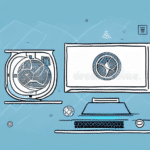How to Export UPS WorldShip Data to Email
Exporting your UPS WorldShip data to email offers numerous benefits that can enhance your shipping operations. While it may initially seem like an extra step, this process can save both time and money by providing efficient data management and improved team collaboration. In this guide, we'll explore the importance of exporting UPS WorldShip data to email and provide a comprehensive, step-by-step approach to help you optimize your shipping workflows.
Understanding the Importance of Exporting UPS WorldShip Data to Email
Exporting your UPS WorldShip data to email serves as a crucial backup mechanism, ensuring that your latest shipping information is securely stored and easily accessible. This practice not only safeguards your business against data loss but also allows for quick responses to critical shipping updates directly from your inbox.
Additionally, sharing shipping data via email facilitates better communication and collaboration within your team. By having centralized access to shipping information, team members can stay informed about current operations, leading to more coordinated efforts and increased overall efficiency.
Furthermore, having your shipping data organized in your email enables more straightforward analysis and reporting. You can generate insightful reports to identify trends, optimize shipping processes, and make data-driven decisions that can enhance your business performance.
Step-by-Step Guide to Exporting UPS WorldShip Data to Email
1. Exporting from Windows Operating System
Follow these steps to export your UPS WorldShip data to email using a Windows OS:
- Open the WorldShip program on your computer.
- Navigate to the Reports menu located in the top toolbar.
- Select Shipment History Reports from the dropdown options.
- Choose the desired date range for the report to ensure you're exporting relevant data.
- Click on Create Report to generate the report based on your selected criteria.
- After the report is created, select Export and then choose Email from the available export options.
- In the prompted window, enter the recipient's email address, a relevant subject line, and any message body you'd like to include.
- Once all details are filled out, click Send to email the report as an attachment.
2. Exporting from Mac Operating System
While UPS WorldShip is primarily designed for Windows, Mac users can still export data using alternative methods:
- Generate the desired shipment report within the WorldShip application.
- Export the report as an Excel or CSV file.
- Compose a new email in your preferred email client and attach the exported file.
- Send the email to the intended recipient.
3. Scheduling Automatic Exports
To streamline the export process, you can set up automatic, recurring exports:
- Open the WorldShip program and go to the Reports section.
- Select Scheduled Reports to initiate the scheduling process.
- Follow the on-screen prompts to define the frequency of the exports (daily, weekly, etc.).
- Specify the email address where the reports should be sent.
- Finalize the schedule by saving the settings, ensuring that reports are sent automatically at the defined intervals.
Benefits of Emailing UPS WorldShip Data
- Remote Access: Access critical shipping data from anywhere, providing flexibility and enhancing decision-making capabilities.
- Data Protection: Secure your shipping information by maintaining backups in your email, reducing the risk of data loss.
- Team Collaboration: Share up-to-date shipping details effortlessly with team members, fostering better collaboration and coordination.
- Cost Monitoring: Analyze shipping expenses to identify cost-saving opportunities and optimize your shipping budget.
- Efficient Record Keeping: Organize all your shipping records within your email system, simplifying data retrieval and management.
Common Errors and Solutions in Exporting UPS WorldShip Data to Email
Error 1: Incomplete Data Export
Sometimes, the exported shipment data may not include all the necessary information. To resolve this:
- Review your export settings to ensure all relevant data fields are selected.
- Consult the UPS WorldShip support for detailed instructions on customizing your report fields.
Error 2: Email Sending Issues
If you encounter problems while sending the exported data via email:
- Verify that the recipient's email address is correct.
- Ensure a stable internet connection to prevent interruptions during the export process.
- Check your email client's settings to confirm that it's properly configured to send large attachments, if applicable.
Tips for Efficiently Exporting UPS WorldShip Data to Email
- Review Data Fields: Always double-check that the necessary data fields are included in your reports before exporting.
- Verify Email Addresses: Confirm the accuracy of recipient email addresses to avoid delivery failures.
- Secure Connection: Use a reliable and secure internet connection to ensure smooth data transmission.
- Automate Exports: Utilize the scheduling feature to automate regular exports, saving time and reducing manual effort.
- Maintain Consistency: Standardize your reporting formats to streamline data analysis and reporting processes.
Securing and Maintaining Your UPS WorldShip Data
Secure Transmission of Data
Protecting your UPS WorldShip data during transmission is paramount. Implement the following security measures:
- Use secure email services like Google Workspace or Microsoft 365 that offer robust security features.
- Enable strong passwords and two-factor authentication on your email accounts to prevent unauthorized access.
- Utilize Virtual Private Networks (VPNs) when accessing emails from public or unsecured networks.
- Encrypt sensitive data attachments using encryption tools such as PGP (Pretty Good Privacy) to ensure that only authorized recipients can access the information.
Maintaining Accurate and Updated Data
Accurate and up-to-date shipping data is essential for efficient operations:
- Regularly review and update your shipment records to maintain data accuracy.
- Leverage the Customs Profile feature in WorldShip to streamline frequently used shipment settings.
- Standardize data formats (e.g., address labels) to minimize errors and ensure consistency across reports.
- Implement a regular backup schedule to safeguard your shipment data against unexpected losses.
Troubleshooting Exported Data Issues
Encountering issues with your exported UPS WorldShip data can disrupt your workflow. Here's how to address common problems:
- Excessive File Sizes: If the exported file is too large, consider breaking it down into smaller segments or archiving older data to reduce file size.
- Incorrect File Formats: Ensure that you're exporting data in a format compatible with your email client (e.g., Excel, PDF). Refer to the WorldShip user manual or UPS support for guidance.
- Persistent Issues: If problems persist despite troubleshooting, contact UPS WorldShip customer support for expert assistance.
Conclusion
Exporting UPS WorldShip data to email is a strategic practice that enhances data management, ensures business continuity, and fosters better collaboration within your team. By following the steps outlined in this guide and implementing the recommended tips and security measures, you can optimize your shipping operations and leverage your data for improved business outcomes.
For more detailed information and support, visit the official UPS WorldShip Support page.