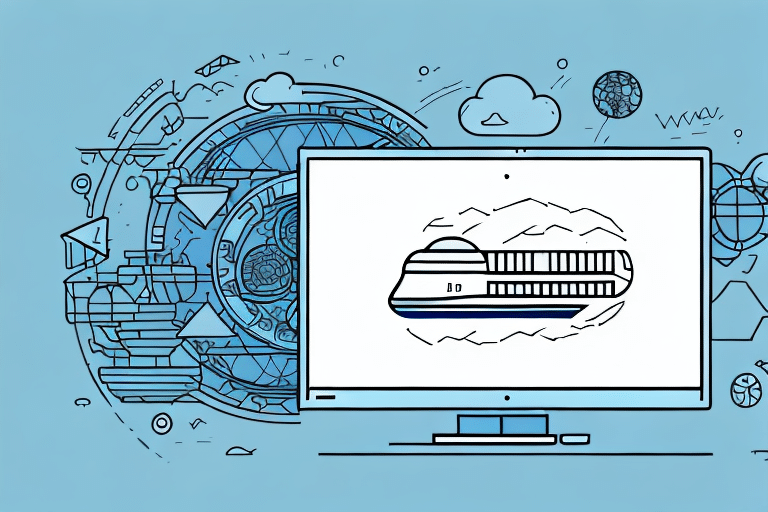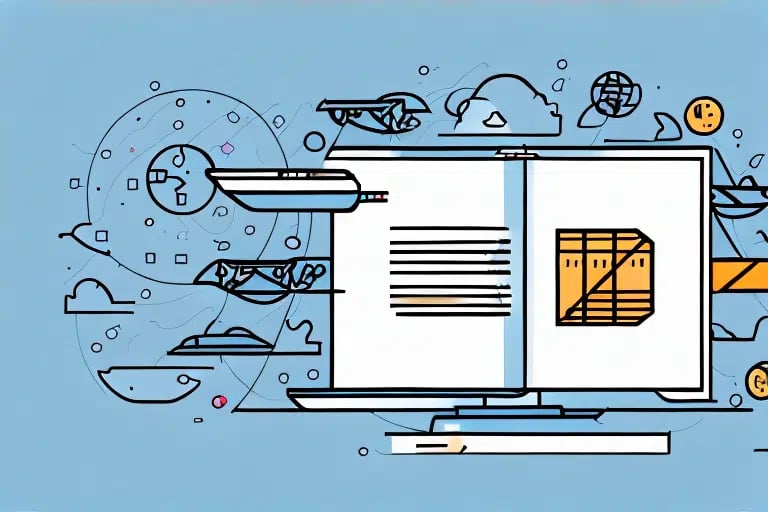Importance of Exporting UPS WorldShip Logs
UPS WorldShip is a comprehensive software solution designed to streamline the management and tracking of package shipments. Like any robust software, it generates logs detailing all actions performed within the system. These logs are invaluable for monitoring shipment processing, troubleshooting issues, and optimizing shipping operations.
Exporting WorldShip logs provides critical insights into your shipping workflow. Key information such as package tracking numbers, recipient addresses, and timestamps are meticulously recorded, enabling efficient troubleshooting, cost reduction, and enhanced processing times. According to a UPS integration report, businesses that regularly analyze their shipping data can reduce operational costs by up to 15%.
Additionally, analyzing exported logs helps identify patterns in shipping data, offering a clearer understanding of shipping volumes, delivery times, and recurrent issues. This data-driven approach supports informed decision-making, such as adjusting delivery schedules or selecting alternative carriers, ultimately improving customer satisfaction and operational efficiency.
Understanding UPS WorldShip Logs
WorldShip logs are XML-based files generated daily during software operation. These logs capture detailed information about each step in the package creation and shipping process, including your UPS account details like account numbers and account types.
One of the primary benefits of WorldShip logs is their ability to highlight errors or issues that may occur during shipping. By meticulously reviewing these logs, businesses can pinpoint where errors occur and implement corrective measures to prevent future occurrences.
Furthermore, WorldShip logs serve as a valuable tool for tracking shipping history and analyzing shipping patterns. This analysis can reveal opportunities to enhance shipping processes, such as reducing delivery times or identifying more cost-effective shipping options.
How to Export WorldShip Logs
Exporting WorldShip logs is a straightforward process. Follow these steps to successfully export your logs:
Exporting Logs on Windows
- Open the UPS WorldShip software and log in.
- Navigate to the "Reports" tab.
- Select "Export Data" and choose the desired date range.
- From the dropdown menu, select "XML Report Format" and click "Export."
- Choose the destination folder and click "Save."
On Windows, WorldShip logs are typically saved in the C:\Program Files (x86)\UPS\WSTD\WorldShipDailyLog directory. Regularly exporting these logs ensures you maintain a backup of your shipping data, safeguarding against system crashes or data loss.
Exporting Logs on Mac
- Open the UPS WorldShip software and log in.
- From the "File" menu, select "Export Data."
- Choose the desired date range and select "XML Report Format."
- Choose the destination folder and click "Save."
On Mac, WorldShip logs are saved in the /Users/Shared/UPS/WorldShip directory. It's crucial to store exported log files securely, as they contain sensitive information such as customer addresses and tracking numbers.
Accessing and Analyzing WorldShip Logs
Locating the WorldShip Log Files
Depending on your operating system, WorldShip log files are stored in different directories:
- Windows:
C:\Program Files (x86)\UPS\WSTD\WorldShipDailyLog - Mac:
/Users/Shared/UPS/WorldShip
If you encounter difficulties locating the log files, contacting UPS technical support can provide additional assistance.
Opening WorldShip Logs
Once exported, WorldShip logs can be opened using any text editor, such as Notepad on Windows or TextEdit on Mac. For more advanced analysis, importing the logs into spreadsheet programs like Microsoft Excel or Google Sheets can facilitate easier data visualization and manipulation.
Analyzing Logs for Insights
WorldShip logs offer a treasure trove of data that can be leveraged to gain actionable insights. By analyzing factors such as the number of shipments, transit times, and common issues, businesses can develop strategies to enhance shipping efficiency and reduce costs.
Ensuring the accuracy of log data is paramount. Inaccurate logs can lead to erroneous conclusions and ineffective strategies. Regular verification of log data integrity ensures that insights derived are both reliable and actionable.
Comparing your shipping data against industry benchmarks can also highlight areas of excellence and opportunities for improvement. For instance, if your delivery times exceed industry averages, you might explore optimizing delivery routes or partnering with different carriers.
Troubleshooting with WorldShip Logs
Exported and analyzed WorldShip logs are instrumental in troubleshooting shipping issues. Problems such as delivery delays or lost packages can be swiftly identified by examining discrepancies in the logs. By comparing baseline log files with subsequent ones, the root causes of issues can be effectively addressed.
Additionally, logs can reveal shipping trends and patterns, enabling businesses to optimize routes, adjust delivery schedules, and enhance overall shipping strategies, leading to both cost savings and improved customer satisfaction.
Best Practices for Managing WorldShip Logs
To maximize the benefits of exporting and analyzing WorldShip logs, consider the following best practices:
- Regular Exporting: Consistently export logs to identify trends and detect potential issues early.
- Use Specialized Software: Utilize log analysis tools like Splunk or Sumo Logic for more in-depth data analysis.
- Data Visualization: Employ graphs and charts to present data in a clear and digestible format.
- Collaborative Analysis: Share insights with other departments or shipping partners to collectively improve shipping strategies.
- Data Security: Ensure that log files are securely stored and accessible only to authorized personnel to protect sensitive information.
- Regular Software Updates: Keep the WorldShip software up-to-date to benefit from the latest features and security enhancements.
Following these best practices will help you optimize your shipping operations and ensure that your WorldShip logs serve as a powerful tool for business improvement.
Conclusion
Exporting and analyzing UPS WorldShip logs is an essential practice for businesses aiming to optimize their shipping processes. By gaining a deeper understanding of how packages are processed, businesses can efficiently troubleshoot issues, identify trends, and implement strategies that save both time and money.
Moreover, regular analysis of shipping logs can uncover opportunities for cost savings and process improvements, ultimately leading to enhanced customer satisfaction and increased retention rates. Implementing the steps and best practices outlined in this guide will enable you to fully leverage the valuable insights provided by WorldShip logs, driving your shipping strategies towards greater efficiency and effectiveness.
For more information on optimizing your shipping processes, visit the UPS Integration Services page.