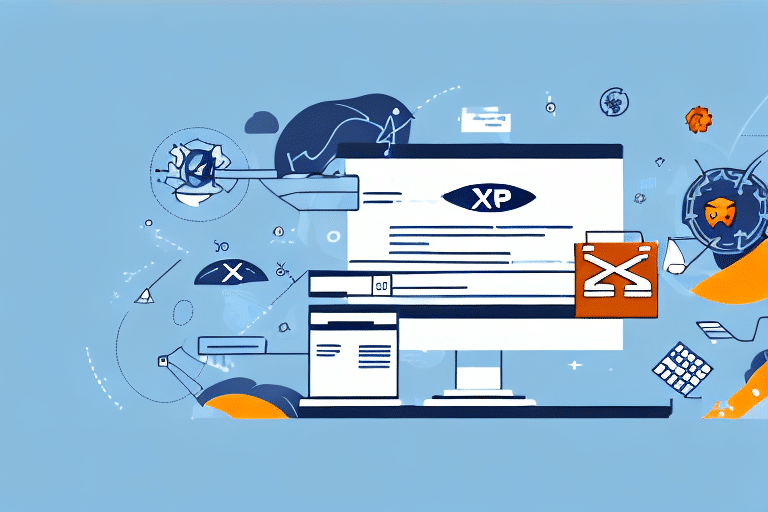How to Export WorldShip XML to WooCommerce with UPS
Running an online store requires an efficient and reliable shipping system. Integrating your WooCommerce store with UPS can streamline shipping and tracking operations, enhancing overall business efficiency. This integration leverages WorldShip XML, UPS’s shipping software that facilitates the creation of shipping labels, management of shipments, and tracking of packages. In this article, we will guide you through exporting WorldShip XML to WooCommerce with UPS and highlight the benefits of this integration.
Understanding the Benefits of Integrating UPS WorldShip XML with WooCommerce
Exporting WorldShip XML to WooCommerce offers numerous advantages:
- Simplified Shipping Process: Automates shipment information, reducing manual entry and errors.
- Enhanced Order Fulfillment: Streamlines the entire order fulfillment process, boosting efficiency.
- Real-Time Tracking: Provides customers with up-to-date information on their order status, increasing satisfaction and loyalty.
- Discounted Shipping Rates: Access UPS’s negotiated rates, lowering overall shipping costs and improving profitability.
According to the UPS E-commerce Shipping report, businesses that integrate automated shipping solutions can reduce shipping errors by up to 30% and improve delivery times by 20%.
Preparing Your WooCommerce Store for UPS WorldShip XML Integration
1. Install Necessary Plugins
Ensure that your WooCommerce store has the required plugins installed and activated:
- UPS Shipping Plugin: Adds UPS shipping options to your WooCommerce checkout.
- WorldShip XML Plugin: Facilitates the export of XML data between WorldShip and WooCommerce.
2. Set Up Your UPS Account
Create or log in to your UPS account and obtain WorldShip XML, available from UPS. Ensure that your account details are accurate to avoid integration issues.
3. Update Product Information
Accurate product details are crucial for shipping calculations:
- Product weight
- Dimensions
- Special shipping requirements
Use tools like WooCommerce Product Add-Ons to manage and update product information efficiently.
4. Test the Integration
Before processing large volumes of orders, perform a test export with a small batch to ensure that the integration functions correctly.
Step-by-Step Guide to Exporting WorldShip XML to WooCommerce with UPS
- Log In to Your UPS Account: Access your UPS account and download the WorldShip XML software.
- Install WorldShip XML: Set up the software on your computer, configuring it according to your business needs.
- Configure WooCommerce: Install the WorldShip XML plugin and connect it to your WooCommerce store.
- Adjust UPS Settings: Navigate to the UPS settings page in WooCommerce and input your account information and preferred shipping options.
- Export Orders: Transfer your WooCommerce orders to WorldShip XML for processing.
- Create Shipping Labels: Generate shipping labels and tracking numbers within WorldShip XML.
- Update Tracking Information: Once shipped, update the tracking details in WooCommerce to inform your customers.
For detailed instructions, refer to the UPS Shipping Services documentation.
Troubleshooting Common Issues During UPS WorldShip XML Export
1. Incorrect Settings
Verify that all configuration settings in both WooCommerce and WorldShip XML are correct. Mismatched settings can prevent successful data export.
2. Data Input Errors
Ensure that all product information, including weight and dimensions, is accurately entered in WooCommerce to avoid shipping miscalculations.
3. Plugin or Software Outdated
Regularly update your plugins and WorldShip XML software to the latest versions to maintain compatibility and security.
4. Connectivity Problems
Check your internet connection and the UPS server status if you experience connectivity issues. You can monitor UPS server status on their Service Status page.
If problems persist, contact UPS Customer Support or WooCommerce Support for further assistance.
Best Practices for Managing and Optimizing Shipping Data in WooCommerce
1. Regularly Update Shipping Settings
Ensure that your UPS account and WooCommerce shipping settings are always current to prevent discrepancies and errors.
2. Offer Multiple Shipping Options
Provide various shipping methods such as free shipping, flat rate, and real-time carrier rates to cater to different customer preferences:
- Free Shipping: Attract customers by offering free shipping on certain orders.
- Flat Rate Shipping: Simplify pricing with a consistent shipping fee.
- Real-Time Carrier Rates: Offer accurate shipping costs based on real-time UPS rates.
3. Clear Communication with Customers
Maintain transparency by providing:
- Estimated delivery dates
- Tracking numbers
- Updates on any delays or issues
This fosters trust and enhances customer satisfaction.
4. Utilize Shipping Tracking Tools
Employ tools like WooCommerce Shipping Tracking to monitor packages and ensure timely deliveries.
5. Analyze Shipping Performance
Use analytics tools to assess shipping performance metrics such as delivery times, cost efficiency, and error rates. Adjust your strategies based on these insights to continuously improve your shipping process.
Leveraging Advanced Features of UPS WorldShip XML and WooCommerce Integration
The integration of WorldShip XML with WooCommerce unlocks advanced features that enhance your shipping operations:
1. Real-Time Tracking
Monitor shipments in real-time, providing customers with accurate delivery estimates and automated notifications about their order status.
2. Automated Notifications
Set up automated alerts to keep customers informed about their orders, reducing the need for manual updates and improving communication.
3. Discounted Shipping Rates
Access UPS’s negotiated rates through integration, allowing you to offer competitive shipping prices and improve profit margins.
According to the UPS E-commerce Shipping report, businesses utilizing advanced shipping features experience a 25% increase in operational efficiency.
Automating UPS WorldShip XML Export for Seamless Operations
1. Schedule Automatic Exports
Use plugins to schedule the export of shipment information at specific times or in response to certain events, ensuring a consistent and error-free process.
2. Reduce Manual Data Entry
Automation minimizes the need for manual input, decreasing the likelihood of errors and freeing up your staff to focus on other tasks.
3. Maintain Shipping Schedules
Automated exports help you adhere to shipping schedules, ensuring timely deliveries and enhancing customer satisfaction.
Tools like Advanced Shipment Tracking for WooCommerce can facilitate automation and improve shipping management.
Enhancing Order Fulfillment Processes through UPS WorldShip XML and WooCommerce Integration
1. Streamlined Order Fulfillment
Automating shipment information expedites the entire fulfillment process, allowing for faster order processing and shipping.
2. Real-Time Shipment Monitoring
Track packages at every stage, from pickup to delivery, enabling proactive management of any issues such as delays or lost packages.
3. Improved Customer Communication
Provide customers with real-time updates and tracking information, fostering trust and encouraging repeat business.
Enhanced order fulfillment leads to increased sales and a stronger reputation for reliability, as supported by industry studies on e-commerce efficiency.
Expert Tips and Tricks for Optimizing UPS WorldShip XML Export in WooCommerce
1. Regularly Monitor and Update Settings
Ensure that your shipping settings and plugins are consistently updated to maintain optimal performance and security.
2. Implement Automation
Automate as many aspects of the shipping process as possible to reduce errors and increase efficiency.
3. Maintain Accurate Product Information
Keep product details such as dimensions, weight, and special handling instructions up-to-date to ensure accurate shipping calculations.
4. Review and Update Shipping Policies
Align your shipping policies with business goals and customer expectations by regularly reviewing and updating them. This includes:
- Setting clear delivery timeframes
- Providing comprehensive tracking information
- Offering expedited or international shipping options
5. Utilize Analytical Tools
Analyze shipping performance metrics to identify areas for improvement and make data-driven decisions to enhance your shipping strategy.
By following these expert tips, you can optimize the export of WorldShip XML to WooCommerce with UPS, ensuring a seamless and efficient shipping process that enhances the overall customer experience.