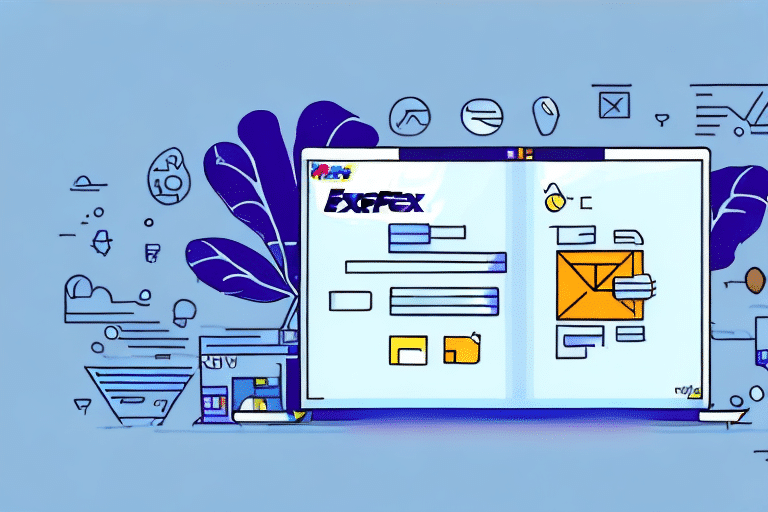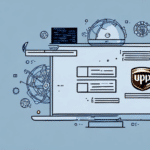Exporting Your Address Book in FedEx Ship Manager v.3210: A Comprehensive Guide
Managing your shipping needs efficiently requires reliable tools, and FedEx Ship Manager v.3210 is one of the essential applications for this purpose. One crucial feature of this software is the ability to export your address book. This functionality not only helps in creating backups of your contacts but also facilitates the seamless transfer of data between different applications or devices.
Why Export Your Address Book?
Exporting your address book in FedEx Ship Manager v.3210 serves multiple important purposes:
- Data Backup: Safeguard your contacts by creating backup copies, ensuring you don't lose valuable information due to software crashes or hardware failures.
- Portability: Easily transfer your contacts to different devices or applications, enhancing flexibility and convenience.
- Compatibility: Simplify the process of moving contacts to other shipping software or platforms by exporting them in universally accepted formats.
Step-by-Step Guide to Exporting Your Address Book
Follow these detailed steps to export your address book from FedEx Ship Manager v.3210:
- Launch the Software: Open FedEx Ship Manager v.3210 on your computer.
- Navigate to Address Book: Click on the "Address Book" tab located at the top of the screen.
- Select Contacts: Choose the contacts you wish to export by checking the boxes next to their names.
- Initiate Export: Click the "Export" button situated at the bottom of the screen.
- Choose Export Format: Select your preferred format. Common options include:
- CSV (Comma Separated Values): Ideal for spreadsheet applications and widely supported across various platforms.
- TXT (Text): Simple and easy to read, suitable for basic backups.
- XML (Extensible Markup Language): Useful for web applications and integrating with online tools.
- Select Destination: Choose the folder where you want to save the exported file.
- Complete Export: Click "Export" and wait for the process to finish.
For more detailed instructions, refer to the official FedEx Ship Manager User Guide.
Choosing the Right Export Format
Selecting the appropriate format for your exported address book ensures compatibility and ease of use:
- CSV: Best for importing into spreadsheet programs like Microsoft Excel or Google Sheets. Its wide compatibility makes it a versatile choice for various applications.
- TXT: Suitable for simple backups and easy sharing. However, it lacks the structured data format of CSV and XML.
- XML: Ideal for web-based applications and scenarios requiring structured data. It facilitates seamless integration with online platforms.
Before choosing a format, verify the compatibility with the target application to ensure a smooth import process.
Verifying Your Exported Data
After exporting your address book, it's essential to verify the accuracy and completeness of the data:
- Open the Exported File: Use a text editor or spreadsheet application to review the contents.
- Check All Fields: Ensure that all necessary fields, such as names, addresses, phone numbers, and email addresses, are included.
- Compare Data: Cross-reference the exported data with your original address book to confirm accuracy.
If discrepancies are found, consider re-exporting the data or manually correcting the errors to maintain data integrity.
Maintaining Data Accuracy
To ensure the reliability of your exported address book, adhere to the following best practices:
- Eliminate Duplicates: Remove any duplicate entries to prevent confusion and maintain a clean database.
- Correct Typos: Regularly update and correct contact information to avoid errors during data transfer.
- Consistent Formatting: Maintain uniform formatting for phone numbers, addresses, and other contact details.
Additionally, ensure that all relevant fields are included during export to have a comprehensive contact list.
Common Export Issues and Troubleshooting
While exporting your address book, you might encounter several common issues:
- Incomplete Data: Not all selected fields appear in the exported file. Solution: Double-check export settings and ensure all desired fields are selected.
- File Corruption: The exported file may become corrupted, leading to missing or incorrect data. Solution: Attempt re-exporting and use reliable storage locations.
- Incorrect Format: Choosing an incompatible format can hinder data import into other applications. Solution: Verify the required format of the target application before exporting.
For persistent issues, consult the FedEx Support Center for professional assistance.
Importing Your Address Book Into Other Applications
Once you've successfully exported your address book, importing it into another application involves the following steps:
- Open Target Application: Launch the program where you intend to import your contacts.
- Locate Import Option: Find the "Import" feature, usually under the "File" or "Contacts" menu.
- Select File: Choose the exported file from your computer.
- Complete Import: Follow the on-screen instructions to finalize the import process.
Ensure that the target application supports the format you've exported your address book in. Refer to the application's documentation for specific import instructions.
Best Practices for Backing Up and Storing Exported Data
Protecting your exported address book data is vital for data security and accessibility:
- Secure Storage: Save your exported files in secure locations, such as encrypted drives or trusted cloud services.
- Multiple Backups: Create several backup copies and store them in different locations to prevent data loss.
- Regular Updates: Periodically export and backup your address book to keep your data current.
Implementing encryption can further enhance the security of your exported data, safeguarding it against unauthorized access.
Conclusion
Exporting your address book in FedEx Ship Manager v.3210 is a straightforward yet essential process for maintaining and safeguarding your contact information. By following this comprehensive guide and adhering to best practices, you can ensure that your data remains accurate, accessible, and secure across various platforms and applications.