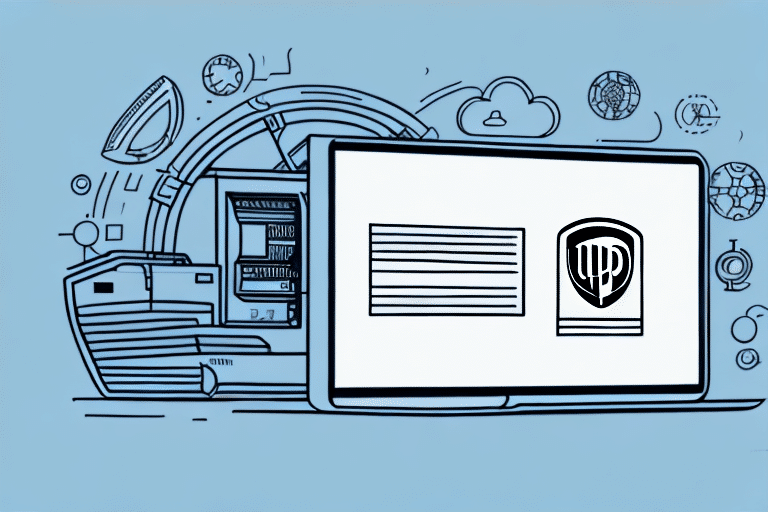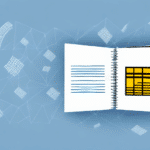How to Export Your Address Book in UPS WorldShip
If you're a frequent user of UPS WorldShip, maintaining an up-to-date address book is essential for ensuring smooth and error-free shipping operations. Exporting your address book can offer significant benefits to streamline your shipping process. In this guide, we'll explain why you should export your UPS WorldShip address book and provide step-by-step instructions on how to do it.
Benefits of Exporting Your Address Book
Exporting your address book in UPS WorldShip provides several advantages:
- Data Backup: Protect against data loss by keeping a backup of your essential contact information.
- Data Sharing: Easily share your address book with team members without manual data entry.
- System Migration: Simplify the process of moving your address book to new software or systems.
- Data Management: Efficiently update and manage contacts using spreadsheet programs like Microsoft Excel.
- Data Analysis: Analyze shipping data trends to optimize your shipping processes and reduce costs.
Preparing Your Address Book for Export
Before exporting your UPS WorldShip address book, it's important to ensure the data is accurate and complete. Follow these steps:
Review and Clean Your Data
- Check for duplicates and remove any redundant entries.
- Ensure all contact information is up-to-date and complete.
- Correct any errors in the address or contact details.
Check Disk Space and File Format
- Ensure you have sufficient disk space to save the exported data file.
- Choose a file format that is compatible with your target application (CSV, Excel, or Text).
Obtain Necessary Permissions
- Verify that you have the required permissions to export data, adhering to your organization's policies and regulations.
- If necessary, obtain approval from a supervisor or IT department before proceeding.
How to Export Your Address Book in UPS WorldShip
Follow this step-by-step guide to export your address book:
- Open the UPS WorldShip application and sign in.
- Navigate to the Address Book tab.
- Select Export from the drop-down menu.
- Choose the type of data you want to export (e.g., customer data, vendor data, or address book groups).
- Select the desired file format (CSV, Excel, or Text).
- Click Next and choose the data fields to include in the exported file.
- Review and confirm the selected data fields.
- Choose the file location where you want to save the exported data.
- Click Finish to complete the export process.
Exporting your address book in UPS WorldShip consolidates your contacts, making it easier to access and utilize this information as needed.
Best Practices for Managing Exported Address Book Data
Backing Up Your Data
- Regularly back up your data to prevent loss.
- Use reliable backup software or services that offer automated backups.
- Encrypt your backup data and secure it with a password.
- Store backup data in multiple secure locations, such as offline storage or cloud services.
- Test your backups periodically to ensure data integrity and retrievability.
Ensuring Data Accuracy and Completeness
- Verify the accuracy of your data before exporting.
- Ensure all necessary fields are complete and updated.
- Eliminate duplicates and redundant entries.
- Perform a final review of the exported data to confirm it matches your desired output and format.
Importing and Utilizing Exported Data
After exporting your UPS WorldShip address book data, you can import it into other applications such as CRM systems or shipping solutions. Typically, this involves:
- Opening the target application and selecting the Import option.
- Choosing the file location of your exported data.
- Selecting the appropriate file format during import.
- Reviewing the imported data for accuracy and making any necessary adjustments.
Troubleshooting Common Export Issues
While exporting your address book in UPS WorldShip is generally straightforward, you may encounter some issues:
- Incorrect File Format: Ensure you select a file format compatible with your target application.
- Missing or Incomplete Data: Double-check that all necessary data fields are filled accurately.
- Data Corruption: Verify that the exported file is free from corruption and errors.
If you experience persistent issues, refer to the UPS WorldShip Support for further assistance.
Final Thoughts
Exporting your address book in UPS WorldShip is a valuable practice that enhances data management, facilitates sharing, and supports system migrations. By following the steps and best practices outlined in this guide, you can ensure that your shipping operations remain efficient and secure. Regularly backing up and maintaining the accuracy of your address book will help you avoid potential issues and streamline your overall shipping process.