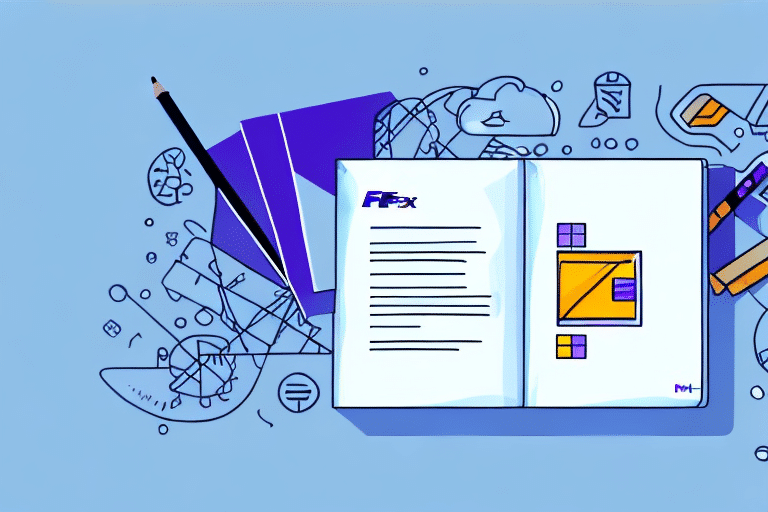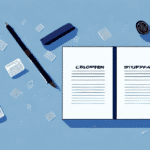How to Export Your FedEx Ship Manager Address Book
If you're using FedEx Ship Manager for your shipping needs, you've likely built a significant address book that you rely on every day. However, have you considered what would happen if that address book were lost or corrupted? Exporting your address book is a crucial step to safeguard your valuable contact information. In this article, we'll explore why you should export your address book, the benefits of doing so, and provide a step-by-step guide to help you through the process.
Why Export Your Address Book?
Protecting Your Data
Your address book in FedEx Ship Manager contains hundreds of valuable entries, including customer names, addresses, and phone numbers. Without an external backup, you risk losing all this information due to computer crashes, software issues, or other unforeseen problems. Exporting your address book ensures you have a backup file that can be easily restored if needed.
Enhancing Efficiency
Exporting your address book can save you time and effort in the long run. If you frequently ship to the same customers or locations, having a backup allows you to quickly select and enter the correct information, streamlining your shipping process and reducing the risk of errors or delays.
The Benefits of Exporting Your Address Book
Data Backup and Recovery
Maintaining a backup copy of your addresses allows you to recover them if they are accidentally deleted or lost due to a system failure. According to industry reports, data loss can cost businesses up to $3.86 million on average, emphasizing the importance of regular backups (IBM).
Easy Data Transfer
Exporting your address book facilitates the transfer of information to a new computer or sharing it with other users who need access. This is particularly useful for businesses undergoing hardware upgrades or expanding their operations.
Streamlined Updates and Editing
By exporting the address book to a spreadsheet program like Microsoft Excel or Google Sheets, you can make bulk changes to multiple addresses at once, rather than editing them individually within the FedEx Ship Manager program. This can significantly reduce the time and effort required to manage a large number of addresses.
Step-by-Step Guide to Exporting Your Address Book
- Open FedEx Ship Manager on your computer.
- Click the "Admin" tab located at the top of the screen.
- Select "Address Book" from the drop-down menu.
- Click the "Export" button typically found at the bottom of the screen.
- Choose a file name and select a location on your computer to save the exported address book.
- Click "Save" to complete the export process.
The exported file will be in CSV format, which can be opened in programs like Microsoft Excel or Google Sheets. This makes it easy to edit or update your address book outside of FedEx Ship Manager.
Tips for Efficiently Exporting Your Address Book
- Clean Up Before Exporting: Remove any old or duplicate entries to ensure your exported address book is organized and manageable.
- Use Descriptive File Names: Name your backup files clearly, such as "FedEx_Address_Book_Backup_2024.csv", to easily identify them later.
- Choose a Safe Storage Location: Save the exported file in a secure location, such as an external hard drive or a cloud storage service like Dropbox or Google Drive.
- Regular Backups: Set a schedule to export and back up your address book regularly, such as monthly or quarterly, to ensure your backup is always up-to-date.
Implementing these tips can help you maintain an organized and secure address book, minimizing downtime and maximizing productivity.
Maintaining and Updating Your Address Book
- Regular Reviews: Periodically review and update your addresses to ensure they are accurate and complete.
- Remove Duplicates: Delete any duplicate entries to keep your address book clean and efficient.
- Consistent Backups: Maintain regular backups to keep your data current and secure.
- Utilize Software Integrations: Consider using third-party tools or software integrations to streamline the process of managing and updating your address book.
Accurate contact information is crucial for preventing delivery delays or returned packages due to incorrect or incomplete addresses. Keeping your address book updated ensures smooth shipping operations and enhances customer satisfaction.
Using Third-Party Tools
To simplify the process of exporting your address book from FedEx Ship Manager, consider using third-party tools. These applications can automate the export and backup process, saving you time and reducing the risk of user error. For example, tools like HubSpot CRM or Salesforce offer robust contact management features that integrate seamlessly with shipping software.
Cloud-based address book management systems, such as Google Contacts, allow you to store and manage your address book online. These systems eliminate the need for manual exports and backups, providing real-time updates and easy access from any device.
Troubleshooting Common Issues
If you encounter problems when exporting your address book from FedEx Ship Manager, consider the following solutions:
- Update Software: Ensure you have the latest version of FedEx Ship Manager installed.
- Restart Your Computer: Sometimes, simply restarting your computer can resolve export issues.
- Check File Permissions: Make sure you have the necessary permissions to save files in the chosen directory.
- Contact Support: If problems persist, reach out to FedEx Customer Support for assistance.
Additionally, ensure that all recent changes to your address book have been saved and synced before attempting to export. This guarantees that your exported file includes the most up-to-date information.
Best Practices for Managing Your Address Book
- Maintain Accuracy: Regularly update contact information to keep your address book accurate.
- Organize Entries: Categorize contacts to easily locate and manage them.
- Secure Backups: Store backup files in secure locations to protect sensitive information.
- Leverage Technology: Use software integrations and automation tools to streamline address book management.
Implementing these best practices ensures that your address book remains a reliable and efficient tool for your shipping needs, enhancing overall business operations.
Conclusion
Exporting your address book from FedEx Ship Manager is a vital practice for safeguarding your valuable contact information and ensuring seamless shipping operations. By following the steps and best practices outlined in this guide, you can create reliable backups, streamline your shipping process, and protect your business from potential data loss. Don't wait until it's too late—export your address book today and maintain control over your shipping data.