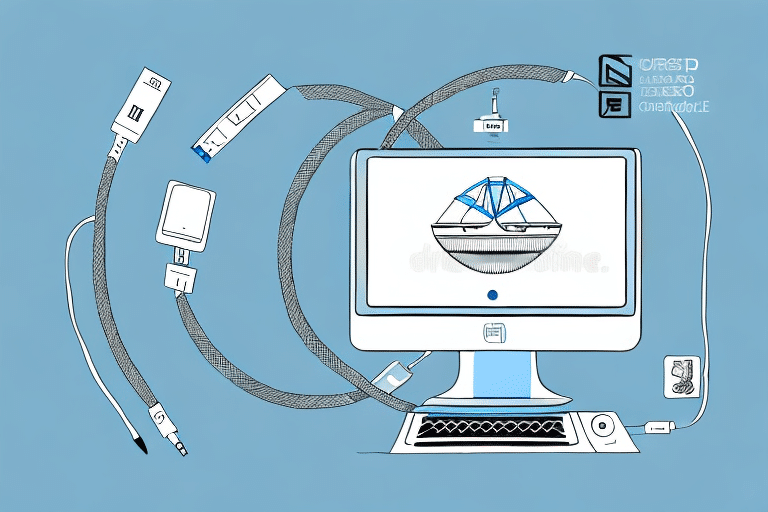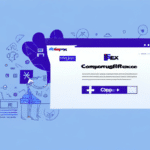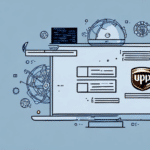How to Export Your UPS Worldship Address Book to a New Computer
Transferring your UPS Worldship address book to a new computer is a critical task for maintaining seamless shipping operations. Properly exporting your data ensures that all your contacts are accurately moved, minimizing disruptions to your business processes. This guide provides a comprehensive, step-by-step approach to exporting your UPS Worldship address book, along with tips for a successful transfer.
Why You Need to Export Your UPS Worldship Address Book
Exporting your UPS Worldship address book is essential for several reasons:
- Hardware Upgrades: When upgrading to a new computer, exporting ensures all your shipping contacts are preserved and easily accessible.
- Data Backup: Regular exports serve as backups, protecting your contact information from potential data loss.
- Data Sharing: Exported CSV files can be shared with team members or integrated into other shipping or CRM software.
- Data Organization: Exporting allows you to sort, filter, and manage your contacts more efficiently.
Understanding the UPS Worldship Address Book Features
The UPS Worldship address book is a powerful tool designed to streamline your shipping processes by storing vital contact information. Key features include:
- Automated Shipping Labels: Quickly generate shipping labels without manually entering contact details each time.
- Error Reduction: Minimizes the risk of typos and errors in shipping information, ensuring packages reach the correct destination.
- Import/Export Capabilities: Easily transfer large volumes of contact data between different systems or team members.
- Contact Management: Organize contacts into categories, making it simpler to manage bulk shipments to specific groups.
For more detailed information on UPS Worldship features, refer to the UPS Worldship Technology Support.
Step-by-Step Guide to Exporting Your UPS Worldship Address Book
Follow these steps to successfully export your UPS Worldship address book:
- Launch UPS Worldship: Open the UPS Worldship application on your computer.
- Access the Addresses Tab: Click on the "Addresses" tab located in the main menu.
- Select Batch Export: Click on the "Batch Export" option at the bottom right of the screen.
- Configure Export Settings:
- Select the address book(s) you wish to export.
- Choose the desired file format (CSV is recommended for compatibility).
- Specify the file name and save location.
- Execute Export: Click the "Export" button to initiate the process.
- Complete Export: Wait for the export to finish and click "OK" to close the dialog box.
- Transfer the File: Use a USB drive or a secure cloud service to transfer the exported CSV file to your new computer.
Ensure that the exported file is stored securely to protect sensitive contact information.
Importing Your UPS Worldship Address Book to a New Computer
After exporting your address book, follow these steps to import it to a new computer:
- Install UPS Worldship: Ensure that UPS Worldship is installed on your new computer.
- Launch the Application: Open UPS Worldship on the new machine.
- Navigate to Addresses: Click on the "Addresses" tab in the main menu.
- Select Batch Import: Choose the "Batch Import" option at the bottom right of the screen.
- Choose File: In the import dialog box, select the previously exported CSV file.
- Start Import: Click "Import" to begin the process.
- Finalize Import: Once the import is complete, click "OK" to close the dialog box.
Depending on the size of your address book, the import process might take some time. Ensure that the computer remains on and connected to prevent interruptions.
For additional assistance, consult the UPS Worldship Technology Support.
Common Issues Faced During UPS Worldship Address Book Export and How to Resolve Them
Exporting your UPS Worldship address book may sometimes present challenges. Here are common issues and their solutions:
1. Invalid or Missing Data
Issue: Contacts may have incomplete or incorrect information.
Solution: Review and update your address book before exporting to ensure all fields are accurately filled.
2. Corrupted or Incomplete Files
Issue: The exported CSV file may be corrupted or not fully exported.
Solution: Re-export the address book and verify the file's integrity. Use reliable storage devices or services for transferring the file.
3. Software Compatibility
Issue: Compatibility issues between different versions of UPS Worldship or operating systems.
Solution: Ensure both computers are running compatible versions of UPS Worldship. Update the software if necessary.
4. File Format Issues
Issue: Selecting an incorrect file format can hinder the import process.
Solution: Use the CSV format for maximum compatibility during export and import.
5. Large Address Books
Issue: Exporting and importing large address books may cause performance issues.
Solution: Break down the address book into smaller segments and export/import them individually to avoid errors.
Best Practices for Managing Your UPS Worldship Address Book
Maintaining an organized and up-to-date address book enhances the efficiency of your shipping operations. Follow these best practices:
- Regular Updates: Periodically review and update contact information to ensure accuracy.
- Frequent Backups: Schedule regular exports to back up your address book, safeguarding against data loss.
- Use Categories: Organize contacts into categories or tags for easier management and retrieval.
- Remove Duplicates: Routinely check for and eliminate duplicate entries to maintain a clean address book.
- Secure Storage: Protect exported files using encryption or secure storage solutions to safeguard sensitive information.
Implementing these practices not only streamlines your shipping processes but also enhances data security and operational efficiency.
Comparison of Different Methods for Exporting Your UPS Worldship Address Book
UPS Worldship offers various methods for exporting your address book, each suited to different needs:
1. Batch Export
Advantages: Efficient for exporting large volumes of contacts simultaneously.
Disadvantages: May be overwhelming if only a few contacts need exporting.
2. Import/Export Assistant
Advantages: Allows for selective exporting of specific fields and greater customization.
Disadvantages: Requires more setup time and may be complex for inexperienced users.
3. Individual Address Book Export
Advantages: Ideal for exporting a small number of contacts with ease.
Disadvantages: Time-consuming for large address books.
Choosing the right method depends on the size of your address book and your specific requirements. For detailed guidance, refer to the UPS Worldship Technology Support.
Conclusion
Exporting your UPS Worldship address book is a straightforward process when following the right steps and best practices. Whether you're upgrading your hardware, backing up your data, or sharing contact information with your team, proper export procedures ensure that your shipping operations continue smoothly. Always refer to official UPS resources for the most accurate and updated information.