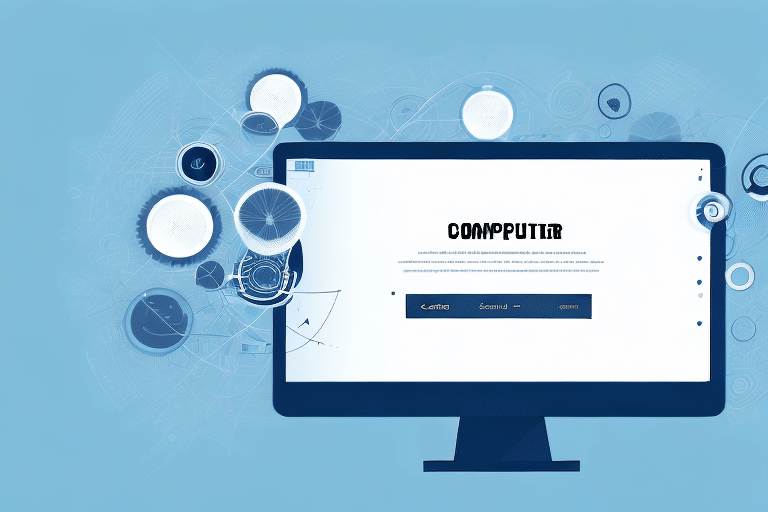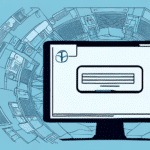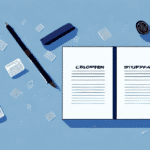Enhance Your Shipping Operations: Exporting Your UPS WorldShip Database
Optimizing your shipping operations can significantly impact your business efficiency and customer satisfaction. One effective strategy is exporting your UPS WorldShip database. This comprehensive guide explores the benefits of exporting your database, provides a detailed step-by-step process, and offers best practices for managing and maintaining your exported data. Additionally, we'll address common issues and share tips for customizing your export settings to suit your unique business needs.
Why Exporting Your UPS WorldShip Database Matters
Exporting your UPS WorldShip database is crucial for several reasons:
- Data Backup: Protect your valuable shipment data by creating backups, safeguarding against system failures or unexpected events.
- Enhanced Data Management: Utilize your shipment data across various systems or software applications, enabling better analysis and decision-making.
- Regulatory Compliance: Meet industry-specific data retention and backup regulations, ensuring preparedness for audits and compliance inspections.
- System Transition: Facilitate a smooth transition to new systems or software by easily transferring your shipment information, minimizing manual entry errors.
According to a Statista report, efficient data management in shipping operations can reduce errors by up to 30%, highlighting the importance of robust data practices.
Step-by-Step Guide: Exporting Your UPS WorldShip Database
Exporting your UPS WorldShip database is a straightforward process. Follow these steps to ensure a successful export:
1. Launch UPS WorldShip
Open the UPS WorldShip application on your computer.
2. Navigate to the "Reports" Tab
Click on the "Reports" tab located in the main menu.
3. Select "Export Data"
From the drop-down menu, choose the "Export Data" option.
4. Choose the File Format
Select your preferred file format for export, such as Excel, Access, or CSV, based on your data management needs.
5. Define the Data Range
Specify the range of data you wish to export. You can include options like non-shippable packages and detailed shipment information.
6. Execute the Export
Click "Export" and designate the location on your computer where the exported file will be saved.
Tip: If dealing with large datasets, consider exporting in smaller segments to expedite the process.
Understanding File Formats for Exporting Your UPS WorldShip Database
Choosing the right file format is essential for efficient data handling and integration with other systems:
- Excel: Ideal for detailed data analysis and visualization using Excel's robust features like sorting, graphing, and pivot tables.
- Access: Suitable for managing large datasets within a database management system, facilitating advanced data organization and queries.
- CSV: A versatile plain text format widely supported across various platforms, perfect for data transfer between different software applications.
- XML/JSON: Preferred for web applications and integrations, allowing seamless data exchange between different systems.
For more information on file formats, refer to the W3Schools guide on XML and JSON formats.
Best Practices for Managing and Maintaining Your UPS WorldShip Database
Effective management and maintenance of your exported database ensure sustained performance and reliability:
- Regular Backups: Schedule consistent backups to prevent data loss and maintain up-to-date records.
- Data Organization: Structure your data logically, making it easy to navigate and utilize across different platforms.
- Data Cleaning: Periodically remove duplicate or outdated entries and rectify inconsistencies to enhance data accuracy.
- System Reviews: Regularly assess and optimize your database settings to align with evolving business requirements.
Implementing these practices can lead to a significant improvement in data quality and management.
Troubleshooting Common Issues When Exporting Your UPS WorldShip Database
Encountering issues during the export process can be frustrating. Here are common problems and their solutions:
- Export Takes Too Long: Large datasets can slow down the export process. Consider exporting data in smaller batches to expedite completion.
- Error Messages: Ensure all required fields are correctly filled and verify that the chosen file format is supported.
- File Not Found: Double-check the destination folder specified during the export to locate your file.
- Corrupted File: If a file becomes corrupted, attempt the export process again and ensure your computer runs smoothly during the operation.
- Compatibility Issues: Verify that the target system supports the exported file format and that necessary software is installed.
For further assistance, consult the UPS support center.
Tips and Tricks for Customizing Your UPS WorldShip Database Export Settings
Customizing your export settings can tailor the exported data to your specific needs:
- Select the Appropriate File Format: Choose a format that aligns with your data analysis and integration requirements.
- Include Comprehensive Data: Ensure all relevant data fields, including non-shippable packages and detailed shipment information, are selected.
- Define the Correct Data Range: Accurately specify the timeframe and scope of data to avoid incomplete exports.
Pro Tip: Before executing a full export, perform a test export with a small dataset to confirm that settings are correctly configured.
Integrating Your Exported UPS WorldShip Database with Third-Party Applications
Seamless integration with third-party applications enhances the functionality and utility of your shipment data:
- Ensure Compatibility: Confirm that the third-party application supports the file format you've exported.
- Use Import Functions: Utilize the import features within the application to incorporate your UPS WorldShip data effectively.
- Configure Integration Settings: Some applications may require specific settings or customization for optimal data integration.
Refer to the UPS developer resources for more information on integrating shipment data with various applications.
Leveraging Data Analytics with Your Exported UPS WorldShip Database
Integrating data analytics empowers you to extract actionable insights from your shipment data:
- Identify Operational Trends: Analyze shipping patterns to optimize routes and improve delivery times.
- Cost Reduction: Use data insights to identify and eliminate inefficiencies, reducing overall shipping costs.
- Enhance Customer Satisfaction: Monitor delivery performance metrics to ensure timely and accurate shipments.
Utilizing analytics tools like Microsoft Power BI or Tableau can significantly enhance your data analysis capabilities.
By exporting and effectively managing your UPS WorldShip database, you unlock the potential to optimize your shipping operations, ensure data integrity, and drive business growth.