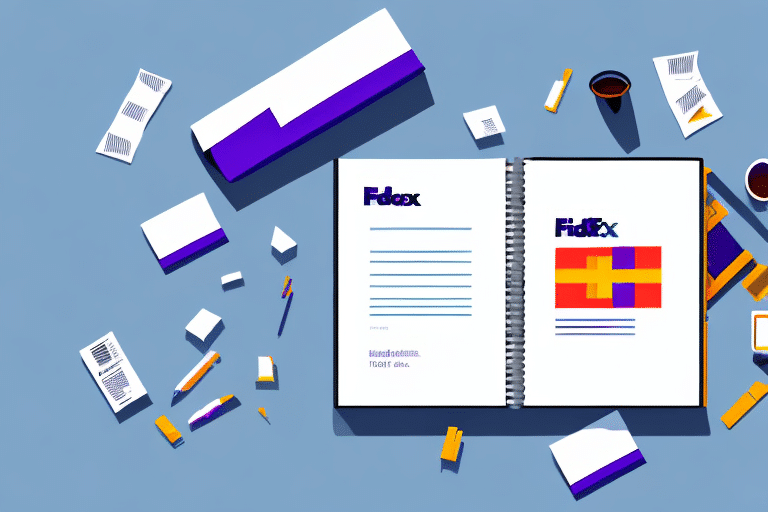Introduction to FedEx Ship Manager Address Book
Utilizing FedEx Ship Manager for your shipping operations is a strategic decision that can enhance efficiency and reduce costs. One of its standout features is the Address Book, which allows users to store and manage frequently used shipping addresses. This not only accelerates the shipping process but also minimizes errors, ensuring a smoother and more reliable experience. In this guide, we'll explore how to find, use, and optimize your Address Book within FedEx Ship Manager, along with best practices and troubleshooting tips.
Understanding the Importance of an Address Book
The Address Book in FedEx Ship Manager serves as a crucial tool for both individual and business users. By storing recurring addresses, it streamlines the shipping process, saving valuable time and reducing the likelihood of data entry mistakes. According to a Forbes report, efficient address management can cut down shipping times by up to 30%, significantly impacting overall operational efficiency.
Time-Saving and Error Reduction
Manually entering addresses for each shipment can be time-consuming and prone to errors. By using the Address Book, you can quickly select pre-saved addresses, ensuring consistency and accuracy across all your shipments. This reduces the risk of shipping delays caused by incorrect addresses.
Tracking Shipping History
The Address Book doesn't just store addresses; it also keeps a record of your shipping history. This feature is invaluable for businesses that need to monitor shipment trends, manage customer relationships, and maintain accurate records for accounting purposes.
Navigating the FedEx Ship Manager Interface
FedEx Ship Manager's user-friendly interface makes it easy to access and manage your Address Book. Here's how to navigate the platform effectively:
Accessing the Address Book
Upon logging into FedEx Ship Manager, you'll find the main menu on the left side of the screen. Click on the Address Book tab to access your saved contacts. This section allows you to view, add, edit, and delete contacts with ease.
Using Templates for Efficient Shipping
FedEx Ship Manager also offers the ability to create shipment templates. These templates can pre-populate shipping information, further speeding up the process of creating new shipments. To create a template, navigate to the Templates tab and follow the on-screen instructions to save your frequently used shipment details.
Adding Contacts to Your Address Book
Adding contacts to your Address Book is a straightforward process. Follow these steps to ensure your Address Book is populated with accurate and complete information:
Step-by-Step Guide
- Navigate to the Address Book tab in the main menu.
- Click the Add Contact button located at the top right corner of the page.
- Enter the contact's name, company details, address, phone number, and any other relevant information in the pop-up window.
- Review the entered information for accuracy and click Save to add the contact.
Importing Contacts from CSV
If you have a large number of contacts, importing them from a CSV file can save time. Click on the Import Contacts button next to the Add Contact button, select your CSV file, and follow the prompts to upload your contacts.
Organizing Your Address Book
Keeping your Address Book organized ensures quick access to the right contacts when needed. Here are some strategies to maintain an efficient Address Book:
Descriptive Naming
Use clear and descriptive names for each contact. For example, instead of just "John Smith," use "John Smith - Acme Corporation" to easily identify the contact's affiliation.
Separating Personal and Business Contacts
Differentiate between personal and business contacts by using visual cues such as color codes or separate categories. This helps in managing contacts more effectively.
Prioritizing Frequent Addresses
Place your most frequently used addresses at the top of your Address Book. This allows for quicker access and streamlines the shipping process.
Regular Updates
Periodically review and update your Address Book to ensure all information remains current. Outdated addresses can lead to shipping delays and customer dissatisfaction.
Grouping by Category
Create categories such as Suppliers, Customers, Vendors, and Partners to group related contacts together. This categorization simplifies the search process.
Adding Notes
Enhance each contact's information by adding notes about their preferences, billing addresses, or special instructions. This additional information can improve customer service and accuracy in shipments.
Editing and Deleting Contacts
Managing your contacts effectively involves the ability to edit and delete entries as needed. Here's how to perform these actions:
Editing Contacts
To modify a contact's information, click on the contact in your Address Book. A pop-up window will appear, allowing you to make the necessary changes. Remember to click Save after editing.
Deleting Contacts
To remove a contact, select the desired contact and click the Delete button located at the top right of the Address Book page. Confirm the deletion when prompted to ensure the contact is permanently removed.
Importing and Exporting Contacts
FedEx Ship Manager allows you to import and export your Address Book contacts, facilitating data management and transfer between systems.
File Formats
When importing contacts, ensure your file is in a compatible format such as CSV or Excel. Proper formatting is essential to avoid errors during the import process.
Data Accuracy
Before importing, verify that all contact information is accurate and correctly organized within the file. This prevents discrepancies and ensures seamless integration into FedEx Ship Manager.
Synchronizing with Other Applications
Integrating your Address Book with other software tools can enhance your workflow and data management capabilities.
Using FedEx API
FedEx offers an API that allows for synchronization with third-party applications such as CRM systems and accounting software. This integration enables automatic data transfer, reducing the need for manual entry.
Compatibility Checks
Before attempting to synchronize, verify that the third-party application is compatible with FedEx's API. Consult the application's support team or documentation to ensure a smooth integration process.
Troubleshooting Common Issues
Encountering issues with your Address Book can disrupt your shipping operations. Here are common problems and solutions:
Duplicate Entries
Duplicate contacts can clutter your Address Book and cause confusion. Regularly review your contacts and delete any duplicates to maintain a clean and efficient Address Book.
Import/Export Errors
Issues during the import or export process often arise from incorrect file formats or data errors. Ensure your files are properly formatted and free from errors before attempting to import or export.
Contacting Support
If problems persist, reach out to FedEx Support for assistance. Their team can help resolve technical issues and provide guidance on using FedEx Ship Manager effectively.
Best Practices for Maintaining Your Address Book
Adhering to best practices ensures your Address Book remains a valuable tool for your shipping needs.
Regular Reviews
Set aside time periodically, such as monthly or quarterly, to review and update your Address Book. This helps identify and rectify outdated or incorrect information.
Standardized Formats
Use a consistent format for entering addresses. For example, always include the recipient's full name, street address, city, state, and ZIP code in the same order. Consistency aids in searching and reduces the likelihood of errors.
Data Backup
Regularly export your Address Book data to create backups. This precaution ensures that your contacts are safe in case of data loss or system failures.
Security Measures
Protect your Address Book by implementing security measures such as strong passwords and restricted access. This safeguards sensitive contact information from unauthorized access.
By implementing these strategies and leveraging the capabilities of FedEx Ship Manager's Address Book, you can optimize your shipping processes, enhance accuracy, and improve overall efficiency. For more detailed assistance, consult the FedEx Ship Manager user guide or contact FedEx Support. Happy shipping!