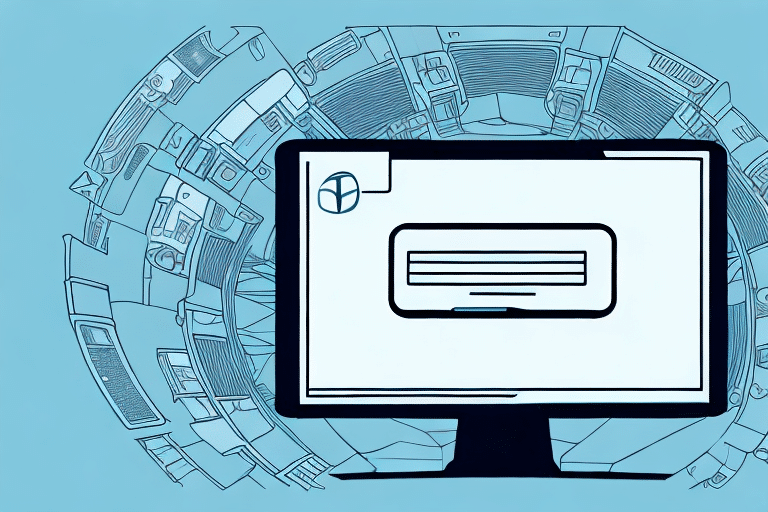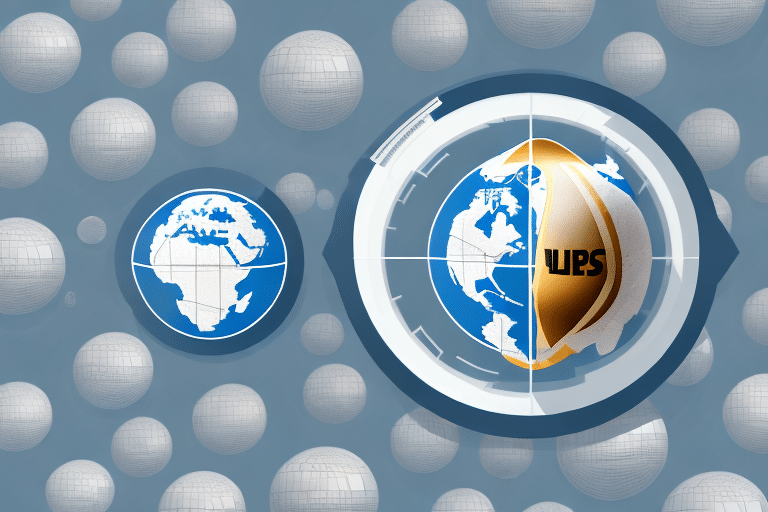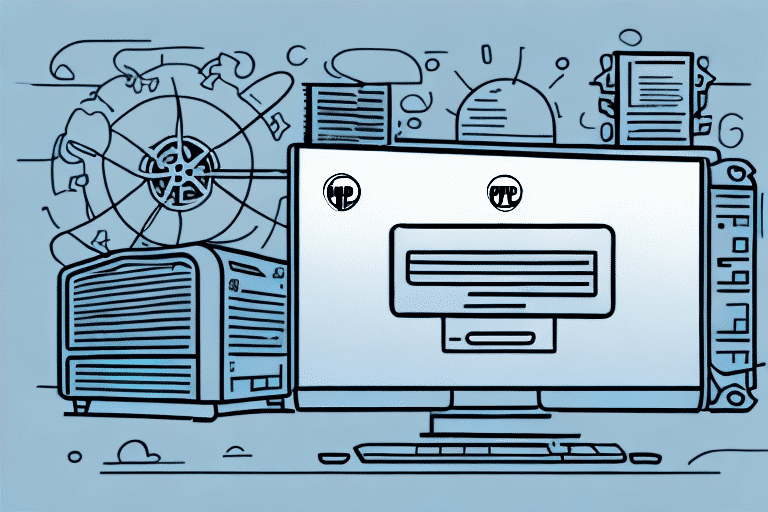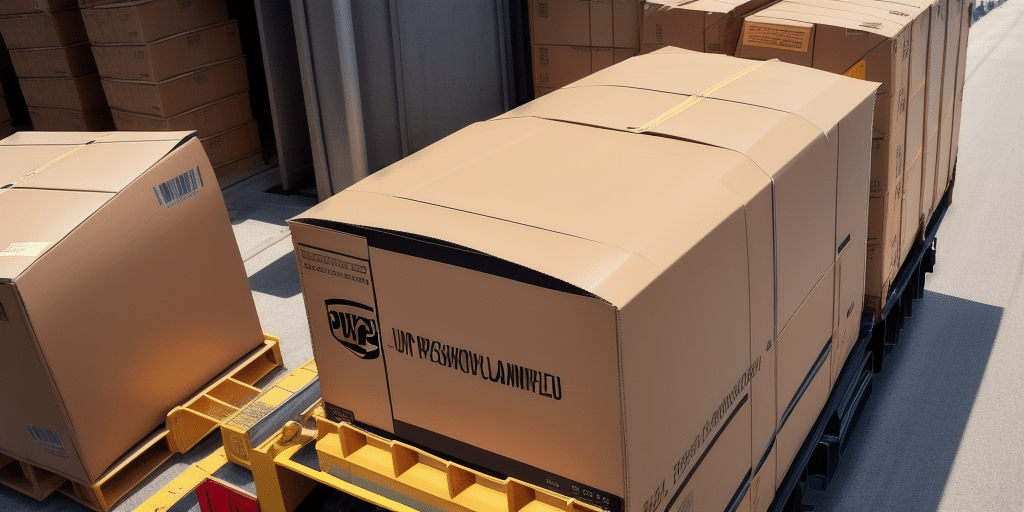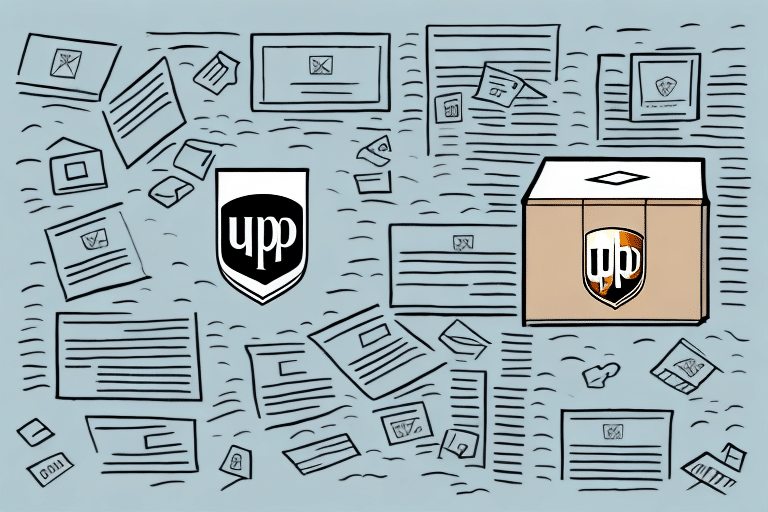How to Find an Exported Address File in UPS Worldship
If you're a frequent user of UPS Worldship, understanding how to manage exported address files is essential for efficient shipping operations. Exported address files enable you to ship packages faster and more effectively by streamlining your data management processes. This guide provides a comprehensive overview of locating and managing exported address files in UPS Worldship.
Basic Overview of UPS Worldship
UPS Worldship is a robust shipping software solution used by businesses worldwide to manage their shipping operations. It allows businesses to create shipping labels, generate invoices, manage shipments, and archive shipment records seamlessly.
One of the key features of UPS Worldship is its integration capability with other business systems, such as inventory management and order processing software. This integration facilitates a seamless flow of information between different departments, reducing errors and enhancing overall efficiency.
Additionally, UPS Worldship offers real-time shipment tracking, enabling businesses to monitor the progress of their shipments and provide customers with accurate delivery estimates. Detailed reporting and analytics tools are also available, allowing businesses to analyze shipping data and identify areas for improvement.
Why Exported Address Files Are Important
Exported address files contain crucial shipment data that can significantly enhance your shipping operations. Here are some key benefits:
- Time Efficiency: Exported address files reduce the need for manual data entry by allowing direct imports into other shipping systems, thereby minimizing errors.
- Data Backup: These files serve as a reliable backup of your shipment data, ensuring that your information is safe and easily retrievable.
- Data Sharing: Exported address files enable you to share shipment data with team members or other departments effortlessly.
Moreover, exporting address files into formats like spreadsheets allows for advanced data analysis. Businesses can sort and filter information to gain insights into shipping patterns, identify inefficiencies, and optimize shipping processes such as reducing transit times or selecting the most cost-effective carriers.
Understanding the Exported Address File Format
The exported address file from UPS Worldship is typically in .csv (Comma-Separated Values) format. This format is widely used because it allows for easy integration with various systems and software applications.
However, it's important to note that some platforms may use different delimiters, such as semicolons or tabs. Before importing the data into another system, verify the file format to ensure compatibility and prevent errors during the data transfer process.
For more detailed information on file formats, refer to the official UPS Worldship documentation.
Step-by-Step Guide to Locating an Exported Address File
Follow these steps to locate and export your address files in UPS Worldship:
- Open UPS Worldship: Launch the UPS Worldship application on your computer.
- Navigate to Reports: Click on the "Reports" tab in the navigation bar at the top of the screen.
- Select Export Address File: Scroll down to the "Shipment" section and click on "Export Address File."
- Choose Date Range: Specify the date range for the address file you wish to export.
- Select Export Format: Choose .csv from the drop-down menu as the export format.
- Export the File: Click the "Export" button to download the address file to your computer.
- Verify Download: Locate the downloaded file in your designated download folder.
If you encounter difficulties locating the exported address file, use your computer's search function to look for keywords like "address file" or the specific date range you selected during the export process.
Common Mistakes to Avoid When Searching for an Exported Address File
When locating your exported address file, be mindful of the following common mistakes:
- Incorrect Login Credentials: Ensure you are using the correct username and password to access UPS Worldship.
- Wrong Date Range: Double-check the date range selected during the export to ensure it matches the data you are seeking.
- File Format Mismatch: Verify that the exported file is in the correct format compatible with your intended use.
- File Location Confusion: Use your computer's search feature to locate the file if you're unsure of its download location.
By avoiding these mistakes, you can streamline the process of locating and utilizing your exported address files, saving time and reducing frustration.
Troubleshooting Common Issues with the Exported Address File
If you encounter issues with your exported address file, consider the following troubleshooting tips:
- File Not Downloading: Check your internet connection and ensure that UPS Worldship is not experiencing any service outages.
- Unable to Open File: Ensure that you have software installed that can open .csv files, such as Microsoft Excel or Google Sheets.
- Incomplete or Incorrect Data: Re-export the address file and verify that all necessary information is included and properly formatted.
If problems persist, contact UPS Customer Support for further assistance. They can provide guidance and help resolve any technical issues you may be facing.
Best Practices for Managing Your Exported Address Files
To ensure the security and integrity of your exported address files, adhere to the following best practices:
- Secure Storage: Store your exported address files in a secure location on your computer or within a secure cloud storage service.
- Regular Backups: Create regular backups of your address files to prevent data loss. Consider using external hard drives or reputable cloud-based backup solutions.
- Access Control: Restrict access to your exported address files to authorized personnel only, using password protection or encrypted storage solutions.
- Data Integrity Checks: Regularly review your exported address files for accuracy and completeness. Implement validation checks to ensure data consistency.
Additionally, keep your address files up-to-date by regularly reviewing and updating customer information, such as addresses and contact details. This proactive approach helps prevent delays and errors in the shipping process.
Benefits of Using UPS Worldship for Shipping
Beyond managing exported address files, UPS Worldship offers numerous benefits that enhance your shipping operations:
- Improved Shipping Efficiency: Automation and batch processing features streamline the creation and management of shipping labels.
- Cost Reduction: Shipping optimization tools help reduce shipping costs by selecting the most cost-effective carriers and services.
- Real-Time Tracking: Gain visibility into your shipments with real-time tracking, allowing for accurate delivery estimates and enhanced customer satisfaction.
Additionally, UPS Worldship simplifies the returns process by enabling the generation of return labels and tracking the status of returned packages. Customizable reporting options provide valuable insights into shipping data, allowing for continuous improvement and cost savings.
Integrating Your Exported Address File with Other Shipping Platforms
UPS Worldship's exported address files can be integrated with various other shipping platforms, enhancing your flexibility and efficiency:
- Compatibility: Exported .csv files can be imported into other shipping systems such as FedEx, DHL, and USPS, facilitating seamless data transfer.
- Third-Party Software Integration: If you use third-party shipping software, you can often import the exported address files directly into these programs, saving time and reducing manual entry errors.
For more information on integrating UPS Worldship with other platforms, consult the official UPS integration guides.
Advanced Features of UPS Worldship for Efficient Shipping
UPS Worldship offers several advanced features designed to optimize shipping operations for businesses with high shipping volumes:
- Batch Shipping: Process multiple shipments simultaneously, increasing efficiency and reducing processing time.
- Automated Shipping Label Creation: Automatically generate shipping labels based on predefined rules and templates.
- Shipping Rule Customization: Customize shipping rules to align with your business needs, such as selecting preferred carriers or packaging options.
- Carrier Integration: Integrate with multiple carriers to compare rates and choose the most cost-effective shipping options for each package.
- Real-Time Notifications: Receive real-time tracking updates and delivery notifications, enhancing transparency and customer satisfaction.
These advanced features not only streamline the shipping process but also provide valuable data insights that can drive strategic decision-making within your business.
Conclusion
Managing exported address files in UPS Worldship is a critical component of efficient shipping operations. By understanding the importance of these files, following best practices for their management, and leveraging the advanced features of UPS Worldship, businesses can optimize their shipping processes, reduce costs, and enhance customer satisfaction.
For further assistance and detailed guides, refer to the official UPS Worldship resources.