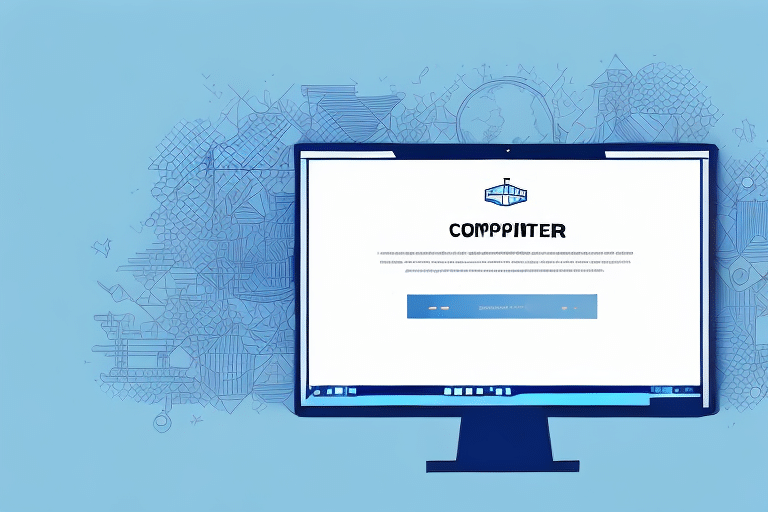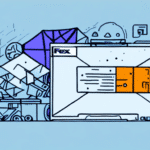How to Find Out What Version of UPS WorldShip You Are Using
Using UPS WorldShip for your shipping needs requires that you stay informed about the software version you are running. Knowing your UPS WorldShip version not only ensures that you are up to date with the latest features and bug fixes but also aids in troubleshooting any issues you may encounter. In this article, we will explore why knowing your UPS WorldShip version is crucial, outline the different versions available, guide you through checking your current version, discuss the upgrade process, address common issues with outdated versions, and provide information on how to contact UPS support for version-related assistance.
Importance of Knowing Your UPS WorldShip Version
Keeping track of your UPS WorldShip software version is essential for several reasons:
- Access to Latest Features: Ensures you utilize the most recent features that can enhance your shipping efficiency.
- Security: Newer versions include security patches that protect your sensitive shipping information from cyber threats.
- Compatibility: Guarantees compatibility with the latest operating systems and other software integrations.
- Support: Ensures you receive comprehensive support from UPS, as older versions may no longer be supported.
Staying updated helps mitigate potential issues that could disrupt your shipping operations and ensures compliance with the latest industry standards and regulations.
Overview of UPS WorldShip Versions
UPS WorldShip has evolved over the years, with each version introducing new features and improvements:
- 2024: The latest version includes enhanced address validation, improved reporting capabilities, and better integration with e-commerce platforms.
- 2023: Introduced advanced security measures and streamlined user interface for better usability.
- 2022 and Earlier: Focused on foundational improvements and expanding compatibility with various shipping services.
Upgrading to the latest version is recommended to take full advantage of these enhancements. For detailed release notes, visit the official UPS WorldShip page.
How to Check Your Current UPS WorldShip Version
Checking your UPS WorldShip version is a straightforward process:
- Open the UPS WorldShip application on your computer.
- Click on the Help menu located in the top navigation bar.
- Select About UPS WorldShip from the dropdown menu.
- Your current version number will be displayed in the dialog box that appears.
Regularly verifying your version helps determine if an upgrade is necessary. Running an outdated version can lead to compatibility issues and increased vulnerability to security threats.
Benefits of Upgrading to the Latest UPS WorldShip Version
Upgrading to the latest UPS WorldShip version offers numerous advantages:
Enhanced Security
The latest versions incorporate advanced security protocols to safeguard your shipping data against cyber threats and potential breaches. This is crucial for maintaining the integrity and confidentiality of your business information.
Improved Functionality
New features such as enhanced address validation, better reporting tools, and improved integration with other software platforms can significantly streamline your shipping processes, reducing errors and saving time.
Better User Experience
Updates often include a more intuitive user interface, making it easier for your team to navigate and utilize the software effectively. This can lead to increased productivity and a more efficient workflow.
Continued Support
Staying current ensures you receive ongoing support from UPS, including access to technical assistance and regular software updates that address any emerging issues or vulnerabilities.
Common Issues with Outdated UPS WorldShip Versions
Using an outdated version of UPS WorldShip can lead to several problems:
- Performance Issues: Older versions may experience slower processing times and increased error rates.
- Compatibility Problems: Incompatibility with newer operating systems or other software can disrupt your workflow.
- Security Vulnerabilities: Lack of the latest security patches can expose your business to cyber threats.
- Limited Support: UPS may discontinue support for older versions, leaving you without necessary technical assistance.
Addressing these issues by upgrading ensures smoother operations and reduces the risk of disruptions in your shipping processes.
How to Update Your UPS WorldShip Version
Updating UPS WorldShip is a simple process that can be completed in a few steps:
- Visit the official UPS WorldShip download page.
- Download the latest version of the UPS WorldShip software.
- Follow the installation instructions provided by UPS to install the update.
- Restart your computer to complete the installation process.
Before upgrading, it is advisable to back up your data to prevent any loss during the installation. Review the release notes and documentation to ensure the new version meets your business needs and that all necessary features are supported.
If you encounter any challenges during the upgrade, UPS offers technical support to assist you. You can contact their support team via phone or email for personalized assistance.
Troubleshooting UPS WorldShip Version Issues
If you experience issues with UPS WorldShip, consider the following troubleshooting steps:
- Restart the Software and Computer: Sometimes, a simple restart can resolve minor glitches.
- Check for Updates: Ensure you have the latest patches and fixes installed.
- Review Error Messages: Analyze any error messages or logs to identify the root cause.
- Verify System Compatibility: Ensure your operating system and other software integrations are compatible with your UPS WorldShip version.
- Reinstall the Software: If issues persist, uninstalling and reinstalling UPS WorldShip may resolve configuration problems.
For more in-depth troubleshooting, refer to the UPS Support Center or contact their technical support team for further assistance.
Contacting UPS Support for Version Assistance
When you need help with your UPS WorldShip version, UPS provides multiple support channels:
- Online Support: Access the UPS Support Center for documentation, FAQs, and community forums.
- Phone Support: Reach out to UPS customer support via phone for immediate assistance.
- Email Support: Send detailed queries to UPS support email for comprehensive help.
When contacting support, have the following information ready to expedite the resolution process:
- Your current UPS WorldShip version number.
- Detailed description of the issue, including any error messages.
- Steps you have already taken to try to resolve the problem.
For more personalized support options, UPS also offers premium support services that provide dedicated assistance for an additional fee.
Additional Resources
To further enhance your experience with UPS WorldShip, consider leveraging the following resources:
UPS offers various training options, including online courses, webinars, and in-person sessions, to help you and your team become more proficient with the software. These resources can significantly improve your shipping processes and overall efficiency.
Conclusion
Staying informed about your UPS WorldShip version is vital for maintaining efficient and secure shipping operations. By regularly checking your software version, upgrading to the latest release, and utilizing available support resources, you can ensure that your shipping processes remain smooth and compliant with industry standards. Don’t let outdated software hinder your business—take proactive steps to keep your UPS WorldShip up to date.