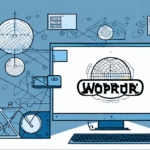Introduction to UPS WorldShip Version Management
UPS WorldShip is a comprehensive shipping software designed to streamline operations for businesses of all sizes. Keeping track of the version number of the software you’re using is essential to ensure you have access to the latest features, enhanced functionalities, and security updates. This article delves into various methods to identify your UPS WorldShip version and underscores the importance of maintaining up-to-date software for optimal performance.
Why Knowing Your UPS WorldShip Version is Crucial
Understanding the specific version of UPS WorldShip you are running is pivotal for several reasons:
Enhancing Functionality and Performance
New releases of UPS WorldShip often incorporate significant updates that improve software performance and introduce new functionalities. Staying updated ensures that your shipping processes are efficient and leverage the latest technological advancements.
Ensuring Compatibility
Different versions may have unique compatibility requirements with other software applications or hardware components, such as printers and scanners. Verifying your version number helps in maintaining seamless integration with your existing systems.
Facilitating Troubleshooting
In the event of software issues, knowing your UPS WorldShip version allows customer support to diagnose and resolve problems more effectively. This can significantly reduce downtime and enhance your business’s operational efficiency.
Understanding UPS WorldShip Version Numbering
UPS WorldShip follows a structured version numbering convention to help users easily identify the specific iteration of the software they are using:
Version Format
The version number is typically formatted as Major.Minor.Update.Release. For example, version 2023.2.1.4 indicates:
- 2023: Major release year
- 2: Minor updates
- 1: Update or patch
- 4: Release or build number
Reviewing Release Notes
Not all updates are mandatory for every user. Reviewing the release notes provided by UPS can help determine which updates are relevant to your specific needs. Consulting with your IT department before applying updates is also advisable to ensure compatibility with your existing systems.
How to Find Your UPS WorldShip Version Number
On a Windows Computer
Determining the UPS WorldShip version on a Windows system can be done through several methods:
- Method 1: Hover over the UPS WorldShip icon on your desktop or taskbar. A tooltip will display the version number and build details.
- Method 2: Open UPS WorldShip, navigate to the
Helpmenu, and selectAbout UPS WorldShip. This section will display detailed version information. - Method 3: Access the
WorldShip.inifile located typically atC:\Program Files (x86)\UPS WorldShip\WorldShip.ini. Open the file with a text editor to view the version number.
Additionally, any error messages within the software may display the current version number, aiding in troubleshooting efforts.
On a Mac System
Finding the UPS WorldShip version on a Mac involves slightly different steps:
- Method 1: Launch UPS WorldShip, go to the
Helpmenu, and selectSystem Information. TheSoftware > Installationssection will list all installed software with their corresponding versions. - Method 2: Click the Apple Menu in the top-left corner, select
About This Mac, then click onSoftware Update. This will display available updates for all installed software, including UPS WorldShip.
Regularly checking for updates through these methods ensures your software remains current with the latest security patches and feature enhancements.
Tips for Accurately Identifying Your UPS WorldShip Version
Accurately identifying your UPS WorldShip version ensures you can effectively manage and utilize the software:
Verify Version Number Format
Ensure you are referencing the correct format: Major.Minor.Update.Release. Misinterpreting this can lead to confusion about the actual version you are using.
Cross-Reference with Official Sources
Compare your version number with information available on the official UPS WorldShip page to confirm its validity and check for any recent updates you might have missed.
Check Compatibility with Your Systems
Ensure that your UPS WorldShip version is compatible with your current hardware and operating systems to avoid integration issues and maintain seamless operations.
Monitor Release Dates
Keeping track of release dates can help you determine if your version is outdated. Regularly updating your software aligns your operations with the latest industry standards and practices.
Common Issues Arising from Outdated UPS WorldShip Versions
Failing to update UPS WorldShip can lead to various challenges:
Limited Functionality
Older versions may lack the latest features that enhance shipping efficiency and accuracy, potentially slowing down your operations.
Compatibility Problems
Outdated software might not integrate well with newer hardware or other software applications, leading to operational disruptions.
Security Vulnerabilities
Older versions may have unpatched security flaws, making your business susceptible to cyber threats such as malware and data breaches.
Increased Operational Costs
Compatibility issues and limited functionalities can result in increased costs due to inefficiencies and potential non-compliance with the latest shipping regulations.
How to Update Your UPS WorldShip Software
Keeping UPS WorldShip updated is essential for maintaining optimal performance and security:
Steps to Update
- Step 1: Open UPS WorldShip and navigate to the
Helpmenu. - Step 2: Select
Check for Updatesfrom the dropdown menu. - Step 3: Follow the on-screen prompts to download and install the latest updates.
Regularly performing these steps ensures your software benefits from the latest enhancements and security measures.
The Importance of Regular Updates
Consistently updating your UPS WorldShip software prevents compatibility issues, safeguards against security vulnerabilities, and ensures access to the latest features that can enhance your shipping operations.
Frequently Asked Questions (FAQs)
Can I Use an Outdated Version of UPS WorldShip?
No, it is not recommended. Outdated versions may be incompatible with newer hardware and software, potentially compromising system security and operational efficiency.
What is the Latest Version of UPS WorldShip?
The latest version is available on the official UPS WorldShip website or through your UPS account dashboard.
How Can I Troubleshoot Issues with Outdated Versions of UPS WorldShip?
If you experience problems with an outdated version, consider updating to the latest release. If issues persist, contact UPS Customer Support for further assistance.
How Do I Find the Version Number of My Current UPS WorldShip Software?
Open UPS WorldShip, click on the Help menu, and select About UPS WorldShip. A window will display the current version number along with other relevant information.
Conclusion: Maintaining an Updated UPS WorldShip Version for Seamless Operations
Keeping track of your UPS WorldShip version number is crucial for ensuring smooth and efficient shipping operations. By regularly identifying and updating your software, you can leverage the latest features, maintain compatibility with other systems, and safeguard your business against potential security threats.
Regular updates not only enhance the software's performance but also contribute to the overall efficiency and cost-effectiveness of your shipping processes. By staying informed and proactive about software version management, your business can maintain a competitive edge in the ever-evolving logistics landscape.