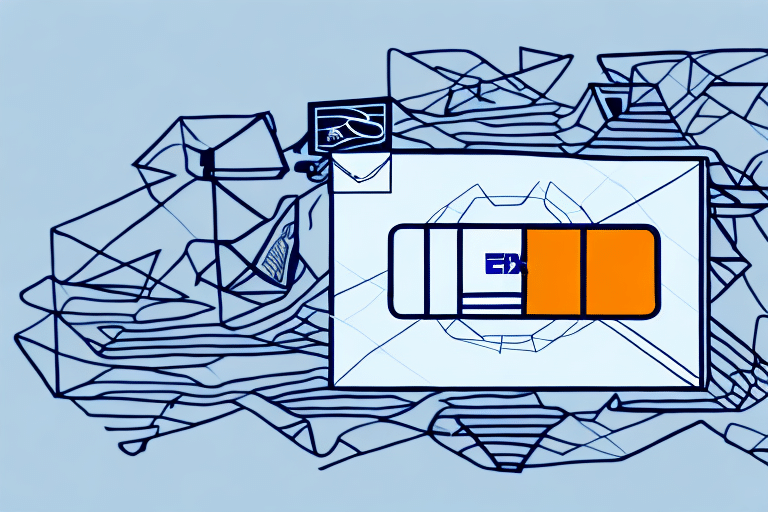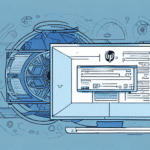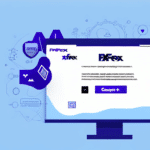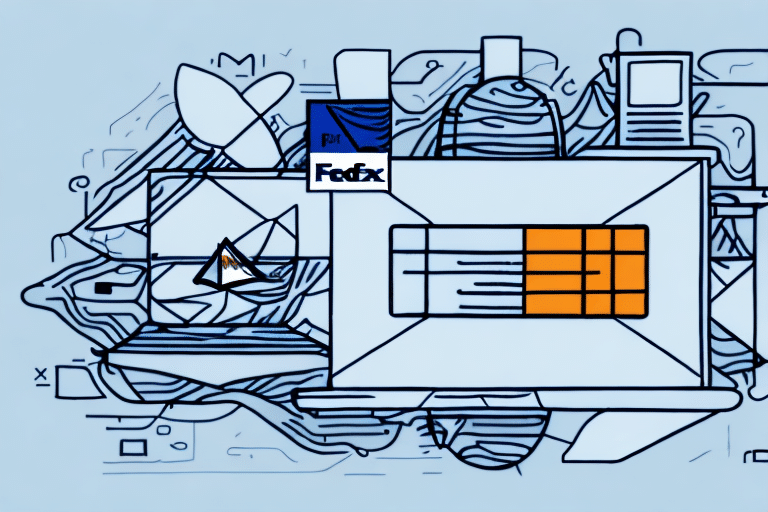How to Find and Manage Your FedEx Ship Manager Product Key
Managing your FedEx Ship Manager product key is essential for accessing the full features of your shipping software. Whether you need to locate, activate, or troubleshoot your product key, this comprehensive guide will help you navigate the process with ease.
Understanding the Importance of Your FedEx Ship Manager Product Key
Your FedEx Ship Manager product key is a unique code that activates your software, enabling you to generate shipping labels, manage packages, and receive real-time shipment updates. Without this key, you cannot fully utilize the FedEx Ship Manager software, making it crucial to keep it secure and accessible.
Additionally, your product key has a validity period. After its expiration, you must obtain a new key to continue using the software. If you reinstall the software on a new device, you'll need to use your product key again for activation.
Locating Your FedEx Ship Manager Product Key
Where to Find Your Product Key
If you purchased the software directly from FedEx, your product key is typically included in your welcome package or confirmation email. Look for an email titled “Your FedEx Ship Manager Product Key” and store it in a secure location.
For purchases made through a third-party vendor or distributor, contact the vendor to obtain your product key.
Retrieving a Lost or Forgotten Product Key
If you’ve lost or forgotten your product key, follow these steps to retrieve it:
- Log in to your FedEx account.
- Navigate to the “Download Shipping Software” section.
- Follow the on-screen prompts to locate and retrieve your product key.
- If you’re unable to find your key, contact FedEx customer support for assistance.
Consider storing your product key in a secure digital location or using a password manager to prevent future loss.
Understanding the Difference Between a Product Key and a Meter Number
It's important to distinguish between your product key and your meter number in FedEx Ship Manager:
- Product Key: Unlocks and activates the full range of software features. It is unique to your account and should not be shared.
- Meter Number: Connects your software to FedEx servers, allowing access to shipping information. It can be used by multiple users within your organization.
Both are required for the software to function properly, but they serve distinct purposes.
Activating Your FedEx Ship Manager Product Key
To activate your product key, follow these steps:
- Open your FedEx Ship Manager software.
- When prompted, enter your product key.
- Provide additional information, such as your meter number, if requested.
- Complete the activation process by following the on-screen instructions.
If you encounter issues during activation, ensure that the key is entered correctly and that your software is up to date. For further assistance, contact FedEx customer support.
Troubleshooting Product Key Issues
If you're experiencing problems with your product key, try the following solutions:
- Verify that you have entered the product key correctly.
- Ensure your software is updated to the latest version.
- Uninstall and reinstall the FedEx Ship Manager software.
- Check the expiration date of your product key and renew it if necessary.
If these steps do not resolve the issue, contact FedEx customer support for further assistance or to request a new product key.
Transferring Your Product Key to Another Computer
To transfer your product key to a new computer, follow these steps:
- Uninstall the FedEx Ship Manager software from your old computer.
- Deactivate your product key, if required.
- Install the software on the new computer.
- Enter your product key during the installation process to activate the software.
If you need to transfer the key to multiple computers, contact FedEx customer support to request additional keys for each installation.
Managing Multiple Product Keys for Business Accounts
For businesses requiring multiple product keys, FedEx offers management tools through the account management portal:
- View and manage all product keys associated with your account.
- Add or remove users as needed.
- Assign different permissions and access levels to team members.
The portal also provides detailed reports on shipping activity and allows you to set up alerts for account changes. For more information, visit the FedEx Account Management Portal.
Upgrading Your FedEx Ship Manager Software and Product Key
To ensure you have access to the latest features, periodically upgrade your FedEx Ship Manager software:
- Log in to your FedEx account.
- Navigate to the “Download Shipping Software” section.
- Download and install the latest version of the software.
- If prompted, enter a new or renewed product key to activate the updated software.
Keeping your software updated ensures compatibility with FedEx services and improves overall functionality.
Best Practices for Protecting Your Product Key
To safeguard your FedEx Ship Manager product key, follow these best practices:
- Store your product key in a secure location, such as a password manager.
- Do not share your product key with unauthorized individuals.
- Regularly update your product key to prevent unauthorized access.
- Monitor your account for any suspicious activity and report it immediately.
If you suspect that your product key has been compromised, contact FedEx customer support immediately to request a new key.
By adhering to these practices, you can ensure the security and functionality of your FedEx Ship Manager software, maintaining smooth and efficient shipping operations.